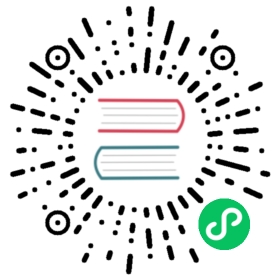The drag and drop visualization wizard an experimental feature with OpenSearch 2.3. Therefore, we do not recommend the use of drag and drop wizard in a production environment. For updates on the progress of drag and drop or if you want leave feedback that could help improve the feature, see the Drag and drop git issue.
Drag and drop wizard
You can use the drag and drop visualization wizard in OpenSearch Dashboards to create your data visualizations easily with just a few clicks or a single mouse gesture.
The drag and drop visualization wizard:
- Gives you an immediate view of your data without the need to preselect the visualization output
- Gives you the flexibility to change visualization types and index patterns on the fly
- Gives you the ability to easily navigate between multiple screens

Enable the wizard
To experiment with the drag and drop wizard, you first need to enable experimental visualizations in your OpenSearch playground:
- Open OpenSearch Dashboards playground.
Go to Management > Stack Management > Advanced Settings.

Go to Visualization and turn on Enable experimental visualizations.

Create new visualization in OpenSearch Dashboards playground
You can explore the drag and drop wizard directly from the OpenSearch Dashboards playground, or you can create a new visualization and select wizard.
The following steps walk you through creating a new visualization using the wizard:
Under the menu icon, select Visualize > Create visualization > Wizard.

Use sample data to add fields and generate a visualization.
Here’s an example visualization. Your visualization will look different depending on the sample data you select.