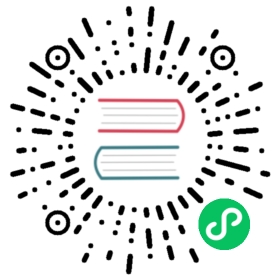Region map visualizations
OpenSearch Dashboards provides basic map tiles with a standard vector map that you can use to create your region map visualizations. You can configure the base map tiles using the Web Map Service (WMS) map server.
You cannot configure a server to support user-defined vector map layers. However, you can configure your own GeoJSON file and upload it for this purpose.
OpenSearch also has a standard set of GeoJSON files to provide a vector map with your regional maps.
Custom vector maps with GeoJSON
If you have a specific locale that is not provided by OpenSearch Dashboards vector maps, such as a US county or US ZIP Code, you can create your own custom vector map with a GeoJSON file. To use this feature, you have to install both the Dashboards-Maps frontend plugin and the OpenSearch Geospatial backend plugin.
GeoJSON format allows you to encode geographic data structures. To learn more about the GeoJSON specification, go to geojson.org.
You can use geojson.io to extract GeoJSON files.
To create your own custom vector map, upload a JSON file that contains GEO data for your customized regional maps. The JSON file contains vector layers for visualization.
- Prepare a JSON file to upload. Make sure the file has either a .geojson or .json extension.
- On the top menu bar, go to OpenSearch Dashboards > Visualize.
- Select the Create Visualization button.
- Select Region Map.
- Choose a source. For example, [Flights] Flight Log.
- In the right panel, select Import Vector Map.
- In Upload map, select or drag and drop your JSON file. Enter Map name prefix (for example,
us-county). Your map will have the prefix that you defined followed by the-mapsuffix (for example,us-county-map). Select the Import file button. Once the upload is successful, you will see a pop-up prompting you to refresh the map. Select the Refresh button.

Layer options
If you upload a custom GeoJSON file, you can toggle between two layer options: Default vector map or Custom vector map. To use your custom vector map, follow the steps below.
- On the top menu bar, go to OpenSearch Dashboards > Visualize.
- Select the Create Visualization button.
- Select Region Map.
- Choose a source. For example, [Flights] Flight Log.
- In the right panel, select Layer Options.
- In the Layer settings section, under Choose a vector map layer, select the Custom vector map option. In Vector map, select the custom map you created. Select the Update button.
Under Layer settings > Style settings, you may want to increase Border thickness to see the borders more clearly.
Example GeoJSON file
The following example GeoJSON file provides coordinates for five US counties.
{"type": "FeatureCollection","name": "usa counties","features": [{ "type": "Feature", "properties": { "iso2": "US", "iso3": "KC-WA", "name": "King County", "country": "US", "county": "KC" }, "geometry": { "type": "Polygon", "coordinates":[[[-122.43713378906249,48.57842428752037],[-122.43713378906249,48.57842428752037],[-122.3712158203125,48.26491251331118],[-122.36022949218749,48.14043243818811],[-122.244873046875,48.026672195436014],[-122.2723388671875,47.916342040161155],[-122.4151611328125,47.82053186746053],[-122.4591064453125,47.69867153529717],[-122.398681640625,47.56911375866714],[-122.3272705078125,47.48380086737799],[-122.3382568359375,47.368594345213374],[-122.45361328124999,47.29040793812928],[-122.607421875,47.26804770458176],[-122.574462890625,47.09630525444073],[-122.50305175781249,46.924007100770275],[-122.354736328125,46.86394700508323],[-122.1185302734375,46.856434763486966],[-121.65710449218749,46.89023157359399],[-121.4483642578125,46.976504510552],[-121.3604736328125,47.05515408550348],[-121.28356933593749,47.212105775622426],[-121.2176513671875,47.35371061951363],[-121.0748291015625,47.468949677672484],[-120.9979248046875,47.56540738772852],[-120.9210205078125,47.724544549099676],[-120.8551025390625,48.026672195436014],[-120.87158203125,48.184401125107684],[-120.948486328125,48.37449671682332],[-121.1077880859375,48.542068763606466],[-121.5087890625,48.56388521347092],[-121.87683105468749,48.545705491847464],[-122.06909179687501,48.55297816440071],[-122.3052978515625,48.5493419587775],[-122.43713378906249,48.57842428752037]]] } },{ "type": "Feature", "properties": { "iso2": "US", "iso3": "SJ-WA", "name": "San Juan County", "country": "US", "county": "SJ" }, "geometry": { "type": "Polygon", "coordinates":[[[-122.96173095703125,48.73807825631017],[-123.04962158203124,48.71452483966837],[-123.1512451171875,48.66012869453836],[-123.19244384765625,48.61656946813302],[-123.17596435546876,48.56206753526866],[-123.14849853515625,48.5275192374508],[-123.07708740234374,48.480204398955145],[-122.98645019531249,48.45653041501911],[-122.8875732421875,48.44195631996267],[-122.8106689453125,48.438312142641244],[-122.78594970703126,48.44560023585716],[-122.78594970703126,48.505687108189804],[-122.78320312499999,48.545705491847464],[-122.79144287109375,48.59477574898104],[-122.77496337890625,48.62383195130112],[-122.7557373046875,48.65105695744785],[-122.73651123046874,48.69821216562637],[-122.84637451171874,48.72358515157852],[-122.96173095703125,48.73807825631017]]] } },{ "type": "Feature", "properties": { "iso2": "US", "iso3": "WW-WA", "name": "Walla Walla County", "country": "US", "county": "WW" }, "geometry": { "type": "Polygon", "coordinates":[[[-118.33442687988281,46.09204333606358],[-118.34884643554688,46.088709905656856],[-118.37047576904297,46.07561233580712],[-118.38249206542967,46.0653702518009],[-118.3838653564453,46.05298193687039],[-118.3787155151367,46.04416548185682],[-118.3656692504883,46.03558595870985],[-118.35159301757811,46.030818981314766],[-118.33339691162111,46.02819696848244],[-118.3114242553711,46.02938880791639],[-118.29666137695312,46.03201076421151],[-118.2784652709961,46.038922598236],[-118.2722854614258,46.0536967228988],[-118.2619857788086,46.076564991185734],[-118.25752258300781,46.092757616368665],[-118.2630157470703,46.10513700514936],[-118.29288482666016,46.10085214663405],[-118.31794738769531,46.09680503002718],[-118.33442687988281,46.09204333606358]]] } },{ "type": "Feature", "properties": { "iso2": "US", "iso3": "LA-CA", "name": "Los Angeles County", "country": "US", "county": "LA" }, "geometry": { "type": "Polygon", "coordinates":[[[-118.71826171875,34.07086232376631],[-118.69628906249999,34.03445260967645],[-118.56994628906249,34.02990029603907],[-118.487548828125,33.957030069982316],[-118.37219238281249,33.86129311351553],[-118.45458984375,33.75631505992707],[-118.33923339843749,33.715201644740844],[-118.22937011718749,33.75631505992707],[-118.1414794921875,33.678639851675555],[-117.9107666015625,33.578014746143985],[-117.75146484375,33.4955977448657],[-117.55920410156249,33.55512901742288],[-117.3065185546875,33.5963189611327],[-117.0703125,33.67406853374198],[-116.69677734375,34.06176136129718],[-116.9439697265625,34.28445325435288],[-117.18017578125,34.42956713470528],[-117.3779296875,34.542762387234845],[-117.62512207031251,34.56990638085636],[-118.048095703125,34.615126683462194],[-118.44909667968749,34.542762387234845],[-118.61938476562499,34.38877925439021],[-118.740234375,34.21180215769026],[-118.71826171875,34.07086232376631]]] } },{ "type": "Feature", "properties": { "iso2": "US", "iso3": "SD-CA", "name": "San Diego County", "country": "US", "county": "SD" }, "geometry": { "type": "Polygon", "coordinates":[[[-117.23510742187501,32.861132322810946],[-117.2406005859375,32.75494243654723],[-117.1636962890625,32.68099643258195],[-117.14172363281251,32.58384932565662],[-117.09228515624999,32.46342595776104],[-117.0538330078125,32.29177633471201],[-116.96044921875,32.194208672875384],[-116.85607910156249,32.16631295696736],[-116.6748046875,32.20350534542368],[-116.3671875,32.319633552035214],[-116.1474609375,32.55144352864431],[-116.1639404296875,32.80574473290688],[-116.4111328125,33.073130945006625],[-116.72973632812499,33.08233672856376],[-117.09228515624999,32.99484290420988],[-117.2515869140625,32.96258644191747]]] } }]}