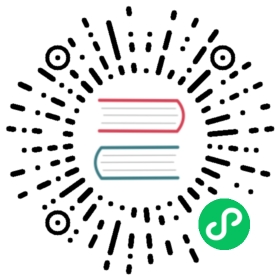| title | description |
|---|---|
Command-line options | Command-line options reference documentation. |
QuestDB may be started, stopped and passed configuration options from the command line. On Windows, the QuestDB server can also start an interactive session.
Options
The following sections describe the options that may be passed to QuestDB when starting the server from the command line.
./questdb.sh [start|stop|status] [-d dir] [-f] [-t tag]
questdb [start|stop|status] [-d dir] [-f] [-t tag]
questdb.exe [start|stop|status|install|remove] \[-d dir] [-f] [-j JAVA_HOME] [-t tag]
Start
start - starts QuestDB as a service.
| Option | Description |
|---|---|
-d | Expects a dir directory value which is a folder that will be used as QuestDB’s root directory. For more information and the default values, see the default root section below. |
-t | Expects a tag string value which will be as a tag for the service. This option allows users to run several QuestDB services and manage them separately. If this option omitted, the default tag will be questdb. |
-f | Force re-deploying the Web Console. Without this option, the Web Console is cached and deployed only when missing. |
-j | Windows only! This option allows to specify a path to JAVA_HOME. |
./questdb.sh start [-d dir] [-f] [-t tag]
questdb start [-d dir] [-f] [-t tag]
questdb.exe start [-d dir] [-f] [-j JAVA_HOME] [-t tag]
Default root directory
By default, QuestDB’s root directory will be the following:
$HOME/.questdb
/usr/local/var/questdb
C:\Windows\System32\questdb
Stop
stop - stops a service.
| Option | Description |
|---|---|
-t | Expects a tag string value which to stop a service by tag. If this is omitted, the default tag will be questdb |
./questdb.sh stop
questdb stop
questdb.exe stop
Status
status - shows the status for a service.
| Option | Description |
|---|---|
-t | Expects a tag string value which to stop a service by tag. If this is omitted, the default will be questdb |
./questdb.sh status
questdb status
questdb.exe status
Install (Windows)
install - installs the Windows QuestDB service. The service will start automatically at startup.
questdb.exe install
Remove (Windows)
remove - removes the Windows QuestDB service. It will no longer start at startup.
questdb.exe remove
Interactive session (Windows)
You can start QuestDB interactively by running questdb.exe. This will launch QuestDB interactively in the active Shell window. QuestDB will be stopped when the Shell is closed.
Default root directory
When started interactively, QuestDB’s root directory defaults to the current directory.
Stop
To stop, press Ctrl+C in the terminal or close it directly.