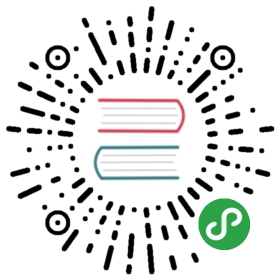Contributing to xarray
Note
Large parts of this document came from the Pandas ContributingGuide.
Where to start?
All contributions, bug reports, bug fixes, documentation improvements,enhancements, and ideas are welcome.
If you are brand new to xarray or open-source development, we recommend goingthrough the GitHub “issues” tabto find issues that interest you. There are a number of issues listed underDocumentationand good first issuewhere you could start out. Once you’ve found an interesting issue, you canreturn here to get your development environment setup.
Feel free to ask questions on the mailing list.
Bug reports and enhancement requests
Bug reports are an important part of making xarray more stable. Having a complete bugreport will allow others to reproduce the bug and provide insight into fixing. Seethis stackoverflow article for tips onwriting a good bug report.
Trying the bug-producing code out on the master branch is often a worthwhile exerciseto confirm the bug still exists. It is also worth searching existing bug reports andpull requests to see if the issue has already been reported and/or fixed.
Bug reports must:
- Include a short, self-contained Python snippet reproducing the problem.You can format the code nicely by using GitHub Flavored Markdown:
- ```python
- >>> from xarray import Dataset
- >>> df = Dataset(...)
- ...
- ```
- Include the full version string of xarray and its dependencies. You can use thebuilt in function:
- >>> import xarray as xr
- >>> xr.show_versions()
- Explain why the current behavior is wrong/not desired and what you expect instead.
The issue will then show up to the xarray community and be open to comments/ideasfrom others.
Working with the code
Now that you have an issue you want to fix, enhancement to add, or documentationto improve, you need to learn how to work with GitHub and the xarray code base.
Version control, Git, and GitHub
To the new user, working with Git is one of the more daunting aspects of contributingto xarray. It can very quickly become overwhelming, but sticking to the guidelinesbelow will help keep the process straightforward and mostly trouble free. As always,if you are having difficulties please feel free to ask for help.
The code is hosted on GitHub. Tocontribute you will need to sign up for a free GitHub account. We use Git forversion control to allow many people to work together on the project.
Some great resources for learning Git:
the GitHub help pages.
Matthew Brett’s Pydagogue.
Getting started with Git
GitHub has instructions for installing git,setting up your SSH key, and configuring git. All these steps need to be completed beforeyou can work seamlessly between your local repository and GitHub.
Forking
You will need your own fork to work on the code. Go to the xarray projectpage and hit the Fork button. You willwant to clone your fork to your machine:
- git clone https://github.com/your-user-name/xarray.git
- cd xarray
- git remote add upstream https://github.com/pydata/xarray.git
This creates the directory xarray and connects your repository tothe upstream (main project) xarray repository.
Creating a development environment
To test out code changes, you’ll need to build xarray from source, whichrequires a Python environment. If you’re making documentation changes, you canskip to Contributing to the documentation but you won’t be able to build thedocumentation locally before pushing your changes.
Creating a Python Environment
Before starting any development, you’ll need to create an isolated xarraydevelopment environment:
Make sure your conda is up to date (
conda update conda)Make sure that you have cloned the repository
cdto the xarray source directory
We’ll now kick off a two-step process:
Install the build dependencies
Build and install xarray
- # Create and activate the build environment
- conda env create -f ci/requirements/py36.yml
- conda activate test_env
- # or with older versions of Anaconda:
- source activate test_env
- # Build and install xarray
- pip install -e .
At this point you should be able to import xarray from your locally built version:
- $ python # start an interpreter
- >>> import xarray
- >>> xarray.__version__
- '0.10.0+dev46.g015daca'
This will create the new environment, and not touch any of your existing environments,nor any existing Python installation.
To view your environments:
- conda info -e
To return to your root environment:
- conda deactivate
See the full conda docs here.
Creating a branch
You want your master branch to reflect only production-ready code, so create afeature branch for making your changes. For example:
- git branch shiny-new-feature
- git checkout shiny-new-feature
The above can be simplified to:
- git checkout -b shiny-new-feature
This changes your working directory to the shiny-new-feature branch. Keep anychanges in this branch specific to one bug or feature so it is clearwhat the branch brings to xarray. You can have many “shiny-new-features”and switch in between them using the git checkout command.
To update this branch, you need to retrieve the changes from the master branch:
- git fetch upstream
- git rebase upstream/master
This will replay your commits on top of the latest xarray git master. If thisleads to merge conflicts, you must resolve these before submitting your pullrequest. If you have uncommitted changes, you will need to git stash themprior to updating. This will effectively store your changes and they can bereapplied after updating.
Contributing to the documentation
If you’re not the developer type, contributing to the documentation is still ofhuge value. You don’t even have to be an expert on xarray to do so! In fact,there are sections of the docs that are worse off after being written byexperts. If something in the docs doesn’t make sense to you, updating therelevant section after you figure it out is a great way to ensure it will helpthe next person.
Documentation:
About the xarray documentation
The documentation is written in reStructuredText, which is almost like writingin plain English, and built using Sphinx. TheSphinx Documentation has an excellent introduction to reST. Review the Sphinx docs to perform morecomplex changes to the documentation as well.
Some other important things to know about the docs:
- The xarray documentation consists of two parts: the docstrings in the codeitself and the docs in this folder
xarray/doc/.
The docstrings are meant to provide a clear explanation of the usage of theindividual functions, while the documentation in this folder consists oftutorial-like overviews per topic together with some other information(what’s new, installation, etc).
The docstrings follow the Numpy Docstring Standard, which is used widelyin the Scientific Python community. This standard specifies the format ofthe different sections of the docstring. See this documentfor a detailed explanation, or look at some of the existing functions toextend it in a similar manner.
The tutorials make heavy use of the ipython directive sphinx extension.This directive lets you put code in the documentation which will be runduring the doc build. For example:
- .. ipython:: python
- x = 2
- x**3
will be rendered as:
- In [1]: x = 2
- In [2]: x**3
- Out[2]: 8
Almost all code examples in the docs are run (and the output saved) during thedoc build. This approach means that code examples will always be up to date,but it does make the doc building a bit more complex.
- Our API documentation in
doc/api.rsthouses the auto-generateddocumentation from the docstrings. For classes, there are a few subtletiesaround controlling which methods and attributes have pages auto-generated.
Every method should be included in a toctree in api.rst, else Sphinxwill emit a warning.
How to build the xarray documentation
Requirements
Make sure to follow the instructions on creating a development environment above, butto build the docs you need to use the environment file doc/environment.yml.
- # Create and activate the docs environment
- conda env create -f doc/environment.yml
- conda activate xarray-docs
- # or with older versions of Anaconda:
- source activate xarray-docs
- # Build and install xarray
- pip install -e .
Building the documentation
Navigate to your local xarray/doc/ directory in the console and run:
- make html
Then you can find the HTML output in the folder xarray/doc/_build/html/.
The first time you build the docs, it will take quite a while because it has to runall the code examples and build all the generated docstring pages. In subsequentevocations, sphinx will try to only build the pages that have been modified.
If you want to do a full clean build, do:
- make clean
- make html
Contributing to the code base
Code Base:
Code standards
Writing good code is not just about what you write. It is also about how youwrite it. During Continuous Integration testing, severaltools will be run to check your code for stylistic errors.Generating any warnings will cause the test to fail.Thus, good style is a requirement for submitting code to xarray.
In addition, because a lot of people use our library, it is important that wedo not make sudden changes to the code that could have the potential to breaka lot of user code as a result, that is, we need it to be as _backwards compatible_as possible to avoid mass breakages.
Python (PEP8)
xarray uses the PEP8 standard.There are several tools to ensure you abide by this standard. Here are some ofthe more common PEP8 issues:
we restrict line-length to 79 characters to promote readability
passing arguments should have spaces after commas, e.g.
foo(arg1, arg2, kw1='bar')
Continuous Integration will runthe flake8 tooland report any stylistic errors in your code. Therefore, it is helpful beforesubmitting code to run the check yourself:
flake8
Other recommended but optional tools for checking code quality (not currentlyenforced in CI):
mypy performs static type checking, which canmake it easier to catch bugs. Please run
mypy xarrayif you annotate anycode with type hints.isort will highlightincorrectly sorted imports.
isort -ywill automatically fix them. Seealso flake8-isort.
Note that your code editor probably supports extensions that can show resultsof these checks inline as you type.
Backwards Compatibility
Please try to maintain backward compatibility. xarray has growing number of users withlots of existing code, so don’t break it if at all possible. If you think breakage isrequired, clearly state why as part of the pull request. Also, be careful when changingmethod signatures and add deprecation warnings where needed.
Testing With Continuous Integration
The xarray test suite runs automatically theAzure Pipelines,continuous integration service, once your pull request is submitted. However,if you wish to run the test suite on a branch prior to submitting the pullrequest, then Azure Pipelinesneeds to be configuredfor your GitHub repository.
A pull-request will be considered for merging when you have an all ‘green’ build. If anytests are failing, then you will get a red ‘X’, where you can click through to see theindividual failed tests. This is an example of a green build.

Note
Each time you push to your PR branch, a new run of the tests will betriggered on the CI. If they haven’t already finished, tests for any oldercommits on the same branch will be automatically cancelled.
Test-driven development/code writing
xarray is serious about testing and strongly encourages contributors to embracetest-driven development (TDD).This development process “relies on the repetition of a very short development cycle:first the developer writes an (initially failing) automated test case that defines a desiredimprovement or new function, then produces the minimum amount of code to pass that test.”So, before actually writing any code, you should write your tests. Often the test can betaken from the original GitHub issue. However, it is always worth considering additionaluse cases and writing corresponding tests.
Adding tests is one of the most common requests after code is pushed to xarray. Therefore,it is worth getting in the habit of writing tests ahead of time so this is never an issue.
Like many packages, xarray uses pytest and the convenientextensions in numpy.testing.
Writing tests
All tests should go into the tests subdirectory of the specific package.This folder contains many current examples of tests, and we suggest looking to these forinspiration. If your test requires working with files ornetwork connectivity, there is more information on the testing page of the wiki.
The xarray.testing module has many special assert functions thatmake it easier to make statements about whether DataArray or Dataset objects areequivalent. The easiest way to verify that your code is correct is toexplicitly construct the result you expect, then compare the actual result tothe expected correct result:
- def test_constructor_from_0d(self):
- expected = Dataset({None: ([], 0)})[None]
- actual = DataArray(0)
- assert_identical(expected, actual)
Transitioning to pytest
xarray existing test structure is mostly classed based, meaning that you willtypically find tests wrapped in a class.
- class TestReallyCoolFeature:
- ....
Going forward, we are moving to a more functional style using thepytest framework, which offers a richertesting framework that will facilitate testing and developing. Thus, instead ofwriting test classes, we will write test functions like this:
- def test_really_cool_feature():
- ....
Using pytest
Here is an example of a self-contained set of tests that illustrate multiplefeatures that we like to use.
functional style: tests are like
test*and _only take arguments that are eitherfixtures or parameterspytest.markcan be used to set metadata on test functions, e.g.skiporxfail.using
parametrize: allow testing of multiple casesto set a mark on a parameter,
pytest.param(…, marks=…)syntax should be usedfixture, code for object construction, on a per-test basisusing bare
assertfor scalars and truth-testingtm.assert_series_equal(and its counter parttm.assert_frame_equal), for xarrayobject comparisons.the typical pattern of constructing an
expectedand comparing versus theresult
We would name this file test_cool_feature.py and put in an appropriate place in thexarray/tests/ structure.
- import pytest
- import numpy as np
- import xarray as xr
- from xarray.testing import assert_equal
- @pytest.mark.parametrize('dtype', ['int8', 'int16', 'int32', 'int64'])
- def test_dtypes(dtype):
- assert str(np.dtype(dtype)) == dtype
- @pytest.mark.parametrize('dtype', ['float32',
- pytest.param('int16', marks=pytest.mark.skip),
- pytest.param('int32', marks=pytest.mark.xfail(
- reason='to show how it works'))])
- def test_mark(dtype):
- assert str(np.dtype(dtype)) == 'float32'
- @pytest.fixture
- def dataarray():
- return xr.DataArray([1, 2, 3])
- @pytest.fixture(params=['int8', 'int16', 'int32', 'int64'])
- def dtype(request):
- return request.param
- def test_series(dataarray, dtype):
- result = dataarray.astype(dtype)
- assert result.dtype == dtype
- expected = xr.DataArray(np.array([1, 2, 3], dtype=dtype))
- assert_equal(result, expected)
A test run of this yields
- ((xarray) $ pytest test_cool_feature.py -v
- =============================== test session starts ================================
- platform darwin -- Python 3.6.4, pytest-3.2.1, py-1.4.34, pluggy-0.4.0 --
- cachedir: ../../.cache
- plugins: cov-2.5.1, hypothesis-3.23.0
- collected 11 items
- test_cool_feature.py::test_dtypes[int8] PASSED
- test_cool_feature.py::test_dtypes[int16] PASSED
- test_cool_feature.py::test_dtypes[int32] PASSED
- test_cool_feature.py::test_dtypes[int64] PASSED
- test_cool_feature.py::test_mark[float32] PASSED
- test_cool_feature.py::test_mark[int16] SKIPPED
- test_cool_feature.py::test_mark[int32] xfail
- test_cool_feature.py::test_series[int8] PASSED
- test_cool_feature.py::test_series[int16] PASSED
- test_cool_feature.py::test_series[int32] PASSED
- test_cool_feature.py::test_series[int64] PASSED
- ================== 9 passed, 1 skipped, 1 xfailed in 1.83 seconds ==================
Tests that we have parametrized are now accessible via the test name, forexample we could run these with -k int8 to sub-select only those testswhich match int8.
- ((xarray) bash-3.2$ pytest test_cool_feature.py -v -k int8
- =========================== test session starts ===========================
- platform darwin -- Python 3.6.2, pytest-3.2.1, py-1.4.31, pluggy-0.4.0
- collected 11 items
- test_cool_feature.py::test_dtypes[int8] PASSED
- test_cool_feature.py::test_series[int8] PASSED
Running the test suite
The tests can then be run directly inside your Git clone (without having toinstall xarray) by typing:
- pytest xarray
The tests suite is exhaustive and takes a few minutes. Often it isworth running only a subset of tests first around your changes before running theentire suite.
The easiest way to do this is with:
- pytest xarray/path/to/test.py -k regex_matching_test_name
Or with one of the following constructs:
- pytest xarray/tests/[test-module].py
- pytest xarray/tests/[test-module].py::[TestClass]
- pytest xarray/tests/[test-module].py::[TestClass]::[test_method]
Using pytest-xdist, one canspeed up local testing on multicore machines. To use this feature, you willneed to install pytest-xdist via:
- pip install pytest-xdist
Then, run pytest with the optional -n argument:
pytest xarray -n 4
This can significantly reduce the time it takes to locally run tests beforesubmitting a pull request.
For more, see the pytest documentation.
Running the performance test suite
Performance matters and it is worth considering whether your code has introducedperformance regressions. xarray is starting to write a suite of benchmarking testsusing asvto enable easy monitoring of the performance of critical xarray operations.These benchmarks are all found in the xarray/asv_bench directory. asvsupports both python2 and python3.
To use all features of asv, you will need either conda orvirtualenv. For more details please check the asv installationwebpage.
To install asv:
- pip install git+https://github.com/spacetelescope/asv
If you need to run a benchmark, change your directory to asv_bench/ and run:
- asv continuous -f 1.1 upstream/master HEAD
You can replace HEAD with the name of the branch you are working on,and report benchmarks that changed by more than 10%.The command uses conda by default for creating the benchmarkenvironments. If you want to use virtualenv instead, write:
- asv continuous -f 1.1 -E virtualenv upstream/master HEAD
The -E virtualenv option should be added to all asv commandsthat run benchmarks. The default value is defined in asv.conf.json.
Running the full benchmark suite can take up to one hour and use up a few GBs of RAM.Usually it is sufficient to paste only a subset of the results into the pullrequest to show that the committed changes do not cause unexpected performanceregressions. You can run specific benchmarks using the -b flag, whichtakes a regular expression. For example, this will only run tests from axarray/asv_bench/benchmarks/groupby.py file:
- asv continuous -f 1.1 upstream/master HEAD -b ^groupby
If you want to only run a specific group of tests from a file, you can do itusing . as a separator. For example:
- asv continuous -f 1.1 upstream/master HEAD -b groupby.GroupByMethods
will only run the GroupByMethods benchmark defined in groupby.py.
You can also run the benchmark suite using the version of _xarray_already installed in your current Python environment. This can beuseful if you do not have virtualenv or conda, or are using thesetup.py develop approach discussed above; for the in-place buildyou need to set PYTHONPATH, e.g.PYTHONPATH="$PWD/.." asv [remaining arguments].You can run benchmarks using an existing Pythonenvironment by:
- asv run -e -E existing
or, to use a specific Python interpreter,:
- asv run -e -E existing:python3.5
This will display stderr from the benchmarks, and use your localpython that comes from your $PATH.
Information on how to write a benchmark and how to use asv can be found in theasv documentation.
The xarray benchmarking suite is run remotely and the results areavailable here.
Documenting your code
Changes should be reflected in the release notes located in doc/whats-new.rst.This file contains an ongoing change log for each release. Add an entry to this file todocument your fix, enhancement or (unavoidable) breaking change. Make sure to include theGitHub issue number when adding your entry (using :issue:, where 12341234 is theissue/pull request number).
If your code is an enhancement, it is most likely necessary to add usageexamples to the existing documentation. This can be done following the sectionregarding documentation above.
Contributing your changes to xarray
Committing your code
Keep style fixes to a separate commit to make your pull request more readable.
Once you’ve made changes, you can see them by typing:
- git status
If you have created a new file, it is not being tracked by git. Add it by typing:
- git add path/to/file-to-be-added.py
Doing ‘git status’ again should give something like:
- # On branch shiny-new-feature
- #
- # modified: /relative/path/to/file-you-added.py
- #
Finally, commit your changes to your local repository with an explanatory message.Xarray uses a convention for commit message prefixes and layout. Here aresome common prefixes along with general guidelines for when to use them:
ENH: Enhancement, new functionality
BUG: Bug fix
DOC: Additions/updates to documentation
TST: Additions/updates to tests
BLD: Updates to the build process/scripts
PERF: Performance improvement
CLN: Code cleanup
The following defines how a commit message should be structured:
A subject line with < 72 chars.
One blank line.
Optionally, a commit message body.
Please reference the relevant GitHub issues in your commit message using GH1234 or#1234. Either style is fine, but the former is generally preferred.
Now you can commit your changes in your local repository:
- git commit -m
Pushing your changes
When you want your changes to appear publicly on your GitHub page, push yourforked feature branch’s commits:
- git push origin shiny-new-feature
Here origin is the default name given to your remote repository on GitHub.You can see the remote repositories:
- git remote -v
If you added the upstream repository as described above you will see somethinglike:
- origin git@github.com:yourname/xarray.git (fetch)
- origin git@github.com:yourname/xarray.git (push)
- upstream git://github.com/pydata/xarray.git (fetch)
- upstream git://github.com/pydata/xarray.git (push)
Now your code is on GitHub, but it is not yet a part of the xarray project. For that tohappen, a pull request needs to be submitted on GitHub.
Review your code
When you’re ready to ask for a code review, file a pull request. Before you do, onceagain make sure that you have followed all the guidelines outlined in this documentregarding code style, tests, performance tests, and documentation. You should alsodouble check your branch changes against the branch it was based on:
Navigate to your repository on GitHub – https://github.com/your-user-name/xarray
Click on
BranchesClick on the
Comparebutton for your feature branchSelect the
baseandcomparebranches, if necessary. This will bemasterandshiny-new-feature, respectively.
Finally, make the pull request
If everything looks good, you are ready to make a pull request. A pull request is howcode from a local repository becomes available to the GitHub community and can be lookedat and eventually merged into the master version. This pull request and its associatedchanges will eventually be committed to the master branch and available in the nextrelease. To submit a pull request:
Navigate to your repository on GitHub
Click on the
Pull RequestbuttonYou can then click on
CommitsandFiles Changedto make sure everything looksokay one last timeWrite a description of your changes in the
Preview DiscussiontabClick
Send Pull Request.
This request then goes to the repository maintainers, and they will reviewthe code. If you need to make more changes, you can make them inyour branch, add them to a new commit, push them to GitHub, and the pull requestwill be automatically updated. Pushing them to GitHub again is done by:
- git push origin shiny-new-feature
This will automatically update your pull request with the latest code and restart theContinuous Integration tests.
Delete your merged branch (optional)
Once your feature branch is accepted into upstream, you’ll probably want to get rid ofthe branch. First, merge upstream master into your branch so git knows it is safe todelete your branch:
- git fetch upstream
- git checkout master
- git merge upstream/master
Then you can do:
- git branch -d shiny-new-feature
Make sure you use a lower-case -d, or else git won’t warn you if your featurebranch has not actually been merged.
The branch will still exist on GitHub, so to delete it there do:
- git push origin --delete shiny-new-feature