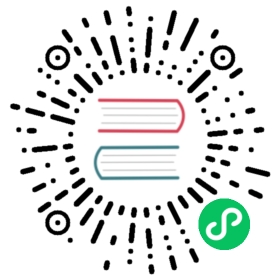Deploying YDB in AWS EKS
- Before you start
- Install the YDB controller in the cluster
- Create a YDB cluster
- Create a database
- Test the controller
- Release the resources you don’t use
To use Kubernetes to create a cluster YDB, follow the steps below.
Before you start
Configure
awscliandeksctlto work with AWS resources according to the documentation.Install the Kubernetes CLI kubectl.
Create a Kubernetes cluster.
You can use an existing Kubernetes cluster or create a new one.
Warning
Make sure that you’re using Kubernetes version 1.20 or higher.
How to create Kubernetes cluster
CLI
eksctl create cluster \--name yandex-database \--nodegroup-name standard-workers \--node-type c5a.2xlarge \--nodes 3 \--nodes-min 1 \--nodes-max 4

A Kubernetes cluster named
yandex-databaseis created. The--node-typeflag indicates that the cluster is deployed usingc5a.2xlarge(8vCPUs, 16 GiB RAM) instances. This meets our guidelines for running YDB.It takes 10 to 15 minutes on average to create a cluster. Wait for the process to complete before proceeding to the next step of YDB deployment. The kubectl configuration will be automatically updated to work with the cluster after it is created.
Install the Kubernetes Helm 3 package manager.
Add a repository for Yandex.Cloud to Helm:
CLI
Run the command:
helm repo add ydb https://charts.ydb.tech/

ydb: The repository alias.https://charts.ydb.tech/: The repository URL.
Output:
"ydb" has been added to your repositories

Update the Helm chart index:
CLI
Run the command:
helm repo update

Output:
Hang tight while we grab the latest from your chart repositories......Successfully got an update from the "ydb" chart repositoryUpdate Complete. ⎈Happy Helming!⎈

Install the YDB controller in the cluster
Install YDB in the standard configuration:
CLI
Run the command:
helm install ydb-operator ydb/operator

ydb-operator: The release name.ydb/operator: The name of the chart in the repository you added earlier.
Output:
NAME: ydb-operatorLAST DEPLOYED: Thu Aug 12 19:32:28 2021NAMESPACE: defaultSTATUS: deployedREVISION: 1TEST SUITE: None

Create a YDB cluster
Apply the manifest for creating a YDB cluster:
CLI
Run the command:
kubectl apply -f samples/storage.yaml

This command creates a StatefulSet object that describes a set of containers with stable network IDs and disks assigned to them, as well as Service and ConfigMap objects that are required for the cluster to work.
You can check the progress of YDB cluster creation using the following commands:
kubectl get storages.ydb.techkubectl describe storages.ydb.tech

Wait until the status of the Storage resource changes to Ready.
Warning
The cluster configuration is static. The controller won’t process any changes when the manifest is reapplied. You can only update cluster parameters such as version or disk size by creating a new cluster.
The standard configuration includes the minimum required 9 storage nodes, 80 GB each. We recommend using disks of at least 80 GB to ensure the stable operation of YDB clusters.
Create a database
Apply the manifest for creating a database:
CLI
Run the command:
kubectl apply -f samples/minikube/database.yaml

Note
The .spec.storageClusterRef.name key value must match the name of the storage resource of the cluster part.
After processing the manifest, a StatefulSet object that describes a set of dynamic nodes is created. The created database will be accessible from inside the Kubernetes cluster by the database-sample DNS name or the database-sample.<namespace>.svc.cluster.local FQDN, where namespace indicates the namespace that the release was installed in. The database is connected to through port 2135.
View the status of the created resource:
kubectl describe database.ydb.techName: database-sampleNamespace: defaultLabels: <none>Annotations: <none>API Version: ydb.tech/v1alpha1Kind: Database...Status:State: ReadyEvents:Type Reason Age From Message---- ------ ---- ---- -------Normal Provisioning 8m10s ydb-operator Resource sync is in progressNormal Provisioning 8m9s ydb-operator Resource sync completeNormal TenantInitialized 8m9s ydb-operator Tenant /root/database-sample created

The database is ready to run.
Test the controller
Test how YDB works:
CLI
Check that all nodes are in the
Readystatus:kubectl get podsNAME READY STATUS RESTARTS AGEdatabase-sample-0 1/1 Running 0 1mdatabase-sample-1 1/1 Running 0 1mdatabase-sample-2 1/1 Running 0 1mdatabase-sample-3 1/1 Running 0 1mdatabase-sample-4 1/1 Running 0 1mdatabase-sample-5 1/1 Running 0 1mstorage-sample-0 1/1 Running 0 1mstorage-sample-1 1/1 Running 0 1mstorage-sample-2 1/1 Running 0 1mstorage-sample-3 1/1 Running 0 1mstorage-sample-4 1/1 Running 0 1mstorage-sample-5 1/1 Running 0 1mstorage-sample-6 1/1 Running 0 1mstorage-sample-7 1/1 Running 0 1mstorage-sample-8 1/1 Running 0 1m

Start a new pod using the YDB CLI:
kubectl run -it --image=cr.yandex/yc/ydb:21.4.30 --rm ydb-cli bash

Query the YDB database:
ydb \--endpoint grpc://database-sample:2135 \--database /root/database-sample \table query execute --query 'select 1;'

--endpoint: Database endpoint.--database: The name of the created database.--query: Query text.
Output:
┌─────────┐| column0 |├─────────┤| 1 |└─────────┘

For more on YDB CLI commands, see the documentation.
Release the resources you don’t use
If you no longer need the created resources, delete them:
CLI
To delete a YDB database, just delete the
Databaseresource mapped to it:kubectl delete database.ydb.tech database-sample

To delete a YDB cluster, run the following commands:
kubectl delete storage.ydb.tech storage-samplekubectl delete pvc -l app.kubernetes.io/name=ydb

To remove the YDB controller from the Kubernetes cluster, delete the release created by Helm:
helm delete ydb-operator

ydb-operator: The name of the release that the controller was installed under.