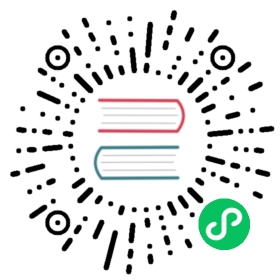1 Services
Overview
In this section you can see a high-level status of whole services that have been configured in Zabbix, based on your infrastructure.
A service may be a hierarchy consisting if several levels of other services, called “child” services, which are attributes to the overall status of the service (see also an overview of the service monitoring functionality.)
The main categories of service status are OK or Problem, where the Problem status is expressed by the corresponding problem severity name and color.
While the view mode allows to monitor services with their status and other details, you can also configure the service hierarchy in this section (add/edit services, child services) by switching to the edit mode.
To switch from the view to the edit mode (and back) click on the respective button in the upper right corner:
 - view services
- view services - add/edit services, and child services
- add/edit services, and child services
Note that access to editing depends on user role settings.
Viewing services

A list of the existing services is displayed.
Displayed data:
| Parameter | Description |
|---|---|
| Name | Service name. The service name is a link to service details. The number after the name indicates how many child services the service has. |
| Status | Service status: OK - no problems (trigger color and severity) - indicates a problem and its severity. If there are multiple problems, the color and severity of the problem with highest severity is displayed. |
| Root cause | Underlying problems that directly or indirectly affect the service status are listed. The same problems are listed as returned by the {SERVICE.ROOTCAUSE} macro. Click on the problem name to see more details about it in Monitoring → Problems. Problems that do not affect the service status are not in the list. |
| Created at | The time when the service was created is displayed. |
| Tags | Tags of the service are displayed. Tags are used to identify a service. Tags can be used in configuring service actions. |
Buttons
View mode buttons being common for all sections are described on the Monitoring page.
Using filter
You can use the filter to display only the services you are interested in.
Editing services
Click on the Edit button to access the edit mode. When in edit mode, the listing is complemented with checkboxes before the entries and also these additional options:
 - add a child service to this service
- add a child service to this service - edit this service
- edit this service - delete this service
- delete this service

To configure a new service, click on the Create service button in the top right-hand corner.
Two buttons below the list offer some mass-editing options:
- Mass update - mass update service properties
- Delete - delete the services
To use these options, mark the checkboxes before the respective services, then click on the required button.
Service details
To access service details, click on the service name. To return to the list of all services, click on All services.
Service details include the info box and the list of child services.

To access the info box, click on the Info tab. The info box contains the following entries:
- Names of parent services (if any)
- Current status of this service
- Current SLA(s) of this service, in the format
SLA name:service level indicator. ‘SLA name’ is also a link to the SLA report for this service. If you position the mouse on the info box next to the service-level indicator (SLI), a pop-up info list is displayed with SLI details. The service-level indicator displays the current service level, in percentage. - Service tags
The info box also contains a link to the service configuration.
To use the filter for child services, click on the Filter tab. When in edit mode, the child service listing is complemented with additional editing options:
 - add a child service to this service
- add a child service to this service - edit this service
- edit this service - delete this service
- delete this service
Service configuration
The Service tab contains general service attributes:

All mandatory input fields are marked with a red asterisk.
| Parameter | Description |
|---|---|
| Name | Service name. |
| Parent services | Parent services the service belongs to. |
| Problem tags | Specify tags to map problem data to the service: Equals - include the specified tag names and values (case-sensitive) Contains - include the specified tag names where the tag values contain the entered string (substring match, case-insensitive) Tag name matching is always case-sensitive. |
| Sort order | Sort order for display, lowest comes first. |
| Status calculation rule | Rule for calculating service status: Most critical if all children have problems - the most critical problem in the child nodes is used to color the service status, if all children have problems Most critical of child nodes - the most critical problem in the child nodes is used to color the service status Set status to OK - do not calculate service status Mark the Advanced configuration checkbox below to configure additional status calculation rules. |
| Description | Service description. |
| Advanced configuration | Mark the checkbox to access on advanced configuration options. |
Advanced configuration

| Parameter | Description |
|---|---|
| Additional rules | Click on Add to define additional status calculation rules in a popup window. |
| Set status to | Set service status to either OK (default), Not classified, Information, Warning, Average, High or Disaster in case of a condition match. |
| Condition | Select the condition for direct child services: if at least (N) child services have (Status) status or above if at least (N%) of child services have (Status) status or above if less than (N) child services have (Status) status or below if less than (N%) of child services have (Status) status or below if weight of child services with (Status) status or above is at least (W) if weight of child services with (Status) status or above is at least (N%) if weight of child services with (Status) status or below is less than (W) if weight of child services with (Status) status or below is less than (N%) |
| N (W) | Set the value of N or W (1-100000), or N% (1-100) in the condition. |
| Status | Select the value of Status in the condition: OK (default), Not classified, Information, Warning, Average, High or Disaster. |
| Status propagation rule | Rule for propagating the service status to the parent service: As is - the status is propagated without change Increase by - you may increase the propagated status by 1 to 5 severities Decrease by - you may decrease the propagated status by 1 to 5 severities Ignore this service - the status is not propagated to the parent service at all Fixed status - the status is propagated statically, i.e. as always the same |
| Weight | Weight of the service (integer in the range from 0 (default) to 1000000). |
The Tags tab contains service-level tags. Service-level tags are used to identify a service. Service-level tags are not used to map problems to the service (for that, see Problem tags in the first tab).

The Child services tab contains services the service depends on. Click on Add to add a service from those that are configured.
Buttons
 | Clone the service. When a service is cloned, its parent links are preserved, while the child links are not. |