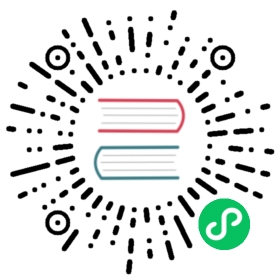Configuring IP networking with nmcli
How to configure networking using the nmcli (NetworkManager Command Line Interface) command-line utility.
Getting started with nmcli
The nmcli (NetworkManager Command Line Interface) command-line utility is used for controlling NetworkManager and reporting network status. It can be utilized as a replacement for nm-applet or other graphical clients. nmcli is used to create, display, edit, delete, activate, and deactivate network connections, as well as control and display network device status.
The nmcli utility can be used by both users and scripts for controlling NetworkManager:
For servers, headless machines, and terminals, nmcli can be used to control NetworkManager directly, without GUI, including creating, editing, starting and stopping network connections and viewing network status.
For scripts, nmcli supports a terse output format which is better suited for script processing. It is a way to integrate network configuration instead of managing network connections manually.
The basic format of a nmcli command is as follows:
nmcli [OPTIONS] OBJECT { COMMAND | help }
where OBJECT can be one of the following options: general, networking, radio, connection, device, agent, and monitor. You can use any prefix of these options in your commands. For example, nmcli con help, nmcli c help, nmcli connection help generate the same output.
Some of useful optional OPTIONS to get started are:
-t, terse
This mode can be used for computer script processing as you can see a terse output displaying only the values.
Example 1. Viewing a terse output
- ~]$
nmcli -t device- ens3:ethernet:connected:Profile 1
- lo:loopback:unmanaged:
-f, field
This option specifies what fields can be displayed in output. For example, NAME,UUID,TYPE,AUTOCONNECT,ACTIVE,DEVICE,STATE. You can use one or more fields. If you want to use more, do not use space after comma to separate the fields.
Example 2. Specifying Fields in the output
- ~]$
nmcli -f DEVICE,TYPE device- DEVICE TYPE
- ens3 ethernet
- lo loopback
or even better for scripting:
- ~]$
nmcli -t -f DEVICE,TYPE device- ens3:ethernet
- lo:loopback
-p, pretty
This option causes nmcli to produce human-readable output. For example, values are aligned and headers are printed.
Example 3. Viewing an output in pretty mode
- ~]$
nmcli -p device
- ~]$
nmcli -p device
Status of devices
DEVICE TYPE STATE CONNECTION
ens3 ethernet connected Profile 1 lo loopback unmanaged —
-h, help
Prints help information.
The nmcli tool has some built-in context-sensitive help. To list the available options and object names:
- ~]$
nmcli help
To list available actions related to a specified object:
- ~]$
nmcli object help
For example,
- ~]$
nmcli c help
Additional resources
Brief Selection of nmcli Examples
This section provides a brief selection of nmcli examples.
Prerequisites
Example 4. Checking the overall status of NetworkManager
- ~]$
nmcli general status- STATE CONNECTIVITY WIFI-HW WIFI WWAN-HW WWAN
- connected full enabled enabled enabled enabled
In terse mode:
- ~]$
nmcli -t -f STATE general- connected
Example 5. Viewing NetworkManager logging status
- ~]$
nmcli general logging- LEVEL DOMAINS
- INFO PLATFORM,RFKILL,ETHER,WIFI,BT,MB,DHCP4,DHCP6,PPP,WIFI_SCAN,IP4,IP6,A
- UTOIP4,DNS,VPN,SHARING,SUPPLICANT,AGENTS,SETTINGS,SUSPEND,CORE,DEVICE,OLPC,
- WIMAX,INFINIBAND,FIREWALL,ADSL,BOND,VLAN,BRIDGE,DBUS_PROPS,TEAM,CONCHECK,DC
- B,DISPATCH
Example 6. Viewing all connections
- ~]$
nmcli connection show- NAME UUID TYPE DEVICE
- Profile 1 db1060e9-c164-476f-b2b5-caec62dc1b05 ethernet ens3
- ens3 aaf6eb56-73e5-4746-9037-eed42caa8a65 ethernet --
Example 7. Viewing only currently active connections
- ~]$
nmcli connection show --active- NAME UUID TYPE DEVICE
- Profile 1 db1060e9-c164-476f-b2b5-caec62dc1b05 ethernet ens3
Example 8. Viewing only devices recognized by NetworkManager and their state
- ~]$
nmcli device status- DEVICE TYPE STATE CONNECTION
- ens3 ethernet connected Profile 1
- lo loopback unmanaged --
You can also use the following abbreviations of the nmcli commands:
| nmcli command | abbreviation |
|---|---|
nmcli general status | nmcli g |
nmcli general logging | nmcli g log |
nmcli connection show | nmcli con show |
nmcli connection show —active | nmcli con show -a |
nmcli device status | nmcli dev |
Additional resources
- For more examples, see the *nmcli-examples(5)* man page.
The nmcli options
Following are some of the important nmcli property options:
connection.type
A connection type. Allowed values are: adsl, bond, bond-slave, bridge, bridge-slave, bluetooth, cdma, ethernet, gsm, infiniband, olpc-mesh, team, team-slave, vlan, wifi, wimax. Each connection type has type-specific command options. For example:
A
gsmconnection requires the access point name specified in anapn.nmcli c add connection.type gsm apn access_point_name
A
wifidevice requires the service set identifier specified in assid.nmcli c add connection.type wifi ssidMy identifier
You can see the TYPE_SPECIFIC_OPTIONS list in the *nmcli(1)* man page.
connection.interface-name
A device name relevant for the connection.
nmcli con add connection.interface-name eth0 type ethernet
connection.id
A name used for the connection profile. If you do not specify a connection name, one will be generated as follows:
connection.type -connection.interface-name
The connection.id is the name of a connection profile and should not be confused with the interface name which denotes a device (wlan0, ens3, em1). However, users can name the connections after interfaces, but they are not the same thing. There can be multiple connection profiles available for a device. This is particularly useful for mobile devices or when switching a network cable back and forth between different devices. Rather than edit the configuration, create different profiles and apply them to the interface as needed. The id option also refers to the connection profile name.
The most important options for nmcli commands such as show, up, down are:
id
An identification string assigned by the user to a connection profile. Id can be used in nmcli connection commands to identify a connection. The NAME field in the command output always denotes the connection id. It refers to the same connection profile name that the con-name does.
uuid
A unique identification string assigned by the system to a connection profile. The uuid can be used in nmcli connection commands to identify a connection.
Additional resources
- See the comprehensive list in the *nmcli(1)* man page.