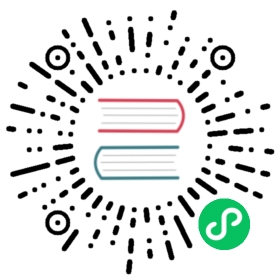Setting a key shortcut to run an application in GNOME
This page has been converted from the Fedora Project Wiki and cleaned up for publishing here on the Fedora Docs Portal, but it has not yet been reviewed for technical accuracy. This means any information on this page may be outdated or inaccurate. Reviews for technical accuracy are greatly appreciated. If you want to help, see the README file in the source repository for instructions. |
If you frequently use a certain application, you can set a keyboard shortcut to quickly launch that application on GNOME.
This example shows how to set a key shortcut to launch the terminal.
To set a key shortcut to run an application:
Navigate to menu:Settings[Keyboard] to open the Keyboard Shortcuts list.
Click
+at the bottom of the list to create a new shortcut.Enter the following details in the Add Custom Shortcut window:
Add a
Namefor your shortcut, for example,Terminal.Enter the command that launches the application. For example,
gnome-terminal.
Click Set Shortcut to open the Set Custom Shortcut window.
Type a keyboard shortcut, for example
Ctrl-Alt-T.Click Add.
Your shortcut appears under Custom Shortcuts and is ready to use.

To edit or remove your shortcut, click the shortcut to open its details. :!context: