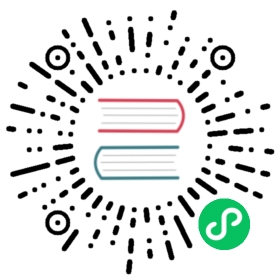How to create a Samba share
Table of Contents
- Install and enable Samba
- Sharing a directory inside /home
- Sharing a directory for many users
- Managing Samba Users
- Troubleshooting and logs
Samba allows for Windows and other clients to connect to file share directories on Linux hosts. It implements the server message block (SMB) protocol. This guide covers creating a shared file location on a Fedora machine that can be accessed by other computers on the local network.
Install and enable Samba
The following commands install Samba and set it to run via systemctl. This also sets the firewall to allow access to Samba from other computers.
sudo dnf install sambasudo systemctl enable smb --nowfirewall-cmd --get-active-zonessudo firewall-cmd --permanent --zone=FedoraWorkstation --add-service=sambasudo firewall-cmd --reload
Sharing a directory inside /home
In this example you will share a directory inside your home directory, accessible only by your user.
Samba does not use the operating system users for authentication, so your user account must be duplicated in Samba. So if your account is jane on the host, the user jane must also be added to Samba. While the usernames must match, the passwords can be different.
Create a user called jane in Samba:
sudo smbpasswd -a jane
Create a directory to be the share for jane, and set the correct SELinux context:
mkdir /home/jane/sharesudo semanage fcontext --add --type "samba_share_t" ~/sharesudo restorecon -R ~/share
Samba configuration lives in the /etc/samba/smb.conf file. Adding the following section at the end of the file will instruct Samba to set up a share for jane called “share” at the /home/jane/share directory just created.
[share]comment = My Sharepath = /home/jane/sharewriteable = yesbrowseable = yespublic = yescreate mask = 0644directory mask = 0755write list = user
Restart Samba for the changes to take effect:
sudo systemctl restart smb
Sharing a directory for many users
In this example, you will share a directory (outside your home directory) and create a group of users with the ability to read and write to the share.
Remember that a Samba user must also be a system user, in order to respect filesystem permissions. This example creates a system group myfamily for two new users jack and maria.
sudo groupadd myfamilysudo useradd -G myfamily jacksudo useradd -G myfamily maria
You could create these users without a system password. This would prevent access to the system via SSH or local login. |
Add jack and maria to Samba and create their passwords:
sudo smbpasswd -a jacksudo smbpasswd -a maria
Setting up the shared folder:
sudo mkdir /home/sharesudo chgrp myfamily /home/sharesudo chmod 770 /home/sharesudo semanage fcontext --add --type "samba_share_t" /home/sharesudo restorecon -R /home/share
Each share is described by its own section in the /etc/samba/smb.conf file. Add this section to the bottom of the file:
[family]comment = Family Sharepath = /home/sharewriteable = yesbrowseable = yespublic = yesvalid users = @myfamilycreate mask = 0660directory mask = 0770force group = +myfamily
Explanation of the above:
valid users: only users of the groupfamilyhave access rights. The @ denotes a group name.force group = +myfamily: files and directories are created with this group, instead of the user group.create mask = 0660: files in the share are created with permissions to allow all group users to read and write files created by other users.directory mask = 0770: as before, but for directories.
Restart Samba for the changes to take effect:
sudo systemctl restart smb
Managing Samba Users
Change a samba user password
Remember: the system user and Samba user passwords can be different. The system user is needed in order to handle filesystem permissions. |
sudo smbpasswd maria
Remove a samba user
sudo smbpasswd -x maria
If you don’t need the system user, remove it as well:
sudo userdel -r maria
Troubleshooting and logs
Samba log files are located in /var/log/samba/
tail -f /var/log/samba/log.smbd
You can increase the verbosity by adding this to the [global] section of /etc/samba/smb.conf:
[global]loglevel = 5
To validate the syntax of the configuration file /etc/samba/smb.conf use the command testparm. Example output:
Load smb config files from /etc/samba/smb.confLoaded services file OK.Server role: ROLE_STANDALONE
To display current samba connections, use the smbstatus command. Example output:
Samba version 4.12.3PID Username Group Machine Protocol Version Encryption Signing----------------------------------------------------------------------------------------------------------------------------------------7259 jack jack 192.168.122.1 (ipv4:192.168.122.1:40148) SMB3_11 - partial(AES-128-CMAC)Service pid Machine Connected at Encryption Signing---------------------------------------------------------------------------------------------family 7259 192.168.122.1 Fri May 29 14:03:26 2020 AEST - -No locked files
Trouble with accessing the share
Some things to check if you cannot access the share.
Be sure that the user exists as a system user as well as a Samba user
Find
mariain the Samba database:sudo pdbedit -L | grep mariamaria:1002:
Confirm that
mariaalso exists as a system user.cat /etc/passwd | grep mariamaria:x:1002:1002::/home/maria:/bin/bash
Check if the shared directory has the correct SELinux context.
ls -dZ /home/shareunconfined_u:object_r:samba_share_t:s0 /home/share
Check if the system user has access permission to the shared directory.
ls -ld /home/sharedrwxrwx---. 2 root myfamily 4096 May 29 14:03 /home/share
In this case, the user should be in the
myfamilygroup.Check in the configuration file
/etc/samba/smb.confthat the user and group have access permission.[family]comment = Family Sharepath = /home/sharewriteable = yesbrowseable = yespublic = yesvalid users = @myfamilycreate mask = 0660directory mask = 0770force group = +myfamily
In this case, the user should be in the
myfamilygroup.
Trouble with writing in the share
Check in the samba configuration file if the user/group has write permissions.
[family]comment = Family Sharepath = /home/sharewriteable = yesbrowseable = yespublic = yesvalid users = @myfamilycreate mask = 0660directory mask = 0770force group = +myfamily
In this example, the user should be in the
myfamilygroup.Check the share directory permissions.
ls -ld /home/sharedrwxrwx---. 2 root myfamily 4096 May 29 14:03 /home/share
This example assumes the user is part of the
myfamilygroup which has read, write, and execute permissions for the folder.