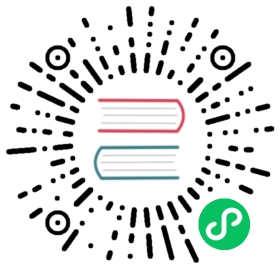Query InfluxDB with Flux
This guide walks through the basics of using Flux to query data from InfluxDB. Every Flux query needs the following:
1. Define your data source
Flux’s from() function defines an InfluxDB data source. It requires a bucket parameter. The following examples use example-bucket as the bucket name.
from(bucket:"example-bucket")
2. Specify a time range
Flux requires a time range when querying time series data. “Unbounded” queries are very resource-intensive and as a protective measure, Flux will not query the database without a specified range.
Use the pipe-forward operator (|>) to pipe data from your data source into range(), which specifies a time range for your query. It accepts two parameters: start and stop. Start and stop values can be relative using negative durations or absolute using timestamps.
Example relative time ranges
// Relative time range with start only. Stop defaults to now.from(bucket:"example-bucket")|> range(start: -1h)// Relative time range with start and stopfrom(bucket:"example-bucket")|> range(start: -1h, stop: -10m)
Relative ranges are relative to “now.”
Example absolute time range
from(bucket:"example-bucket")|> range(start: 2021-01-01T00:00:00Z, stop: 2021-01-01T12:00:00Z)
Use the following:
For this guide, use the relative time range, -15m, to limit query results to data from the last 15 minutes:
from(bucket:"example-bucket")|> range(start: -15m)
3. Filter your data
Pass your ranged data into filter() to narrow results based on data attributes or columns. filter() has one parameter, fn, which expects a predicate function evaluates rows by column values.
filter() iterates over every input row and structures row data as a Flux record. The record is passed into the predicate function as r where it is evaluated using predicate expressions.
Rows that evaluate to false are dropped from the output data. Rows that evaluate to true persist in the output data.
// Pattern(r) => (r.recordProperty comparisonOperator comparisonExpression)// Example with single filter(r) => (r._measurement == "cpu")// Example with multiple filters(r) => r._measurement == "cpu" and r._field != "usage_system")
Use the following:
For this example, filter by the cpu measurement, usage_system field, and cpu-total tag value:
from(bucket: "example-bucket")|> range(start: -15m)|> filter(fn: (r) => r._measurement == "cpu" and r._field == "usage_system" and r.cpu == "cpu-total")
4. Yield your queried data
yield() outputs the result of the query.
from(bucket: "example-bucket")|> range(start: -15m)|> filter(fn: (r) => r._measurement == "cpu" and r._field == "usage_system" and r.cpu == "cpu-total")|> yield()
Flux automatically assumes a yield() function at the end of each script to output and visualize the data. Explicitly calling yield() is only necessary when including multiple queries in the same Flux query. Each set of returned data needs to be named using the yield() function.
Congratulations!
You have now queried data from InfluxDB using Flux.
The query shown here is a basic example. Flux queries can be extended in many ways to form powerful scripts.
Get started with Flux and InfluxDB Transform data with Flux