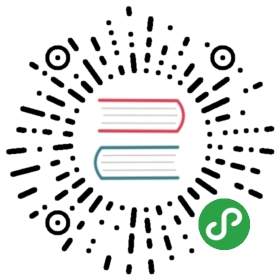Pixhawk系列飞控板的协同计算机
官网英文原文地址: http://dev.px4.io/pixhawk-companion-computer.html
无论何种协同计算机(Raspberry Pi, Odroid, Tegra K1),与Pixhawk系列飞控板之间的接口是相同的:它们通过串口连接到Pixhawk上的TELEM2,这个端口专用于与协同计算机相连。连接的消息格式是MAVLink。
Pixhawk设置
参考下表,设置SYS_COMPANION参数(System参数组)
Note 变更参数后需要重启飞控使其生效。
0:禁用TELEM2上的MAVLink输出(默认)921600:使能MAVLink输出,波特率:921600, 8N1(推荐)157600:使能MAVLink输出,OSD模式,波特率:57600257600:使能MAVLink输出,监听模式,波特率:57600
协同计算机设置
为了能够接收MAVLink消息,协同计算机需要运行一些和串口通讯的软件,最常用的是:
- MAVROS:ROS
- C/C++ example code:自定义的代码
- MAVProxy:在串口和UDP之间传输MAVLink
硬件设置
根据下面的说明连接串口。所有Pixhawk串口工作在3.3V,兼容5V。
Note 许多现代协同计算机在UART端口仅支持1.8V的电压,并且可能在3.3V下损坏。使用电压转换器。大多数时候,可以使用的硬件串口有特定的功能(modem or console),在使用之前,需要在Linux下重新配置它们。
安全的做法是使用FTDI(USB转串口适配器),并按照下面说明连接它。这大多数时候都管用并且很容易设置。
| TELEM2 | FTDI | ||||
|---|---|---|---|---|---|
| 1 | +5V (red) | DO NOT CONNECT! | |||
| 2 | Tx (out) | 5 | FTDI RX (yellow) (in) | ||
| 3 | Rx (in) | 4 | FTDI TX (orange) (out) | ||
| 4 | CTS (in) | 6 | FTDI RTS (green) (out) | ||
| 5 | RTS (out) | 2 | FTDI CTS (brown) (in) | ||
| 6 | GND | 1 | FTDI GND (black) |
Software setup on Linux
On Linux the default name of a USB FTDI would be like \dev\ttyUSB0. If you have a second FTDI linked on the USB or an Arduino, it will registered as \dev\ttyUSB1. To avoid the confusion between the first plugged and the second plugged, we recommend you to create a symlink from ttyUSBx to a friendly name, depending on the Vendor and Product ID of the USB device.
Using lsusb we can get the vendor and product IDs.
$ lsusbBus 006 Device 002: ID 0bda:8153 Realtek Semiconductor Corp.Bus 006 Device 001: ID 1d6b:0003 Linux Foundation 3.0 root hubBus 005 Device 001: ID 1d6b:0002 Linux Foundation 2.0 root hubBus 004 Device 002: ID 05e3:0616 Genesys Logic, Inc.Bus 004 Device 001: ID 1d6b:0003 Linux Foundation 3.0 root hubBus 003 Device 004: ID 2341:0042 Arduino SA Mega 2560 R3 (CDC ACM)Bus 003 Device 005: ID 26ac:0011Bus 003 Device 002: ID 05e3:0610 Genesys Logic, Inc. 4-port hubBus 003 Device 001: ID 1d6b:0002 Linux Foundation 2.0 root hubBus 002 Device 001: ID 1d6b:0001 Linux Foundation 1.1 root hubBus 001 Device 002: ID 0bda:8176 Realtek Semiconductor Corp. RTL8188CUS 802.11n WLAN AdapterBus 001 Device 001: ID 1d6b:0002 Linux Foundation 2.0 root hub
The Arduino is Bus 003 Device 004: ID 2341:0042 Arduino SA Mega 2560 R3 (CDC ACM)
The Pixhawk is Bus 003 Device 005: ID 26ac:0011
Note If you do not find your device, unplug it, execute
lsusb, plug it, executelsusbagain and see the added device.
Therefore, we can create a new UDEV rule in a file called /etc/udev/rules.d/99-pixhawk.rules with the following content, changing the idVendor and idProduct to yours.
SUBSYSTEM=="tty", ATTRS{idVendor}=="2341", ATTRS{idProduct}=="0042", SYMLINK+="ttyArduino"SUBSYSTEM=="tty", ATTRS{idVendor}=="26ac", ATTRS{idProduct}=="0011", SYMLINK+="ttyPixhawk"
Finally, after a reboot you can be sure to know which device is what and put /dev/ttyPixhawk instead of /dev/ttyUSB0 in your scripts.
Note Be sure to add yourself in the
ttyanddialoutgroups viausermodto avoid to have to execute scripts as root.
usermod -a -G tty ros-userusermod -a -G dialout ros-user