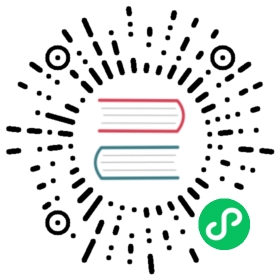Getting Started
Configuring TimescaleDB
TimescaleDB works with the default PostgreSQL server configuration settings. However, we find that these settings are typically too conservative and can be limiting when using larger servers with more resources (CPU, memory, disk, etc). Adjusting these settings, either automatically with our tool timescaledb-tune or manually editing your machine’s postgresql.conf, can improve performance.
TIP:You can determine the location of
postgresql.confby runningSHOW config_file;from your PostgreSQL client (e.g.,psql).
Recommended: timescaledb-tune
To streamline the configuration process, we’ve created a tool called timescaledb-tune that handles setting the most common parameters to good values based on your system, accounting for memory, CPU, and PostgreSQL version. timescaledb-tune is packaged along with our binary releases as a dependency, so if you installed one of our binary releases (including Docker), you should have access to the tool. Alternatively, with a standard Go environment, you can also go get the repository to install it.
timescaledb-tune reads your system’s postgresql.conf file and offers interactive suggestions for updating your settings:
Using postgresql.conf at this path:/usr/local/var/postgres/postgresql.confIs this correct? [(y)es/(n)o]: yWriting backup to:/var/folders/cr/zpgdkv194vz1g5smxl_5tggm0000gn/T/timescaledb_tune.backup201901071520shared_preload_libraries needs to be updatedCurrent:#shared_preload_libraries = 'timescaledb'Recommended:shared_preload_libraries = 'timescaledb'Is this okay? [(y)es/(n)o]: ysuccess: shared_preload_libraries will be updatedTune memory/parallelism/WAL and other settings? [(y)es/(n)o]: yRecommendations based on 8.00 GB of available memory and 4 CPUs for PostgreSQL 11Memory settings recommendationsCurrent:shared_buffers = 128MB#effective_cache_size = 4GB#maintenance_work_mem = 64MB#work_mem = 4MBRecommended:shared_buffers = 2GBeffective_cache_size = 6GBmaintenance_work_mem = 1GBwork_mem = 26214kBIs this okay? [(y)es/(s)kip/(q)uit]:
These changes are then written to your postgresql.conf and will take effect on the next (re)start. If you are starting on fresh instance and don’t feel the need to approve each group of changes, you can also automatically accept and append the suggestions to the end of your postgresql.conf like so:
$ timescaledb-tune --quiet --yes --dry-run >> /path/to/postgresql.conf
Further configuration / manual tuning
If you prefer to tune the settings yourself, or are curious about the suggestions that timescaledb-tune comes up with, we elaborate on them here. Additionally, timescaledb-tune does not cover all settings you may need to adjust; those are covered below.
Memory settings
TIP:All of these settings are handled by
timescaledb-tune.
The settings shared_buffers, effective_cache_size, work_mem, and maintenance_work_mem need to be adjusted to match the machine’s available memory. We suggest getting the configuration values from the PgTune website (suggested DB Type: Data warehouse). You should also adjust the max_connections setting to match the ones given by PgTune since there is a connection between max_connections and memory settings. Other settings from PgTune may also be helpful.
Worker settings
TIP:All of these settings are handled by
timescaledb-tune.
PostgreSQL utilizes worker pools to provide the required workers needed to support both live queries and background jobs. If you do not configure these settings, you may observe performance degradation on both queries and background jobs.
TimescaleDB background workers are configured using the timescaledb.max_background_workers setting. You should configure this setting to the sum of your total number of databases and the total number of concurrent background workers you want running at any given point in time. You need a background worker allocated to each database to run a lightweight scheduler that schedules jobs. On top of that, any additional workers you allocate here will run background jobs when needed.
For larger queries, PostgreSQL automatically uses parallel workers if they are available. To configure this use the max_parallel_workers setting. Increasing this setting will improve query performance for larger queries. Smaller queries may not trigger parallel workers.
Finally, you must configure max_worker_processes to be at least the sum of timescaledb.max_background_workers and max_parallel_workers. max_worker_processes is the total pool of workers available to both background and parallel workers (as well as a handful of built-in PostgreSQL workers).
Disk-write settings
In order to increase write throughput, there are multiple settings to adjust the behavior that PostgreSQL uses to write data to disk. We find the performance to be good with the default (safest) settings. If you want a bit of additional performance, you can set synchronous_commit = 'off'(PostgreSQL docs). Please note that when disabling synchronous_commit in this way, an operating system or database crash might result in some recent allegedly-committed transactions being lost. We actively discourage changing the fsync setting.
Lock settings
TimescaleDB relies heavily on table partitioning for scaling time-series workloads, which has implications for lock management. A hypertable needs to acquire locks on many chunks (sub-tables) during queries, which can exhaust the default limits for the number of allowed locks held. This might result in a warning like the following:
psql: FATAL: out of shared memoryHINT: You might need to increase max_locks_per_transaction.
To avoid this issue, it is necessary to increase the max_locks_per_transaction setting from the default value (which is typically 64). Since changing this parameter requires a database restart, it is advisable to estimate a good setting that also allows some growth. For most use cases we recommend the following setting:
max_locks_per_transaction = 2 * num_chunks
where num_chunks is the maximum number of chunks you expect to have in a hypertable. This setting takes into account that the number of locks taken by a hypertable query is roughly equal to the number of chunks in the hypertable, or double that number if the query also uses an index. You can see how many chunks you currently have using the chunk_relation_size_pretty command. Also note that max_locks_per_transaction is not an exact setting; it only controls the average number of object locks allocated for each transaction. For more information, please review the official PostgreSQL documentation on lock management.
Changing configuration with Docker
When running TimescaleDB via a Docker container, there are two approaches to modifying your PostgreSQL configuration. In the following example, we modify the size of the database instance’s write-ahead-log (WAL) from 1GB to 2GB in a Docker container named timescaledb.
Modifying postgres.conf inside Docker
Get into a shell in Docker in order to change the configuration on a running container.
docker start timescaledbdocker exec -i -t timescaledb /bin/bash
Edit and then save the config file, modifying the setting for the desired configuration parameter (e.g.,
max_wal_size).vi /var/lib/postgresql/data/postgresql.conf
Restart the container so the config gets reloaded.
docker restart timescaledb
Test to see if the change worked.
docker exec -it timescaledb psql -U postgrespostgres=# show max_wal_size;max_wal_size--------------2GB
Specify config parameters as boot options
Alternatively, one or more parameters can be passed in to the docker run command via a -c option, as in the following.
docker run -i -t timescale/timescaledb:latest-pg10 postgres -cmax_wal_size=2GB
Additional examples of passing in arguments at boot can be found in our discussion about using WAL-E for incremental backup.