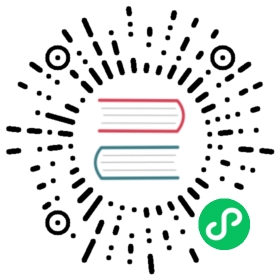Tutorials
Getting Started with Prometheus and TimescaleDB
If you’ve ever needed a monitoring solution for your infrastructure, then you’ve probably heard about Prometheus. Prometheus is an open-source and community driven monitoring system which is quite simple to start with. What makes Prometheus awesome is its unapologetic approach to solving monitoring in a simple and straightforward way. Their philosophy is to do one thing, and do it well. This is reflected in, e.g., the design of the PromQL language.
However, this philosophy can also be limiting. To their credit, the developers of Prometheus foresaw that their product is opinionated, and they built in extensibility to allow other systems to improve on it. In turn, Prometheus users often look to other systems as a way to augment their monitoring setup.
This is where TimescaleDB and PostgreSQL come in. In particular, Prometheus users often turn to TimescaleDB and PostgreSQL for a few reasons:
- Scalable, durable long-term data storage
- Operational ease with a broad tooling ecosystem
- Query power and flexibility with SQL
By using Prometheus and TimescaleDB together, you can combine the simplicity of Prometheus with the reliability, power, and flexibility of TimescaleDB and pick the approach that makes most sense for the task at hand. For instance, you can use either PromQL or full SQL for your queries, or both.
The purpose of this tutorial is to demonstrate how you can integrate Prometheus with TimescaleDB and get the best of both worlds. But let’s first try to better understand why using TimescaleDB can help add functionality to Prometheus and make it even better.
TIP:If you need to understand why TimescaleDB is better than PostgreSQL for storing metrics data you can read here
Why use TimescaleDB with Prometheus
Long term data storage
In order to keep Prometheus simple and easy to operate, its creators intentionally left out some of the scaling features one would normally expect. The data in Prometheus is stored locally within the instance and is not replicated. Having both compute and data storage on one node may make it easier to operate, but also makes it harder to scale and ensure high availability.
As a result, Prometheus is not designed to be a long-term metrics store. From the documentation:
Prometheus is not arbitrarily scalable or durable in the face of disk or node outages and should thus be treated as more of an ephemeral sliding window of recent data.
On the other hand, TimescaleDB can easily handle terabytes of data, and supports high availability and replication, making it a good fit for long term data storage. In addition, it provides advanced capabilities and features, such as full SQL, joins and replication, which is simply not available in Prometheus.
How it works: All metrics that are recorded into Prometheus are first written to the local node, and then written to TimescaleDB. This means that all of your metrics are immediately backed up, so that any disk failure on a Prometheus node will be less painful.
TimescaleDB can also store other types of data (metrics, time-series, relational), allowing you to centralize your monitoring data from different sources and simplify your stack. You can even join those different types of data and add context to your monitoring data for richer analysis.
Operational ease
There are several long-term storage options for Prometheus. However, the challenge with all of them is that they will likely require your team to operate and manage yet another system.
TimescaleDB is an exception. TimescaleDB looks and operates like PostgreSQL, which means that if you are already operating a PostgreSQL instance, you can re-use that knowledge in operating a TimescaleDB node or cluster. It also means that you can also use any of the existing tooling in the broad PostgreSQL ecosystem.
The only way to scale Prometheus is by federation. However, there are cases where federation is not a good fit: for example, when copying large amounts of data from multiple Prometheus instances to be handled by a single machine. This can result in poor performance, decreased reliability (an additional point of failure), and loss of some data. These are all the problems you can outsource to TimescaleDB.
SQL query power
PromQL is the Prometheus native query language. It’s a very powerful and expressive query language that allows you to easily slice and dice metrics data and apply variety of monitoring-specific functions.
However, there may be times where you need greater query flexibility and power than what PromQL provides. For example, trying to cross-correlate metrics with events and incidents that occurred, running more granular queries for active troubleshooting, or applying machine learning or other forms of deeper analysis on metrics.
This is where the full SQL support of TimescaleDB can be of great help. With TimescaleDB, you can apply the full breadth of SQL to your Prometheus data, joining your metrics data with any other data you might have, and run more powerful queries (Some examples are shared later in this tutorial).
How to use TimescaleDB with Prometheus
To connect TimescaleDB and PostgreSQL to Prometheus, there are two components:
- The
Prometheus PostgreSQL Adapter - A PostgreSQL database with the
pg_prometheusandtimescaledbextensions
At a high-level, here’s how it works:

All the data is first collected into Prometheus. Then, Prometheus forwards it to the configured Prometheus PostgreSQL Adapter, which in turn forwards the data towards the database with the pg_prometheus extension and finally TimescaleDB.
Prometheus PostgreSQL Adapter - the remote storage adapter
The adapter is a translation proxy that Prometheus uses for reading and writing data into TimescaleDB/PostgreSQL. Whenever Prometheus scrapes some service for metrics it will send the data to the adapter which is responsible for writing the data to the database. Because the data from Prometheus arrives as a Protobuf, it needs to be first deserialized and then converted into the Prometheus native format before it is inserted into the database.
The adapter has a dependency on the pg_prometheus PostgreSQL extension, which takes care of writing the data in most optimal format for storage and querying within TimescaleDB/PostgreSQL.
Pg_Prometheus
In order to slim down the adapter and enable seamless integration with the database, we decided to build a PostgreSQL extension called pg_prometheus. The extension translates from the Prometheus data model into a compact SQL model that is stored efficiently and is easy to query.
To do this, Pg_Prometheus stores data in two tables in a “normalized format”, where labels are stored in a labels table and metric values in a values table. Normalizing the data across those two tables helps with saving disk space, as labels can be long and repetitive.
The values table schema:
Column | Type | Modifiers-----------+--------------------------+-----------time | timestamp with time zone |value | double precision |labels_id | integer |
The labels table schema:
Column | Type | Modifiers-------------+---------+-------------------------------------------------------------id | integer | not null default nextval('metrics_labels_id_seq'::regclass)metric_name | text | not nulllabels | jsonb |
But, to make it simple to query the data, we’ve defined a metrics view, that provides a unified view across all your data:
Column | Type | Collation | Nullable | Default--------+--------------------------+-----------+----------+---------sample | prom_sample | | |time | timestamp with time zone | | |name | text | | |value | double precision | | |labels | jsonb | | |
(Note: There is also an option to store data in a raw format. You can find more information here.)
Let’s try it out!
The easiest way to get started is by using Docker images. Make sure you have Docker installed on your local machine (installation instructions here).
(Please note that the instructions below are only for trying out things locally and should not be used to set up a production environment.)
Create a bridge network
Let’s first create a bridge network that all our containers can connect to and talk to each other.
docker network create -d bridge prometheus_timescale_network
Spin up Pg_Prometheus
Now, let’s spin up a database with the Pg_Prometheus extension. This is where we are going to store all our metrics that Prometheus scrapes for. For this, we will use a PostgreSQL docker image that has both Pg_Prometheus and TimescaleDB extensions installed (found here).
docker run --network prometheus_timescale_network --name pg_prometheus \-e POSTGRES_PASSWORD=secret -d -p 5432:5432 timescale/pg_prometheus:latest-pg11 postgres \-csynchronous_commit=off
Note that this image inherits from the official PostgreSQL image and so all options documented there are applicable to this image as well. This is especially important for users that wish to persist data outside of docker volumes is the PGDATA environment variable and accompanying volume mount (visit https://hub.docker.com/_/postgres/ for available configuration options). We use the official PostgreSQL image’s POSTGRES_PASSWORD environment variable to set the password for the postgres user to secret
Spin up the Prometheus PostgreSQL adapter
Since we have the database up and running now, let’s spin up a Prometheus PostgreSQL adapter. A docker image is available on Docker Hub:
docker run --network prometheus_timescale_network --name prometheus_postgresql_adapter -d -p 9201:9201 \timescale/prometheus-postgresql-adapter:latest \-pg-host=pg_prometheus \-pg-password=<PASSWORD SET IN PG_PROMETHEUS STEP> \-pg-prometheus-log-samples
Start collecting metrics
We need a service that will expose metrics to Prometheus. For this tutorial, we’ll start Node Exporter which is a Prometheus exporter for hardware and OS metrics.
docker run --network prometheus_timescale_network --name node_exporter -p 9100:9100 quay.io/prometheus/node-exporter
Once the Node Exporter is running, you can verify that system metrics is being exported by visiting http://localhost:9100/metrics. Prometheus will scrape /metrics endpoint to get metrics.
Spin up Prometheus
Finally we need to spin up Prometheus. We need to make sure that Prometheus config file prometheus.yml is pointing to our adapter and that we’ve properly set scrape config target to point to our Node Exporter instance.
Below is very basic prometheus.yml that we can use for this tutorial (click here to read more on Prometheus configuration)
global:scrape_interval: 10sevaluation_interval: 10sscrape_configs:- job_name: prometheusstatic_configs:- targets: ['node_exporter:9100']remote_write:- url: "http://prometheus_postgresql_adapter:9201/write"remote_read:- url: "http://prometheus_postgresql_adapter:9201/read"
docker run --network prometheus_timescale_network -p 9090:9090 -v /path/to/prometheus.yml:/etc/prometheus/prometheus.yml \prom/prometheus
To avoid running each docker container separately, here is the docker-compose.yml that will spin up all the docker containers together (Make sure you have prometheus.yml config file in the same folder as docker-compose.yml)
version: '2.1'services:pg_prometheus:image: timescale/pg_prometheus:latest-pg11command: -c synchronous_commit=OFFcontainer_name: pg_prometheushealthcheck:test: ["CMD-SHELL", "pg_isready -U postgres"]interval: 1stimeout: 5sretries: 10prometheus_postgresql_adapter:image: timescale/prometheus-postgresql-adapter:latestports:- "9201:9201"depends_on:pg_prometheus:condition: service_healthycommand: "-pg-host=pg_prometheus -pg-prometheus-log-samples -pg-password=<PASSWORD SET IN PG_PROMETHEUS STEP>"node_exporter:image: quay.io/prometheus/node-exporterports:- "9100:9100"prometheus:image: prom/prometheusports:- "9090:9090"volumes:- ${PWD}/prometheus.yml:/etc/prometheus/prometheus.yml
To use the docker-compose method, follow these steps:
- Set
-pg-passwordindocker-compose.ymlto a password of your choice. - Fire things up with
docker-compose up. - Follow the steps in ‘Spin Up Pg_Prometheus’ to set the Postgres user’s password to the password you choose in Step 1.
- Start the
prometheus-postgresql-adaptercontainer usingdocker start.
Now you’re ready to run some queries!
Run queries
As specified in the configuration above, Prometheus will scrape Node Exporter every 10s and metrics will end up in both Prometheus local storage and TimescaleDB. Now we can run a few queries to make sure that data is coming in.
To run PromQL queries go to http://localhost:9090/graph. SQL queries you can run from your favorite SQL tool or from the Pg_Prometheus docker container:
docker exec -it pg_prometheus bash
Once in the container use psql psql postgres postgres to connect to TimescaleDB and run SQL queries. Below you can find some example queries.
Get total bytes received by the eth0 network interface (resets to 0 if machine restarts):
PromQL:
node_network_transmit_bytes_total{device="eth0"}
SQL:
SELECT time, value AS "total transmitted bytes"FROM metricsWHERE labels->>'device' = 'eth0' ANDname='node_network_transmit_bytes_total'ORDER BY time;
Get average system load and used memory grouped in 5 minute buckets for the last 24 hours:
PromQL: not possible (only can return one value)
SQL:
SELECT time_bucket('5 minutes', time) AS five_min_bucket, name, avg(value)FROM metricsWHERE (name='node_load5' OR name='node_memory_Active_bytes') ANDtime > NOW() - INTERVAL '1 day'GROUP BY five_min_bucket,nameORDER BY five_min_bucket;
Note that above SQL query is taking advantage of the time_bucket function only available in TimescaleDB.
Check whether system performance was impacted by a Linux kernel update:
If we have an additional table in TimescaleDB containing information about Linux kernel updates per host we could easily join that data with metrics from Prometheus and figure out if maybe a kernel patch decreases system performances (for example).
PromQL: not a good fit because you would need metadata in Prometheus
SQL:
Clearly, enriching and correlating your data from different sources is pretty simple with TimescaleDB: it’s just a plain old JOIN statement. An example query could look like:
SELECT time_bucket('1 hour', m.time) AS hour_bucket,m.labels->>'host', h.kernel_updated, AVG(value)FROM metrics m LEFT JOIN hosts h on h.host = m.labels->>'host'AND time_bucket('1 hour', m.time) = time_bucket('1 hour', h.kernel_updated)WHERE m.name='node_load5' AND m.time > NOW() - INTERVAL '7 days'GROUP BY hour_bucket, m.labels->>'host', h.kernel_updatedORDER BY hour_bucket;
Integrating your Prometheus instance(s) with TimescaleDB is simple and risk-free. All your data will still be available in Prometheus and you can continue using all the Prometheus features as before. TimescaleDB’s integration just gives you scalability, durability, and greater query power, opening up a door for a completely new perspective on your monitoring data.