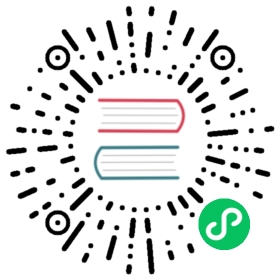扩展属性检查器面板
属性检查器 作为 Creator 里显示当前选中状态的模块,为大家提供了一些基础的扩展能力。
在 属性检查器 里,定义了两个层级的数据:
- 选中的物体主类型
- 渲染主类型内容时,内容里包含的子数据类型
当在 层级管理器/资源管理器 中选中一个节点/资源时,Creator 便会将物体被选中的广播消息发送到 属性检查器。当 属性检查器 接收到消息后,会检查被选中的物体的类型,例如选中的是节点,那么类型便是 node。
针对两种类型,允许注册两种渲染器:
- 主类型渲染器
- 主类型渲染器接收数据开始渲染的时候,允许附带子类型渲染器
示例里选中的是 node,node 上携带了多个 component,所以主类型就是 node,而子类型则是 component。
在 属性检查器 收到选中物体的广播消息后,首先确定类型,而后 属性检查器 会将收到的数据(物体的 uuid),传递给 node 渲染器,将渲染权限完全移交。
而在 node 渲染器里,会根据自身的实现,渲染到每个 组件 的时候,将该区域的渲染权限交给 子类型渲染器。大部分情况下,我们不需要关注这些。我们先来看看几种常用的的自定义方式吧。
自定义 Component 渲染
默认提供的组件渲染器有时候并不能满足我们的需求,我们可以在插件的 package.json 里这样注册一份数据:
{"name": "extension","editor": ">=3.3.0","contributions": {"inspector": {"section": {"node": {"cc.Label": "./dist/contributions/inspector/comp-label.js"}}}}}
在 contributions 数据里,向 属性检查器 提供一份数据,要求渲染 section 区域内的 node 类型物体里的 cc.Label 组件。
然后我们针对这个书写一个 ./dist/contributions/inspector/comp-label.js 文件:
'use strict';module.exports = Editor.Panel.define({$: {button: 'ui-button[slot=content]',}.template: `<ui-prop><ui-label value="Button" slot="label"></ui-label><ui-button slot="content">Console</ui-button></ui-prop>`,update(dump: any) {// TODO something},ready() {this.$.button.addEventListener('confirm', () => {console.log('Custom Inspector: Label Button...');});},close() {// TODO something},});
Editor.Panel.define 是 3.3 新增的接口,主要是合并一些数据。
需要兼容之前版本的话可以加一行:
Editor.Panel.define = Editor.Panel.define || function(panel: any) {return panel;}
这样我们就能够在 inspector 内的 Label 组件最后添加一个 button。
这里需要注意的是,多个插件注册的数据是并存的。如果一个的 Component 已经有其他插件注册或者内置了自定义渲染器,那么再次注册的自定义渲染器都会附加在后面。如果一个 Component 没有内置自定义渲染器,使用的是默认的渲染,那么当插件注册渲染器的时候,会完全接管渲染内容。
自定义 Asset 渲染
如果官方资源面板不能满足需求,我们也可以扩展自定义的面板:
{"name": "extension","editor": ">=3.3.0","contributions": {"inspector": {"section": {"asset": {"effect": "./dist/contributions/inspector/asset-effect.js"}}}}}
和 Component 注册一样,在 contributions 数据里,向 属性检查器 提供一份数据,请求渲染 “section” 区域内的 “asset” 类型里的 “effect” 资源。
'use strict';interface Asset {displayName: string;file: string;imported: boolean;importer: string;invalid: boolean;isDirectory: boolean;library: {[extname: string]: string;};name: string;url: string;uuid: string;visible: boolean;subAssets: {[id: string]: Asset;};}interface Meta {files: string[];imported: boolean;importer: string;subMetas: {[id: string]: Meta;};userData: {[key: string]: any;};uuid: string;ver: string;}// 兼容 3.3 之前的版本Editor.Panel.define = Editor.Panel.define || function(panel: any) {return panel;}module.exports = Editor.Panel.define({$: {button: 'ui-button[slot=content]',},template = `<ui-prop><ui-label value="Button" slot="label"></ui-label><ui-button slot="content">Console</ui-button></ui-prop>`,update(assetList: Asset[], metaList: Meta[]) {// TODO something},ready() {// @ts-ignorethis.$.button.addEventListener('confirm', () => {console.log('Custom Inspector: Label Button...');});},close() {// TODO something},});
这样我们就能够在 inspector 内的 effect 资源页面最后添加一个 button。
这里也需要注意,多个插件注册的数据是并存的。如果一个的 Asset 已经有其他插件注册或者内置了自定义渲染器,那么再次注册的自定义渲染器都会附加在后面。如果一个 Asset 没有内置自定义渲染器,使用的是默认的渲染,那么当插件注册渲染器的时候,会完全接管渲染内容。