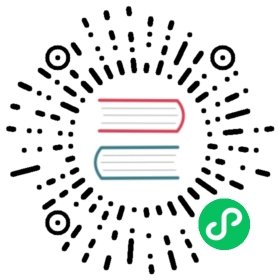Reflection Probe
Starting from v3.7, Cocos Creator supports reflection probes.
A reflection probe is a component that takes reflected light from a selected range and applies it to the current scene using baking or realtime to improve the scene lighting confidence.
You can create reflection probes within a scene by selecting Light -> Reflection Probes in the Hierarchy or on the top menu.

Properties

| Properties | Description |
|---|---|
| Size | The range of the reflection probe, which can be adjusted by manipulating Gizmo within the scene |
| Probe Type | Types of Reflection Probes Options: CUBE: Reflection probe with baking support PLANNAR: Reflection probe with real-time reflection support  |
| Resolution | Resolution of each face of the cube mapping after reflective probe baking Options: Low_256x256/Medium_512x512/Hight_768x768 This option is only available when Probe Type is CUBE.  |
| Background Color | Background color, effective only when Probe Type is PLANNAR |
| Clear Flag | The clear flag of the camera specifies which part of the frame buffer is to be cleared each frame. Contains SOLID_COLOR: clears the color, depth, and stencil buffers SKYBOX: enables the skybox and only clears the depth  |
| Visibility | Visibility mask declaring the set of node hierarchies visible in the current reflection probe Selectable via drop-down menu  |
| Source Camera | Specify the camera for real-time reflections This property is only available when Probe Type is PLANNAR |
| Bake | Bake button, click it to bake the reflection probe |
Probe Type

There are two types of reflection probes for Cocos Creator.
CUBE:Bake the reflection information in the area onto a CUBE Map.

With the reflection probe selected as CUBE, developers can select the size of the final baked map via the RESOLUTION drop-down menu below.
PLANNAR:Real-time relection probe type.
Commonly used to simulate the surface of water, mirrors, marble or wet floors, etc.

When the type of the reflection probe is modified to PLANNAR, the developer needs to configure the Source Camera property to determine which camera to use as the camera for the reflection probe.
The Size property can be adjusted via Gizmo within the Scene Editor as a way to modify the range of the reflection probe.

Art workflow example
Bake Reflection Probe Workflow
Create Reflection Probe nodes within the scene
Modify the Mobility property of the node that needs to bake the reflection to Static

Find Reflection Probe Settings by scrolling down on the Inspector of the node where the reflection needs to be baked, and adjust its corresponding property to.

- Reflection Probe: Select the type of reflection probe
Bake To Reflection Probe: Check whether to bake the reflection information of this mesh renderer to the reflection probe related map
For detail, please refer to MeshRenderer Component Reference
Bake
Click the Bake button on the Inspector to bake the currently selected reflection probe.

Select Projects -> Light -> Reflection Probe on the main menu to open the Reflection Probe Panel and bake by clicking the bake button on the panel.
Check baking results
After baking is complete, Asset Manager creates mappings named starting with reflectionProbe_ within the Asset Manager. Developers can see if these mappings meet expectations.
For more examples, please refer to IBL Example.
Real-time Reflection Probe Workflow
Build the scene as shown in the figure.

Create Reflection Probe nodes in the scene:
- Modify Probe Type to PLANNAR
Configure the Source Camera property to be the Main Camera node created in the above step

Modify the Reflection Probe of the MeshRenderer property of the Plane node in the scene to PLANNAR_REFLECTION.

At this point it can be observed that within the scene, the reflection of the plane changes.