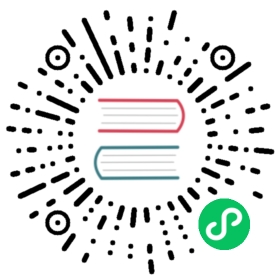Connect Service Mesh on Kubernetes
Connect is a feature built into to Consul that enables automatic service-to-service authorization and connection encryption across your Consul services. Connect can be used with Kubernetes to secure pod communication with other pods and external Kubernetes services.
The Connect sidecar running Envoy can be automatically injected into pods in your cluster, making configuration for Kubernetes automatic. This functionality is provided by the consul-k8s project and can be automatically installed and configured using the Consul Helm chart.
Usage
When the Connect injector is installed, the Connect sidecar can be automatically added to all pods. This sidecar can both accept and establish connections using Connect, enabling the pod to communicate to clients and dependencies exclusively over authorized and encrypted connections.
Note: The examples in this section are valid and use publicly available images. If you’ve installed the Connect injector, feel free to run the examples in this section to try Connect with Kubernetes. Please note the documentation below this section on how to properly install and configure the Connect injector.
Accepting Inbound Connections
An example Deployment is shown below with Connect enabled to accept inbound connections. Notice that the Deployment would still be fully functional without Connect. Minimal to zero modifications are required to enable Connect in Kubernetes. Notice also that even though we’re using a Deployment here, the same configuration would work on a Pod, a StatefulSet, or a DaemonSet.
This Deployment specification starts a server that responds to any HTTP request with the static text “hello world”.
Note: As of consul-k8s v0.26.0 and Consul Helm v0.32.0, having a Kubernetes service is required to run services on the Consul Service Mesh.
apiVersion: v1kind: Servicemetadata:# This name will be the service name in Consul.name: static-serverspec:selector:app: static-serverports:- protocol: TCPport: 80targetPort: 8080---apiVersion: v1kind: ServiceAccountmetadata:name: static-server---apiVersion: apps/v1kind: Deploymentmetadata:name: static-serverspec:replicas: 1selector:matchLabels:app: static-servertemplate:metadata:name: static-serverlabels:app: static-serverannotations:'consul.hashicorp.com/connect-inject': 'true'spec:containers:- name: static-serverimage: hashicorp/http-echo:latestargs:- -text="hello world"- -listen=:8080ports:- containerPort: 8080name: http# If ACLs are enabled, the serviceAccountName must match the Consul service name.serviceAccountName: static-server
The only change for Connect is the addition of the consul.hashicorp.com/connect-inject annotation. This enables injection for the Pod in this Deployment. The injector can also be configured to automatically inject unless explicitly disabled, but the default installation requires opt-in using the annotation shown above.
A common mistake is to set the annotation on the Deployment or other resource. Ensure that the injector annotations are specified on the pod specification template as shown above.
This will start a sidecar proxy that listens on port 20000 registered with Consul and proxies valid inbound connections to port 8080 in the pod. To establish a connection to the pod using Connect, a client must use another Connect proxy. The client Connect proxy will use Consul service discovery to find all available upstream proxies and their public ports.
In the example above, the server is listening on :8080. By default, the Consul Service Mesh runs in transparent proxy mode. This means that even though the server binds to all interfaces, the inbound and outbound connections will automatically go through to the sidecar proxy. It also allows you to use Kubernetes DNS like you normally would without the Consul Service Mesh.
Note: As of consul v1.10.0, consul-k8s v0.26.0 and Consul Helm v0.32.0, all Consul Service Mesh services will run with transparent proxy enabled by default. Running with transparent proxy will enforce all inbound and outbound traffic to go through the Envoy proxy.
The service name registered in Consul will be set to the name of the Kubernetes service associated with the Pod. This can be customized with the consul.hashicorp.com/connect-service annotation. If using ACLs, this name must be the same as the Pod’s ServiceAccount name.
Connecting to Connect-Enabled Services
The example Deployment specification below configures a Deployment that is capable of establishing connections to our previous example “static-server” service. The connection to this static text service happens over an authorized and encrypted connection via Connect.
Note: As of consul-k8s v0.26.0 and Consul Helm v0.32.0, having a Kubernetes Service is required to run services on the Consul Service Mesh.
apiVersion: v1kind: Servicemetadata:# This name will be the service name in Consul.name: static-clientspec:selector:app: static-clientports:- port: 80---apiVersion: v1kind: ServiceAccountmetadata:name: static-client---apiVersion: apps/v1kind: Deploymentmetadata:name: static-clientspec:replicas: 1selector:matchLabels:app: static-clienttemplate:metadata:name: static-clientlabels:app: static-clientannotations:'consul.hashicorp.com/connect-inject': 'true'spec:containers:- name: static-clientimage: curlimages/curl:latest# Just spin & wait forever, we'll use `kubectl exec` to democommand: ['/bin/sh', '-c', '--']args: ['while true; do sleep 30; done;']# If ACLs are enabled, the serviceAccountName must match the Consul service name.serviceAccountName: static-client
By default when ACLs are enabled or when ACLs default policy is allow, Consul will automatically configure proxies with all upstreams from the same datacenter. When ACLs are enabled with default deny policy, you must supply an intention to tell Consul which upstream you need to talk to.
When upstreams are specified explicitly with the consul.hashicorp.com/connect-service-upstreams annotation, the injector will also set environment variables <NAME>_CONNECT_SERVICE_HOST and <NAME>_CONNECT_SERVICE_PORT in every container in the Pod for every defined upstream. This is analogous to the standard Kubernetes service environment variables, but point instead to the correct local proxy port to establish connections via Connect.
We can verify access to the static text server using kubectl exec. Because transparent proxy is enabled by default, we use Kubernetes DNS to connect to our desired upstream.
$ kubectl exec deploy/static-client -- curl --silent http://static-server/"hello world"
We can control access to the server using intentions. If you use the Consul UI or CLI to create a deny intention between “static-client” and “static-server”, connections are immediately rejected without updating either of the running pods. You can then remove this intention to allow connections again.
$ kubectl exec deploy/static-client -- curl --silent http://static-server/command terminated with exit code 52
Kubernetes Pods with Multiple ports
To configure a pod with multiple ports to be a part of the service mesh and receive and send service mesh traffic, you will need to add configuration so that a Consul service can be registered per port. This is because services in Consul currently support a single port per service instance.
In the following example, suppose we have a pod which exposes 2 ports, 8080 and 9090, both of which will need to receive service mesh traffic.
First, decide on the names for the two Consul services that will correspond to those ports. In this example, the user chooses the names web for 8080 and web-admin for 9090.
Create two service accounts for web and web-admin:
apiVersion: v1kind: ServiceAccountmetadata:name: web---apiVersion: v1kind: ServiceAccountmetadata:name: web-admin
Create two Service objects for web and web-admin:
apiVersion: v1kind: Servicemetadata:name: webspec:selector:app: webports:- protocol: TCPport: 80targetPort: 8080---apiVersion: v1kind: Servicemetadata:name: web-adminspec:selector:app: webports:- protocol: TCPport: 80targetPort: 9090
web will target containerPort 8080 and select pods labeled app: web. web-admin will target containerPort 9090 and will also select the same pods.
Create a Deployment with any chosen name, and use the following annotations:
consul.hashicorp.com/connect-inject: trueconsul.hashicorp.com/transparent-proxy: falseconsul.hashicorp.com/connect-service: web,web-adminconsul.hashicorp.com/connect-service-port: 8080,9090
Note that the order the ports are listed in the same order as the service names, i.e. the first service name web corresponds to the first port, 8080, and the second service name web-admin corresponds to the second port, 9090.
The service account on the pod spec for the deployment should be set to the first service name web:
serviceAccountName: web
For reference, the full deployment example could look something like the following:
apiVersion: apps/v1kind: Deploymentmetadata:name: webspec:replicas: 1selector:matchLabels:app: webtemplate:metadata:name: weblabels:app: webannotations:'consul.hashicorp.com/connect-inject': 'true''consul.hashicorp.com/transparent-proxy': 'false''consul.hashicorp.com/connect-service': 'web,web-admin''consul.hashicorp.com/connect-service-port': '8080,9090'spec:containers:- name: webimage: hashicorp/http-echo:latestargs:- -text="hello world"- -listen=:8080ports:- containerPort: 8080name: http- name: web-adminimage: hashicorp/http-echo:latestargs:- -text="hello world from 9090"- -listen=:9090ports:- containerPort: 9090name: httpserviceAccountName: web
After deploying the web application, you can test service mesh connections by deploying the static-client application with the configuration in the previous section and add the following annotation to the pod template on static-client:
consul.hashicorp.com/connect-service-upstreams: "web:1234,web-admin:2234"
If you exec on to a static-client pod, using a command like:
$ kubectl exec -it static-client-5bd667fbd6-kk6xs -- /bin/sh
you can then run:
$ curl localhost:1234
to see the output hello world and run:
$ curl localhost:2234
to see the output hello world from 9090.
The way this works is that a Consul service instance is being registered per port on the Pod, so there are 2 Consul services in this case. An additional Envoy sidecar proxy and connect-init init container are also deployed per port in the Pod. So the upstream configuration can use the individual service names to reach each port as seen in the example.
Caveats for Multi-port Pods
- Transparent proxy is not supported for multi-port Pods.
- Metrics and metrics merging is not supported for multi-port Pods.
- Upstreams will only be set on the first service’s Envoy sidecar proxy for the pod.
- This means that ServiceIntentions from a multi-port pod to elsewhere, will need to use the first service’s name,
webin the example above to accept connections from eitherweborweb-admin. ServiceIntentions from elsewhere to a multi-port pod can use the individual service names within the multi-port Pod.
- This means that ServiceIntentions from a multi-port pod to elsewhere, will need to use the first service’s name,
- Health checking is done on a per-Pod basis, so if any Kubernetes health checks (like readiness, liveness, etc) are failing for any container on the Pod, the entire Pod is marked unhealthy, and any Consul service referencing that Pod will also be marked as unhealthy. So, if
webhas a failing health check,web-adminwould also be marked as unhealthy for service mesh traffic.
Installation and Configuration
The Connect sidecar proxy is injected via a mutating admission webhook provided by the consul-k8s project. This enables the automatic pod mutation shown in the usage section above. Installation of the mutating admission webhook is automated using the Helm chart.
To install the Connect injector, enable the Connect injection feature using Helm values and upgrade the installation using helm upgrade for existing installs or helm install for a fresh install.
connectInject:enabled: truecontroller:enabled: true
This will configure the injector to inject when the injection annotation is set to true. Other values in the Helm chart can be used to limit the namespaces the injector runs in, enable injection by default, and more.
Verifying the Installation
To verify the installation, run the “Accepting Inbound Connections” example from the “Usage” section above. After running this example, run kubectl get pod static-server --output yaml. In the raw YAML output, you should see injected Connect containers and an annotation consul.hashicorp.com/connect-inject-status set to injected. This confirms that injection is working properly.
If you do not see this, then use kubectl logs against the injector pod and note any errors.
Controlling Injection Via Annotation
By default, the injector will inject only when the injection annotation on the pod (not the deployment) is set to true:
annotations:'consul.hashicorp.com/connect-inject': 'true'
Injection Defaults
If you wish for the injector to always inject, you can set the default to true in the Helm chart:
connectInject:enabled: truedefault: true
You can then exclude specific pods via annotation:
annotations:'consul.hashicorp.com/connect-inject': 'false'
Controlling Injection Via Namespace
You can control which Kubernetes namespaces are allowed to be injected via the k8sAllowNamespaces and k8sDenyNamespaces keys:
connectInject:enabled: truek8sAllowNamespaces: ['*']k8sDenyNamespaces: []
In the default configuration (shown above), services from all namespaces are allowed to be injected. Whether or not they’re injected depends on the value of connectInject.default and the consul.hashicorp.com/connect-inject annotation.
If you wish to only enable injection in specific namespaces, you can list only those namespaces in the k8sAllowNamespaces key. In the configuration below only the my-ns-1 and my-ns-2 namespaces will be enabled for injection. All other namespaces will be ignored, even if the connect inject annotation is set.
connectInject:enabled: truek8sAllowNamespaces: ['my-ns-1', 'my-ns-2']k8sDenyNamespaces: []
If you wish to enable injection in every namespace except specific namespaces, you can use * in the allow list to allow all namespaces and then specify the namespaces to exclude in the deny list:
connectInject:enabled: truek8sAllowNamespaces: ['*']k8sDenyNamespaces: ['no-inject-ns-1', 'no-inject-ns-2']
NOTE: The deny list takes precedence over the allow list. If a namespace is listed in both lists, it will not be synced.
NOTE: The kube-system and kube-public namespaces will never be injected.
Consul Enterprise Namespaces
Consul Enterprise 1.7+ supports Consul namespaces. When Kubernetes pods are registered into Consul, you can control which Consul namespace they are registered into.
There are three options available:
Single Destination Namespace – Register all Kubernetes pods, regardless of namespace, into the same Consul namespace.
This can be configured with:
global:enableConsulNamespaces: trueconnectInject:enabled: trueconsulNamespaces:consulDestinationNamespace: 'my-consul-ns'
NOTE: If the destination namespace does not exist we will create it.
Mirror Namespaces - Register each Kubernetes pod into a Consul namespace with the same name as its Kubernetes namespace. For example, pod
fooin Kubernetes namespacens-1will be synced to the Consul namespacens-1. If a mirrored namespace does not exist in Consul, it will be created.This can be configured with:
global:enableConsulNamespaces: trueconnectInject:enabled: trueconsulNamespaces:mirroringK8S: true
Mirror Namespaces With Prefix - Register each Kubernetes pod into a Consul namespace with the same name as its Kubernetes namespace with a prefix. For example, given a prefix
k8s-, podfooin Kubernetes namespacens-1will be synced to the Consul namespacek8s-ns-1.This can be configured with:
global:enableConsulNamespaces: trueconnectInject:enabled: trueconsulNamespaces:mirroringK8S: truemirroringK8SPrefix: 'k8s-'
Consul Enterprise Namespace Upstreams
When transparent proxy is enabled and ACLs are disabled, the upstreams will be configured automatically across Consul namespaces. When ACLs are enabled, you must configure it by specifying an intention, allowing services across Consul namespaces to talk to each other.
If you wish to specify an upstream explicitly via the consul.hashicorp.com/connect-service-upstreams annotation, use the format [service-name].[namespace]:[port]:[optional datacenter]:
annotations:'consul.hashicorp.com/connect-inject': 'true''consul.hashicorp.com/connect-service-upstreams': '[service-name].[namespace]:[port]:[optional datacenter]'
See consul.hashicorp.com/connect-service-upstreams for more details.
Note: When you specify upstreams via an upstreams annotation, you will need to use localhost:<port> with the port from the upstreams annotation instead of KubeDNS to connect to your upstream application.