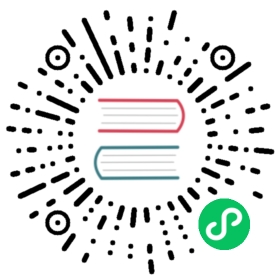Storing Server TLS certificates in Vault
To use Vault to issue Server TLS certificates the following will be needed:
- Bootstrap the Vault PKI engine and bootstrap it with any configuration required for your infrastructure.
- Create Vault Policies that will allow the Consul server to access the certificate issuing url.
- Create Vault Policies that will allow the Consul components, e.g. ingress gateways, controller, to access the CA url.
- Create Kubernetes auth roles that link these policies to the Kubernetes service accounts of the Consul components.
Bootstrapping the PKI Engine
First, we need to bootstrap the Vault cluster by enabling and configuring the PKI Secrets Engine to be able to serve TLS certificates to Consul. The process can be as simple as the following, or more complicated such as in this example which also uses an intermediate signing authority.
Enable the PKI Secrets Engine:
$ vault secrets enable pki
Tune the engine to enable longer TTL:
$ vault secrets tune -max-lease-ttl=87600h pki
Generate the root CA
$ vault write -field=certificate pki/root/generate/internal \common_name="dc1.consul" \ttl=87600h
Note: Where
common_nameis comprised of combiningglobal.datacenterdotglobal.domain.
Create Vault Policies for the Server TLS Certificates
Next we will create a policy that allows ["create", "update"] access to the certificate issuing URL so the Consul servers can fetch a new certificate/key pair.
path "pki/issue/consul-server" {capabilities = ["create", "update"]}

consul-server-policy.hcl
$ vault policy write consul-server consul-server-policy.hcl
Note: The PKI secret path referenced by the above Policy will be your server.serverCert.secretName Helm value.
Create Vault Policies for the CA URL
Next, we will create a policy that allows ["read"] access to the CA URL, this is required for the Consul components to communicate with the Consul servers in order to fetch their auto-encryption certificates.
path "pki/cert/ca" {capabilities = ["read"]}

ca-policy.hcl
$ vault policy write ca-policy ca-policy.hcl
Note: The PKI secret path referenced by the above Policy will be your global.tls.caCert.secretName Helm value.
Create Vault Roles for the PKI engine, Consul servers and components
Next, a Vault role for the PKI engine will set the default certificate issuance parameters:
$ vault write pki/roles/consul-server \allowed_domains="<Allowed-domains-string>" \allow_subdomains=true \allow_bare_domains=true \allow_localhost=true \generate_lease=true \max_ttl="720h"
To generate the <Allowed-domains-string> use the following script as a template:
#!/bin/sh# NAME is set to either the value from `global.name` from your Consul K8s value file, or your $HELM_RELEASE_NAME-consulexport NAME=consulk8s# NAMESPACE is where the Consul on Kubernetes is installedexport NAMESPACE=consul# DATACENTER is the value of `global.datacenter` from your Helm values config fileexport DATACENTER=dc1echo allowed_domains=\"$DATACENTER.consul, $NAME-server, $NAME-server.$NAMESPACE, $NAME-server.$NAMESPACE.svc\"
Prior to creating Vault auth roles for the Consul server and the Consul components, ensure that the Vault Kubernetes auth method is enabled as described in Vault Kubernetes Auth Method.
Finally, three Kubernetes auth roles need to be created, one for the Consul servers, one for the Consul clients, and one for the Consul components.
Role for Consul servers:
$ vault write auth/kubernetes/role/consul-server \bound_service_account_names=<Consul server service account> \bound_service_account_namespaces=<Consul installation namespace> \policies=consul-server \ttl=1h
To find out the service account name of the Consul server, you can run:
$ helm template --release-name ${RELEASE_NAME} --show-only templates/server-serviceaccount.yaml hashicorp/consul
Note: Should you enable other supported features such as gossip-encryption be sure to append additional policies to the Kube auth role in a comma separated value e.g. policies=consul-server,consul-gossip
Role for Consul clients:
$ vault write auth/kubernetes/role/consul-client \bound_service_account_names=<Consul client service account> \bound_service_account_namespaces=default \policies=ca-policy \ttl=1h
To find out the service account name of the Consul client, use the command below.
$ helm template --release-name ${RELEASE_NAME} --show-only templates/client-serviceaccount.yaml hashicorp/consul
Note: Should you enable other supported features such as gossip-encryption, ensure you append additional policies to the Kube auth role in a comma separated value e.g. policies=ca-policy,consul-gossip
Role for CA components:
$ vault write auth/kubernetes/role/consul-ca \bound_service_account_names="*" \bound_service_account_namespaces=<Consul installation namespace> \policies=ca-policy \ttl=1h
The above Vault Roles will now be your Helm values for global.secretsBackend.vault.consulServerRole and global.secretsBackend.vault.consulCARole respectively.
Deploying the Consul Helm chart
Now that we’ve configured Vault, you can configure the Consul Helm chart to use the Server TLS certificates from Vault:
global:secretsBackend:vault:enabled: trueconsulServerRole: consul-serverconsulClientRole: consul-clientconsulCARole: consul-catls:enableAutoEncrypt: trueenabled: truecaCert:secretName: "pki/cert/ca"server:serverCert:secretName: "pki/issue/consul-server"extraVolumes:- type: "secret"name: <vaultCASecret>load: "false"

values.yaml
The vaultCASecret is the Kubernetes secret that stores the CA Certificate that is used for Vault communication. To provide a CA, you first need to create a Kubernetes secret containing the CA. For example, you may create a secret with the Vault CA like so:
$ kubectl create secret generic vault-ca --from-file vault.ca=/path/to/your/vault/