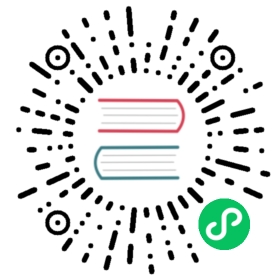Docker Quick Start
There are three ways to start DolphinScheduler with Docker, Standalone-server is the way you find if you just want to start and try DolphinScheduler as a beginner. docker-compose is for some who want to deploy DolphinScheduler in small or event middle scale workflows in their daily work. Using exists postgresql and zookeeper server is for users who want to reuse the database or zookeeper server already exists.
Prepare
- Docker 1.13.1+
- Docker Compose 1.28.0+
Start Server
Using standalone-server Docker Image
Start DolphinScheduler with standalone-server Docker images is the easiest way to experience and explode it. In this way, you can learn DolphinScheduler’s concepts and usage, with minimal cost.
$ DOLPHINSCHEDULER_VERSION=3.1.0$ docker run --name dolphinscheduler-standalone-server -p 12345:12345 -p 25333:25333 -d apache/dolphinscheduler-standalone-server:"${DOLPHINSCHEDULER_VERSION}"
Note: Do not use apache/dolphinscheduler-standalone-server Docker image in production, it should only for you to taste DolphinScheduler at the first time. Not only because it runs all services in one single process, but also it uses H2 as its database which will lose metadata after it stops (could be changed to another database to avoid it). In addition, apache/dolphinscheduler-standalone-server only contains DolphinScheduler core services, some tasks such as Spark and Flink, require external components or environment to run it.
Using docker-compose to Start Server
The difference between start services by docker-compose and standalone-server are servers running in one single process or not. Services start with docker-compose running in separate containers, as well as different processes. Metadata could be stored on disks after you change docker-compose configuration, and it is robust and stable for someone who wants to run DolphinScheduler in a long term. You have to install docker-compose before you start servers.
After installed docker-compose, it is recommended to modify some configurations for better experience. We highly recommended modify docker-compose’s free memory up to 4 GB.
- Mac:Click
Docker Desktop -> Preferences -> Resources -> Memorymodified it - Windows Docker Desktop:
- Hyper-V mode: Click
Docker Desktop -> Settings -> Resources -> Memorymodified it - WSL 2 mode: see WSL 2 utility VM for more detail.
- Hyper-V mode: Click
After complete the configuration, we can get the docker-compose.yaml file from download page form its source package, and make sure you get the right version. After download the package, you can run the commands as below.
$ DOLPHINSCHEDULER_VERSION=3.1.0$ tar -zxf apache-dolphinscheduler-"${DOLPHINSCHEDULER_VERSION}"-src.tar.gz# Going to docker-compose's location# For Mac or Linux users$ cd apache-dolphinscheduler-"${DOLPHINSCHEDULER_VERSION}"-src/deploy/docker# For Windows users, you should run command `cd apache-dolphinscheduler-"${DOLPHINSCHEDULER_VERSION}"-src\deploy\docker`# Initialize the database, use profile schema$ docker-compose --profile schema up -d# start all dolphinscheduler server, use profile all$ docker-compose --profile all up -d
NOTES: It will not only start DolphinScheduler servers but also some others necessary services like PostgreSQL(with
rootas user,rootas password anddolphinscheduleras database) and ZooKeeper when starting with docker-compose.
Using Exists PostgreSQL ZooKeeper
Using docker-compose to start server will create new a database and the ZooKeeper container when it up. You could start DolphinScheduler server separately if you want to reuse your exists services.
$ DOLPHINSCHEDULER_VERSION=3.1.0# Initialize the database, make sure database <DATABASE> already exists$ docker run -d --name dolphinscheduler-tools \-e DATABASE="postgresql" \-e SPRING_DATASOURCE_URL="jdbc:postgresql://localhost:5432/<DATABASE>" \-e SPRING_DATASOURCE_USERNAME="<USER>" \-e SPRING_DATASOURCE_PASSWORD="<PASSWORD>" \--net host \apache/dolphinscheduler-tools:"${DOLPHINSCHEDULER_VERSION}" tools/bin/upgrade-schema.sh# Starting DolphinScheduler service$ docker run -d --name dolphinscheduler-master \-e DATABASE="postgresql" \-e SPRING_DATASOURCE_URL="jdbc:postgresql://localhost:5432/dolphinscheduler" \-e SPRING_DATASOURCE_USERNAME="<USER>" \-e SPRING_DATASOURCE_PASSWORD="<PASSWORD>" \-e REGISTRY_ZOOKEEPER_CONNECT_STRING="localhost:2181" \--net host \-d apache/dolphinscheduler-master:"${DOLPHINSCHEDULER_VERSION}"$ docker run -d --name dolphinscheduler-worker \-e DATABASE="postgresql" \-e SPRING_DATASOURCE_URL="jdbc:postgresql://localhost:5432/dolphinscheduler" \-e SPRING_DATASOURCE_USERNAME="<USER>" \-e SPRING_DATASOURCE_PASSWORD="<PASSWORD>" \-e REGISTRY_ZOOKEEPER_CONNECT_STRING="localhost:2181" \--net host \-d apache/dolphinscheduler-worker:"${DOLPHINSCHEDULER_VERSION}"$ docker run -d --name dolphinscheduler-api \-e DATABASE="postgresql" \-e SPRING_DATASOURCE_URL="jdbc:postgresql://localhost:5432/dolphinscheduler" \-e SPRING_DATASOURCE_USERNAME="<USER>" \-e SPRING_DATASOURCE_PASSWORD="<PASSWORD>" \-e REGISTRY_ZOOKEEPER_CONNECT_STRING="localhost:2181" \--net host \-d apache/dolphinscheduler-api:"${DOLPHINSCHEDULER_VERSION}"$ docker run -d --name dolphinscheduler-alert-server \-e DATABASE="postgresql" \-e SPRING_DATASOURCE_URL="jdbc:postgresql://localhost:5432/dolphinscheduler" \-e SPRING_DATASOURCE_USERNAME="<USER>" \-e SPRING_DATASOURCE_PASSWORD="<PASSWORD>" \-e REGISTRY_ZOOKEEPER_CONNECT_STRING="localhost:2181" \--net host \-d apache/dolphinscheduler-alert-server:"${DOLPHINSCHEDULER_VERSION}"
Note: You should install and start PostgreSQL(8.2.15+) and ZooKeeper(3.4.6+) by yourself if you want to use this way to start Dolphinscheduler, but you do not have those services
Login DolphinScheduler
You could access DolphinScheduler web UI by click http://localhost:12345/dolphinscheduler/ui and use admin and dolphinscheduler123 as default username and password in the login page.

Note: If you start the services by the way using exists PostgreSQL ZooKeeper, and strating with multiple machine, you should change URL domain from
localhostto IP or hostname the api server running.
Change Environment Variable
You can modify some environment variables to change configurations when you are starting servers through Docker. We have an example in using exists PostgreSQL ZooKeeper to change database and ZooKeeper configurations, and you could find all environment variables in all environment variables and change them if you want.