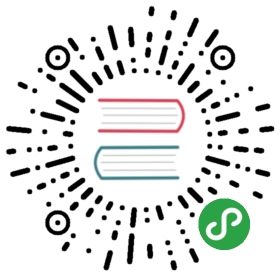NAME
git-checkout - Switch branches or restore working tree files
SYNOPSIS
- git checkout [-q] [-f] [-m] [<branch>]
- git checkout [-q] [-f] [-m] --detach [<branch>]
- git checkout [-q] [-f] [-m] [--detach] <commit>
- git checkout [-q] [-f] [-m] [[-b|-B|--orphan] <new_branch>] [<start_point>]
- git checkout [-f|--ours|--theirs|-m|--conflict=<style>] [<tree-ish>] [--] <paths>…
- git checkout [<tree-ish>] [--] <pathspec>…
- git checkout (-p|--patch) [<tree-ish>] [--] [<paths>…]
DESCRIPTION
Updates files in the working tree to match the version in the indexor the specified tree. If no paths are given, git checkout willalso update HEAD to set the specified branch as the currentbranch.
- git checkout [
] - To prepare for working on
<branch>, switch to it by updatingthe index and the files in the working tree, and by pointingHEADat the branch. Local modifications to the files in theworking tree are kept, so that they can be committed to the<branch>.
If <branch> is not found but there does exist a tracking branch inexactly one remote (call it <remote>) with a matching name and—no-guess is not specified, treat as equivalent to
- $ git checkout -b <branch> --track <remote>/<branch>
You could omit <branch>, in which case the command degenerates to"check out the current branch", which is a glorified no-op withrather expensive side-effects to show only the tracking information,if exists, for the current branch.
- git checkout -b|-B
[ ] - Specifying
-bcauses a new branch to be created as ifgit-branch[1] were called and then checked out. Inthis case you can use the—trackor—no-trackoptions,which will be passed to git branch. As a convenience,—trackwithout-bimplies branch creation; see thedescription of—trackbelow.
If -B is given, <new_branch> is created if it doesn’t exist; otherwise, itis reset. This is the transactional equivalent of
- $ git branch -f <branch> [<start point>]
- $ git checkout <branch>
that is to say, the branch is not reset/created unless "git checkout" issuccessful.
- git checkout —detach [
] - git checkout [—detach]
- Prepare to work on top of
<commit>, by detachingHEADat it(see "DETACHED HEAD" section), and updating the index and thefiles in the working tree. Local modifications to the filesin the working tree are kept, so that the resulting workingtree will be the state recorded in the commit plus the localmodifications.
When the <commit> argument is a branch name, the —detach option canbe used to detach HEAD at the tip of the branch (git checkout<branch> would check out that branch without detaching HEAD).
Omitting <branch> detaches HEAD at the tip of the current branch.
- git checkout [
] [—] … - Overwrite paths in the working tree by replacing with thecontents in the index or in the
<tree-ish>(most often acommit). When a<tree-ish>is given, the paths thatmatch the<pathspec>are updated both in the index and inthe working tree.
The index may contain unmerged entries because of a previous failed merge.By default, if you try to check out such an entry from the index, thecheckout operation will fail and nothing will be checked out.Using -f will ignore these unmerged entries. The contents from aspecific side of the merge can be checked out of the index byusing —ours or —theirs. With -m, changes made to the working treefile can be discarded to re-create the original conflicted merge result.
- git checkout (-p|—patch) [
] [—] [ …] - This is similar to the "check out paths to the working treefrom either the index or from a tree-ish" mode describedabove, but lets you use the interactive interface to showthe "diff" output and choose which hunks to use in theresult. See below for the description of
—patchoption.
OPTIONS
- -q
- —quiet
Quiet, suppress feedback messages.
- —no-progress
Progress status is reported on the standard error streamby default when it is attached to a terminal, unless
—quietis specified. This flag enables progress reporting even if notattached to a terminal, regardless of—quiet.- —force
- When switching branches, proceed even if the index or theworking tree differs from
HEAD. This is used to throw awaylocal changes.
When checking out paths from the index, do not fail upon unmergedentries; instead, unmerged entries are ignored.
- —ours
- —theirs
- When checking out paths from the index, check out stage #2(ours) or #3 (theirs) for unmerged paths.
Note that during git rebase and git pull —rebase, ours andtheirs may appear swapped; —ours gives the version from thebranch the changes are rebased onto, while —theirs gives theversion from the branch that holds your work that is being rebased.
This is because rebase is used in a workflow that treats thehistory at the remote as the shared canonical one, and treats thework done on the branch you are rebasing as the third-party work tobe integrated, and you are temporarily assuming the role of thekeeper of the canonical history during the rebase. As the keeper ofthe canonical history, you need to view the history from the remoteas ours (i.e. "our shared canonical history"), while what you didon your side branch as theirs (i.e. "one contributor’s work on topof it").
- -b
Create a new branch named
<new_branch>and start it at<start_point>; see git-branch[1] for details.Creates the branch
<new_branch>and start it at<start_point>;if it already exists, then reset it to<start_point>. This isequivalent to running "git branch" with "-f"; seegit-branch[1] for details.- —track
- When creating a new branch, set up "upstream" configuration. See"—track" in git-branch[1] for details.
If no -b option is given, the name of the new branch will bederived from the remote-tracking branch, by looking at the local part ofthe refspec configured for the corresponding remote, and then strippingthe initial part up to the "*".This would tell us to use hack as the local branch when branchingoff of origin/hack (or remotes/origin/hack, or evenrefs/remotes/origin/hack). If the given name has no slash, or the aboveguessing results in an empty name, the guessing is aborted. You canexplicitly give a name with -b in such a case.
- —no-track
Do not set up "upstream" configuration, even if the
branch.autoSetupMergeconfiguration variable is true.- —no-guess
- If
<branch>is not found but there does exist a trackingbranch in exactly one remote (call it<remote>) with amatching name, treat as equivalent to
- $ git checkout -b <branch> --track <remote>/<branch>
If the branch exists in multiple remotes and one of them is named bythe checkout.defaultRemote configuration variable, we’ll use thatone for the purposes of disambiguation, even if the <branch> isn’tunique across all remotes. Set it toe.g. checkout.defaultRemote=origin to always checkout remotebranches from there if <branch> is ambiguous but exists on theorigin remote. See also checkout.defaultRemote ingit-config[1].
Use —no-guess to disable this.
- -l
Create the new branch’s reflog; see git-branch[1] fordetails.
Rather than checking out a branch to work on it, check out acommit for inspection and discardable experiments.This is the default behavior of
git checkout <commit>when<commit>is not a branch name. See the "DETACHED HEAD" sectionbelow for details.- Create a new orphan branch, named
<new_branch>, started from<start_point>and switch to it. The first commit made on thisnew branch will have no parents and it will be the root of a newhistory totally disconnected from all the other branches andcommits.
The index and the working tree are adjusted as if you had previously rungit checkout <start_point>. This allows you to start a new historythat records a set of paths similar to <start_point> by easily runninggit commit -a to make the root commit.
This can be useful when you want to publish the tree from a commitwithout exposing its full history. You might want to do this to publishan open source branch of a project whose current tree is "clean", butwhose full history contains proprietary or otherwise encumbered bits ofcode.
If you want to start a disconnected history that records a set of pathsthat is totally different from the one of <start_point>, then you shouldclear the index and the working tree right after creating the orphanbranch by running git rm -rf . from the top level of the working tree.Afterwards you will be ready to prepare your new files, repopulating theworking tree, by copying them from elsewhere, extracting a tarball, etc.
- —ignore-skip-worktree-bits
In sparse checkout mode,
git checkout — <paths>wouldupdate only entries matched by<paths>and sparse patternsin$GIT_DIR/info/sparse-checkout. This option ignoresthe sparse patterns and adds back any files in<paths>.- —merge
- When switching branches,if you have local modifications to one or more files thatare different between the current branch and the branch towhich you are switching, the command refuses to switchbranches in order to preserve your modifications in context.However, with this option, a three-way merge between the currentbranch, your working tree contents, and the new branchis done, and you will be on the new branch.
When a merge conflict happens, the index entries for conflictingpaths are left unmerged, and you need to resolve the conflictsand mark the resolved paths with git add (or git rm if the mergeshould result in deletion of the path).
When checking out paths from the index, this option lets you recreatethe conflicted merge in the specified paths.
When switching branches with —merge, staged changes may be lost.
DETACHED HEAD
HEAD normally refers to a named branch (e.g. master). Meanwhile, eachbranch refers to a specific commit. Let’s look at a repo with threecommits, one of them tagged, and with branch master checked out:
- HEAD (refers to branch 'master')
- |
- v
- a---b---c branch 'master' (refers to commit 'c')
- ^
- |
- tag 'v2.0' (refers to commit 'b')
When a commit is created in this state, the branch is updated to refer tothe new commit. Specifically, git commit creates a new commit d, whoseparent is commit c, and then updates branch master to refer to newcommit d. HEAD still refers to branch master and so indirectly now refersto commit d:
- $ edit; git add; git commit
- HEAD (refers to branch 'master')
- |
- v
- a---b---c---d branch 'master' (refers to commit 'd')
- ^
- |
- tag 'v2.0' (refers to commit 'b')
It is sometimes useful to be able to checkout a commit that is not atthe tip of any named branch, or even to create a new commit that is notreferenced by a named branch. Let’s look at what happens when wecheckout commit b (here we show two ways this may be done):
- $ git checkout v2.0 # or
- $ git checkout master^^
- HEAD (refers to commit 'b')
- |
- v
- a---b---c---d branch 'master' (refers to commit 'd')
- ^
- |
- tag 'v2.0' (refers to commit 'b')
Notice that regardless of which checkout command we use, HEAD now refersdirectly to commit b. This is known as being in detached HEAD state.It means simply that HEAD refers to a specific commit, as opposed toreferring to a named branch. Let’s see what happens when we create a commit:
- $ edit; git add; git commit
- HEAD (refers to commit 'e')
- |
- v
- e
- /
- a---b---c---d branch 'master' (refers to commit 'd')
- ^
- |
- tag 'v2.0' (refers to commit 'b')
There is now a new commit e, but it is referenced only by HEAD. We canof course add yet another commit in this state:
- $ edit; git add; git commit
- HEAD (refers to commit 'f')
- |
- v
- e---f
- /
- a---b---c---d branch 'master' (refers to commit 'd')
- ^
- |
- tag 'v2.0' (refers to commit 'b')
In fact, we can perform all the normal Git operations. But, let’s lookat what happens when we then checkout master:
- $ git checkout master
- HEAD (refers to branch 'master')
- e---f |
- / v
- a---b---c---d branch 'master' (refers to commit 'd')
- ^
- |
- tag 'v2.0' (refers to commit 'b')
It is important to realize that at this point nothing refers to commitf. Eventually commit f (and by extension commit e) will be deletedby the routine Git garbage collection process, unless we create a referencebefore that happens. If we have not yet moved away from commit f,any of these will create a reference to it:
- $ git checkout -b foo (1)
- $ git branch foo (2)
- $ git tag foo (3)
creates a new branch
foo, which refers to commitf, and thenupdatesHEADto refer to branchfoo. In other words, we’ll no longerbe in detachedHEADstate after this command.similarly creates a new branch
foo, which refers to commitf,but leavesHEADdetached.creates a new tag
foo, which refers to commitf,leavingHEADdetached.
If we have moved away from commit f, then we must first recover its objectname (typically by using git reflog), and then we can create a reference toit. For example, to see the last two commits to which HEAD referred, wecan use either of these commands:
- $ git reflog -2 HEAD # or
- $ git log -g -2 HEAD
ARGUMENT DISAMBIGUATION
When there is only one argument given and it is not — (e.g. gitcheckout abc), and when the argument is both a valid <tree-ish>(e.g. a branch abc exists) and a valid <pathspec> (e.g. a fileor a directory whose name is "abc" exists), Git would usually askyou to disambiguate. Because checking out a branch is so common anoperation, however, git checkout abc takes "abc" as a <tree-ish>in such a situation. Use git checkout — <pathspec> if you wantto checkout these paths out of the index.
EXAMPLES
- The following sequence checks out the
masterbranch, revertstheMakefileto two revisions back, deleteshello.cbymistake, and gets it back from the index.
- $ git checkout master (1)
- $ git checkout master~2 Makefile (2)
- $ rm -f hello.c
- $ git checkout hello.c (3)
switch branch
take a file out of another commit
restore
hello.cfrom the index
If you want to check out all C source files out of the index,you can say
- $ git checkout -- '*.c'
Note the quotes around *.c. The file hello.c will also bechecked out, even though it is no longer in the working tree,because the file globbing is used to match entries in the index(not in the working tree by the shell).
If you have an unfortunate branch that is named hello.c, thisstep would be confused as an instruction to switch to that branch.You should instead write:
- $ git checkout -- hello.c
- After working in the wrong branch, switching to the correctbranch would be done using:
- $ git checkout mytopic
However, your "wrong" branch and correct mytopic branch maydiffer in files that you have modified locally, in which casethe above checkout would fail like this:
- $ git checkout mytopic
- error: You have local changes to 'frotz'; not switching branches.
You can give the -m flag to the command, which would try athree-way merge:
- $ git checkout -m mytopic
- Auto-merging frotz
After this three-way merge, the local modifications are _not_registered in your index file, so git diff would show you whatchanges you made since the tip of the new branch.
- When a merge conflict happens during switching branches withthe
-moption, you would see something like this:
- $ git checkout -m mytopic
- Auto-merging frotz
- ERROR: Merge conflict in frotz
- fatal: merge program failed
At this point, git diff shows the changes cleanly merged as inthe previous example, as well as the changes in the conflictedfiles. Edit and resolve the conflict and mark it resolved withgit add as usual:
- $ edit frotz
- $ git add frotz
SEE ALSO
GIT
Part of the git[1] suite