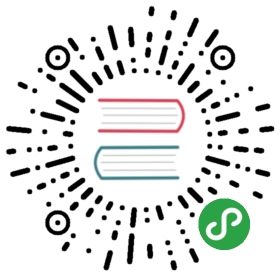NAME
git-reset - Reset current HEAD to the specified state
SYNOPSIS
- git reset [-q] [<tree-ish>] [--] <paths>…
- git reset (--patch | -p) [<tree-ish>] [--] [<paths>…]
- git reset [--soft | --mixed [-N] | --hard | --merge | --keep] [-q] [<commit>]
DESCRIPTION
In the first and second form, copy entries from <tree-ish> to the index.In the third form, set the current branch head (HEAD) to <commit>,optionally modifying index and working tree to match.The <tree-ish>/<commit> defaults to HEAD in all forms.
- git reset [-q] [
] [—] … - This form resets the index entries for all
<paths>to theirstate at<tree-ish>. (It does not affect the working tree orthe current branch.)
This means that git reset <paths> is the opposite of git add<paths>. This command is equivalent togit restore [—source=<tree-ish>] —staged <paths>….
After running git reset <paths> to update the index entry, you canuse git-restore[1] to check the contents out of the index tothe working tree. Alternatively, using git-restore[1]and specifying a commit with —source, youcan copy the contents of a path out of a commit to the index and to theworking tree in one go.
- git reset (—patch | -p) [
] [—] [ …] - Interactively select hunks in the difference between the indexand
<tree-ish>(defaults toHEAD). The chosen hunks are appliedin reverse to the index.
This means that git reset -p is the opposite of git add -p, i.e.you can use it to selectively reset hunks. See the “Interactive Mode”section of git-add[1] to learn how to operate the —patch mode.
- git reset [
] [ ] - This form resets the current branch head to
<commit>andpossibly updates the index (resetting it to the tree of<commit>) andthe working tree depending on<mode>. If<mode>is omitted,defaults to—mixed. The<mode>must be one of the following:
- —soft
Does not touch the index file or the working tree at all (butresets the head to
<commit>, just like all modes do). This leavesall your changed files "Changes to be committed", asgit statuswould put it.- Resets the index but not the working tree (i.e., the changed filesare preserved but not marked for commit) and reports what has notbeen updated. This is the default action.
If -N is specified, removed paths are marked as intent-to-add (seegit-add[1]).
- —hard
Resets the index and working tree. Any changes to tracked files in theworking tree since
<commit>are discarded.- Resets the index and updates the files in the working tree that aredifferent between
<commit>andHEAD, but keeps those which aredifferent between the index and working tree (i.e. which have changeswhich have not been added).If a file that is different between<commit>and the index hasunstaged changes, reset is aborted.
In other words, —merge does something like a git read-tree -u -m <commit>,but carries forward unmerged index entries.
- —keep
- Resets index entries and updates files in the working tree that aredifferent between
<commit>andHEAD.If a file that is different between<commit>andHEADhas localchanges, reset is aborted.
See "Reset, restore and revert" in git[1] for the differencesbetween the three commands.
OPTIONS
- -q
- —quiet
- —no-quiet
- Be quiet, only report errors. The default behavior is set by the
reset.quietconfig option.—quietand—no-quietwilloverride the default behavior.
EXAMPLES
- $ edit (1)
- $ git add frotz.c filfre.c
- $ mailx (2)
- $ git reset (3)
- $ git pull git://info.example.com/ nitfol (4)
You are happily working on something, and find the changesin these files are in good order. You do not want to see themwhen you run
git diff, because you plan to work on other filesand changes with these files are distracting.Somebody asks you to pull, and the changes sound worthy of merging.
However, you already dirtied the index (i.e. your index doesnot match the
HEADcommit). But you know the pull you are goingto make does not affectfrotz.corfilfre.c, so you revert theindex changes for these two files. Your changes in working treeremain there.Then you can pull and merge, leaving
frotz.candfilfre.cchanges still in the working tree.
- $ git commit ...
- $ git reset --soft HEAD^ (1)
- $ edit (2)
- $ git commit -a -c ORIG_HEAD (3)
This is most often done when you remembered what youjust committed is incomplete, or you misspelled your commitmessage, or both. Leaves working tree as it was before "reset".
Make corrections to working tree files.
"reset" copies the old head to
.git/ORIG_HEAD; redo thecommit by starting with its log message. If you do not need toedit the message further, you can give-Coption instead.
See also the —amend option to git-commit[1].
- $ git branch topic/wip (1)
- $ git reset --hard HEAD~3 (2)
- $ git switch topic/wip (3)
You have made some commits, but realize they were prematureto be in the
masterbranch. You want to continue polishingthem in a topic branch, so createtopic/wipbranch off of thecurrentHEAD.Rewind the master branch to get rid of those three commits.
Switch to
topic/wipbranch and keep working.
- $ git commit ...
- $ git reset --hard HEAD~3 (1)
- The last three commits (
HEAD,HEAD^, andHEAD~2) were badand you do not want to ever see them again. Do not do this ifyou have already given these commits to somebody else. (See the"RECOVERING FROM UPSTREAM REBASE" section in git-rebase[1]for the implications of doing so.)
- $ git pull (1)
- Auto-merging nitfol
- CONFLICT (content): Merge conflict in nitfol
- Automatic merge failed; fix conflicts and then commit the result.
- $ git reset --hard (2)
- $ git pull . topic/branch (3)
- Updating from 41223... to 13134...
- Fast-forward
- $ git reset --hard ORIG_HEAD (4)
Try to update from the upstream resulted in a lot ofconflicts; you were not ready to spend a lot of time mergingright now, so you decide to do that later.
"pull" has not made merge commit, so
git reset —hardwhich is a synonym forgit reset —hard HEADclears the messfrom the index file and the working tree.Merge a topic branch into the current branch, which resultedin a fast-forward.
But you decided that the topic branch is not ready for publicconsumption yet. "pull" or "merge" always leaves the originaltip of the current branch in
ORIG_HEAD, so resetting hard to itbrings your index file and the working tree back to that state,and resets the tip of the branch to that commit.
- $ git pull (1)
- Auto-merging nitfol
- Merge made by recursive.
- nitfol | 20 +++++----
- ...
- $ git reset --merge ORIG_HEAD (2)
Even if you may have local modifications in yourworking tree, you can safely say
git pullwhen you knowthat the change in the other branch does not overlap withthem.After inspecting the result of the merge, you may findthat the change in the other branch is unsatisfactory. Running
git reset —hard ORIG_HEADwill let you go back to where youwere, but it will discard your local changes, which you do notwant.git reset —mergekeeps your local changes.
Suppose you are interrupted by an urgent fix request while youare in the middle of a large change. The files in yourworking tree are not in any shape to be committed yet, but youneed to get to the other branch for a quick bugfix.
- $ git switch feature ;# you were working in "feature" branch and
- $ work work work ;# got interrupted
- $ git commit -a -m "snapshot WIP" (1)
- $ git switch master
- $ fix fix fix
- $ git commit ;# commit with real log
- $ git switch feature
- $ git reset --soft HEAD^ ;# go back to WIP state (2)
- $ git reset (3)
This commit will get blown away so a throw-away log message is OK.
This removes the WIP commit from the commit history, and setsyour working tree to the state just before you made that snapshot.
At this point the index file still has all the WIP changes youcommitted as snapshot WIP. This updates the index to show yourWIP files as uncommitted.
See also git-stash[1].
Suppose you have added a file to your index, but later decide you do notwant to add it to your commit. You can remove the file from the indexwhile keeping your changes with git reset.
- $ git reset -- frotz.c (1)
- $ git commit -m "Commit files in index" (2)
- $ git add frotz.c (3)
This removes the file from the index while keeping it in the workingdirectory.
This commits all other changes in the index.
Adds the file to the index again.
Suppose you are working on something and you commit it, and then youcontinue working a bit more, but now you think that what you have inyour working tree should be in another branch that has nothing to dowith what you committed previously. You can start a new branch andreset it while keeping the changes in your working tree.
- $ git tag start
- $ git switch -c branch1
- $ edit
- $ git commit ... (1)
- $ edit
- $ git switch -c branch2 (2)
- $ git reset --keep start (3)
This commits your first edits in
branch1.In the ideal world, you could have realized that the earliercommit did not belong to the new topic when you created and switchedto
branch2(i.e.git switch -c branch2 start), but nobody isperfect.But you can use
reset —keepto remove the unwanted commit afteryou switched tobranch2.
Suppose that you have created lots of logically separate changes and committedthem together. Then, later you decide that it might be better to have eachlogical chunk associated with its own commit. You can use git reset to rewindhistory without changing the contents of your local files, and then successivelyuse git add -p to interactively select which hunks to include into each commit,using git commit -c to pre-populate the commit message.
- $ git reset -N HEAD^ (1)
- $ git add -p (2)
- $ git diff --cached (3)
- $ git commit -c HEAD@{1} (4)
- ... (5)
- $ git add ... (6)
- $ git diff --cached (7)
- $ git commit ... (8)
First, reset the history back one commit so that we remove the originalcommit, but leave the working tree with all the changes. The -N ensuresthat any new files added with
HEADare still marked so thatgit add -pwill find them.Next, we interactively select diff hunks to add using the
git add -pfacility. This will ask you about each diff hunk in sequence and you canuse simple commands such as "yes, include this", "No don’t include this"or even the very powerful "edit" facility.Once satisfied with the hunks you want to include, you should verify whathas been prepared for the first commit by using
git diff —cached. Thisshows all the changes that have been moved into the index and are aboutto be committed.Next, commit the changes stored in the index. The
-coption specifies topre-populate the commit message from the original message that you startedwith in the first commit. This is helpful to avoid retyping it. TheHEAD@{1}is a special notation for the commit thatHEADused to be atprior to the original reset commit (1 change ago).See git-reflog[1] for more details. You may also use any othervalid commit reference.You can repeat steps 2-4 multiple times to break the original code intoany number of commits.
Now you’ve split out many of the changes into their own commits, and mightno longer use the patch mode of
git add, in order to select all remaininguncommitted changes.Once again, check to verify that you’ve included what you want to. You mayalso wish to verify that git diff doesn’t show any remaining changes to becommitted later.
And finally create the final commit.
DISCUSSION
The tables below show what happens when running:
- git reset --option target
to reset the HEAD to another commit (target) with the differentreset options depending on the state of the files.
In these tables, A, B, C and D are some different states of afile. For example, the first line of the first table means that if afile is in state A in the working tree, in state B in the index, instate C in HEAD and in state D in the target, then git reset —softtarget will leave the file in the working tree in state A and in theindex in state B. It resets (i.e. moves) the HEAD (i.e. the tip ofthe current branch, if you are on one) to target (which has the filein state D).
- working index HEAD target working index HEAD
- working index HEAD target working index HEAD
A B C D —soft A B D —mixed A D D —hard D D D —merge (disallowed) —keep (disallowed)
- working index HEAD target working index HEAD
- working index HEAD target working index HEAD
A B C C —soft A B C —mixed A C C —hard C C C —merge (disallowed) —keep A C C
- working index HEAD target working index HEAD
- working index HEAD target working index HEAD
B B C D —soft B B D —mixed B D D —hard D D D —merge D D D —keep (disallowed)
- working index HEAD target working index HEAD
- working index HEAD target working index HEAD
B B C C —soft B B C —mixed B C C —hard C C C —merge C C C —keep B C C
- working index HEAD target working index HEAD
- working index HEAD target working index HEAD
B C C D —soft B C D —mixed B D D —hard D D D —merge (disallowed) —keep (disallowed)
- working index HEAD target working index HEAD
- working index HEAD target working index HEAD
B C C C —soft B C C —mixed B C C —hard C C C —merge B C C —keep B C C
reset —merge is meant to be used when resetting out of a conflictedmerge. Any mergy operation guarantees that the working tree file that isinvolved in the merge does not have a local change with respect to the indexbefore it starts, and that it writes the result out to the working tree. So ifwe see some difference between the index and the target and alsobetween the index and the working tree, then it means that we are notresetting out from a state that a mergy operation left after failingwith a conflict. That is why we disallow —merge option in this case.
reset —keep is meant to be used when removing some of the lastcommits in the current branch while keeping changes in the workingtree. If there could be conflicts between the changes in the commit wewant to remove and the changes in the working tree we want to keep,the reset is disallowed. That’s why it is disallowed if there are bothchanges between the working tree and HEAD, and between HEAD and thetarget. To be safe, it is also disallowed when there are unmergedentries.
The following tables show what happens when there are unmergedentries:
- working index HEAD target working index HEAD
- working index HEAD target working index HEAD
X U A B —soft (disallowed) —mixed X B B —hard B B B —merge B B B —keep (disallowed)
- working index HEAD target working index HEAD
- working index HEAD target working index HEAD
X U A A —soft (disallowed) —mixed X A A —hard A A A —merge A A A —keep (disallowed)
X means any state and U means an unmerged index.
GIT
Part of the git[1] suite