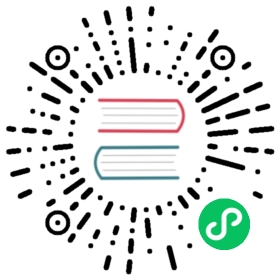4.4. Automatically route with FreeRouter
4.4. Automatically route with FreeRouter
Routing a board by hand is quick and fun, however, for a board with lots of components you might want to use an autorouter. Remember that you should first route critical traces by hand and then set the autorouter to do the boring bits. Its work will only account for the unrouted traces. The autorouter we will use here is FreeRouter from freerouting.net.
Note
Freerouter is an open source java application, and it is needed to build by yourself to use with KiCad. Source code of Freerouter can be found on this site: https://github.com/nikropht/FreeRouting
From Pcbnew click on File → Export → Specctra DSN or click on Tools → FreeRoute → Export a Specctra Design (*.dsn) file and save the file locally. Launch FreeRouter and click on the Open Your Own Design button, browse for the dsn file and load it.
Note
The Tools → FreeRoute dialog has a nice help button that opens a file viewer with a little document inside named Freerouter Guidelines. Please follow these guidelines to use FreeRoute effectively.
FreeRouter has some features that KiCad does not currently have, both for manual routing and for automatic routing. FreeRouter operates in two main steps: first, routing the board and then optimising it. Full optimisation can take a long time, however you can stop it at any time need be.
- You can start the automatic routing by clicking on the Autorouter button on the top bar. The bottom bar gives you information about the on-going routing process. If the Pass count gets above 30, your board probably can not be autorouted with this router. Spread your components out more or rotate them better and try again. The goal in rotation and position of parts is to lower the number of crossed airlines in the ratsnest.
- Making a left-click on the mouse can stop the automatic routing and automatically start the optimisation process. Another left-click will stop the optimisation process. Unless you really need to stop, it is better to let FreeRouter finish its job.
- Click on the File → Export Specctra Session File menu and save the board file with the .ses extension. You do not really need to save the FreeRouter rules file.
- Back to Pcbnew. You can import your freshly routed board by clicking on the link Tools → FreeRoute and then on the icon Back Import the Spectra Session (.ses) File and selecting your .ses file.
If there is any routed trace that you do not like, you can delete it and re-route it again, using the del key and the routing tool, which is the Add tracks icon  on the right toolbar.
on the right toolbar.