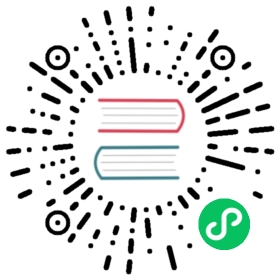6.2. Export, import and modify library components
6.2. Export, import and modify library components
Instead of creating a library component from scratch it is sometimes easier to start from one already made and modify it. In this section we will see how to export a component from the KiCad standard library device to your own library myOwnLib.lib and then modify it.
- From KiCad, start Eeschema, click on the Library Editor icon
 , click on the Select working library icon
, click on the Select working library icon  and choose the library device. Click on Load component to edit from the current lib icon
and choose the library device. Click on Load component to edit from the current lib icon  and import the RELAY_2RT.
and import the RELAY_2RT. - Click on the Export component icon
 , navigate into the library/ folder and save the new library file with the name myOwnLib.lib.
, navigate into the library/ folder and save the new library file with the name myOwnLib.lib. - You can make this component and the whole library myOwnLib.lib available to you by adding it to the library path. From Eeschema, go to Preferences → Component Libraries and add both library/ in User defined search path and myOwnLib.lib in the Component library files. Close the window.
- Click on the Select working library icon
 . In the Select Library window click on myOwnLib and click OK. Notice how the heading of the window indicates the library currently in use, it should be myOwnLib.
. In the Select Library window click on myOwnLib and click OK. Notice how the heading of the window indicates the library currently in use, it should be myOwnLib. - Click on the Load component to edit from the current lib icon
 and import the RELAY_2RT.
and import the RELAY_2RT. - You can now modify the component as you like. Hover over the label RELAY_2RT, press the e key and rename it MY_RELAY_2RT.
- Click on Update current component in current library icon
 in the top toolbar. Save all changes by clicking on the Save current loaded library on disk icon
in the top toolbar. Save all changes by clicking on the Save current loaded library on disk icon  in the top toolbar.
in the top toolbar.