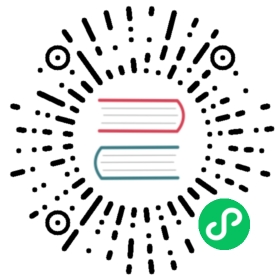Configuring Redis using a ConfigMap
This page provides a real world example of how to configure Redis using a ConfigMap and builds upon the Configure a Pod to Use a ConfigMap task.
Objectives
- Create a ConfigMap with Redis configuration values
- Create a Redis Pod that mounts and uses the created ConfigMap
- Verify that the configuration was correctly applied.
Before you begin
You need to have a Kubernetes cluster, and the kubectl command-line tool must be configured to communicate with your cluster. It is recommended to run this tutorial on a cluster with at least two nodes that are not acting as control plane hosts. If you do not already have a cluster, you can create one by using minikube or you can use one of these Kubernetes playgrounds:
To check the version, enter kubectl version.
- The example shown on this page works with
kubectl1.14 and above. - Understand Configure a Pod to Use a ConfigMap.
Real World Example: Configuring Redis using a ConfigMap
Follow the steps below to configure a Redis cache using data stored in a ConfigMap.
First create a ConfigMap with an empty configuration block:
cat <<EOF >./example-redis-config.yamlapiVersion: v1kind: ConfigMapmetadata:name: example-redis-configdata:redis-config: ""EOF
Apply the ConfigMap created above, along with a Redis pod manifest:
kubectl apply -f example-redis-config.yamlkubectl apply -f https://raw.githubusercontent.com/kubernetes/website/main/content/en/examples/pods/config/redis-pod.yaml
Examine the contents of the Redis pod manifest and note the following:
- A volume named
configis created byspec.volumes[1] - The
keyandpathunderspec.volumes[1].items[0]exposes theredis-configkey from theexample-redis-configConfigMap as a file namedredis.confon theconfigvolume. - The
configvolume is then mounted at/redis-masterbyspec.containers[0].volumeMounts[1].
This has the net effect of exposing the data in data.redis-config from the example-redis-config ConfigMap above as /redis-master/redis.conf inside the Pod.
apiVersion: v1kind: Podmetadata:name: redisspec:containers:- name: redisimage: redis:5.0.4command:- redis-server- "/redis-master/redis.conf"env:- name: MASTERvalue: "true"ports:- containerPort: 6379resources:limits:cpu: "0.1"volumeMounts:- mountPath: /redis-master-dataname: data- mountPath: /redis-mastername: configvolumes:- name: dataemptyDir: {}- name: configconfigMap:name: example-redis-configitems:- key: redis-configpath: redis.conf
Examine the created objects:
kubectl get pod/redis configmap/example-redis-config
You should see the following output:
NAME READY STATUS RESTARTS AGEpod/redis 1/1 Running 0 8sNAME DATA AGEconfigmap/example-redis-config 1 14s
Recall that we left redis-config key in the example-redis-config ConfigMap blank:
kubectl describe configmap/example-redis-config
You should see an empty redis-config key:
Name: example-redis-configNamespace: defaultLabels: <none>Annotations: <none>Data====redis-config:
Use kubectl exec to enter the pod and run the redis-cli tool to check the current configuration:
kubectl exec -it redis -- redis-cli
Check maxmemory:
127.0.0.1:6379> CONFIG GET maxmemory
It should show the default value of 0:
1) "maxmemory"2) "0"
Similarly, check maxmemory-policy:
127.0.0.1:6379> CONFIG GET maxmemory-policy
Which should also yield its default value of noeviction:
1) "maxmemory-policy"2) "noeviction"
Now let’s add some configuration values to the example-redis-config ConfigMap:
pods/config/example-redis-config.yaml 
apiVersion: v1kind: ConfigMapmetadata:name: example-redis-configdata:redis-config: |maxmemory 2mbmaxmemory-policy allkeys-lru
Apply the updated ConfigMap:
kubectl apply -f example-redis-config.yaml
Confirm that the ConfigMap was updated:
kubectl describe configmap/example-redis-config
You should see the configuration values we just added:
Name: example-redis-configNamespace: defaultLabels: <none>Annotations: <none>Data====redis-config:----maxmemory 2mbmaxmemory-policy allkeys-lru
Check the Redis Pod again using redis-cli via kubectl exec to see if the configuration was applied:
kubectl exec -it redis -- redis-cli
Check maxmemory:
127.0.0.1:6379> CONFIG GET maxmemory
It remains at the default value of 0:
1) "maxmemory"2) "0"
Similarly, maxmemory-policy remains at the noeviction default setting:
127.0.0.1:6379> CONFIG GET maxmemory-policy
Returns:
1) "maxmemory-policy"2) "noeviction"
The configuration values have not changed because the Pod needs to be restarted to grab updated values from associated ConfigMaps. Let’s delete and recreate the Pod:
kubectl delete pod rediskubectl apply -f https://raw.githubusercontent.com/kubernetes/website/main/content/en/examples/pods/config/redis-pod.yaml
Now re-check the configuration values one last time:
kubectl exec -it redis -- redis-cli
Check maxmemory:
127.0.0.1:6379> CONFIG GET maxmemory
It should now return the updated value of 2097152:
1) "maxmemory"2) "2097152"
Similarly, maxmemory-policy has also been updated:
127.0.0.1:6379> CONFIG GET maxmemory-policy
It now reflects the desired value of allkeys-lru:
1) "maxmemory-policy"2) "allkeys-lru"
Clean up your work by deleting the created resources:
kubectl delete pod/redis configmap/example-redis-config
What’s next
- Learn more about ConfigMaps.