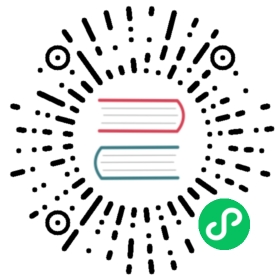Verify Signed Kubernetes Artifacts
FEATURE STATE: Kubernetes v1.26 [beta]
Before you begin
These instructions are for Kubernetes 1.27. If you want to check the integrity of components for a different version of Kubernetes, check the documentation for that Kubernetes release.
You will need to have the following tools installed:
cosign(install guide)curl(often provided by your operating system)
Verifying binary signatures
The Kubernetes release process signs all binary artifacts (tarballs, SPDX files, standalone binaries) by using cosign’s keyless signing. To verify a particular binary, retrieve it together with its signature and certificate:
URL=https://dl.k8s.io/release/v1.27.0/bin/linux/amd64BINARY=kubectlFILES=("$BINARY""$BINARY.sig""$BINARY.cert")for FILE in "${FILES[@]}"; docurl -sSfL --retry 3 --retry-delay 3 "$URL/$FILE" -o "$FILE"done
Then verify the blob by using cosign:
cosign verify-blob "$BINARY" --signature "$BINARY".sig --certificate "$BINARY".cert
cosign v1.9.0 is required to be able to use the --certificate flag. Please use --cert for older versions of cosign.
Note: To learn more about keyless signing, please refer to Keyless Signatures.
Verifying image signatures
For a complete list of images that are signed please refer to Releases.
Let’s pick one image from this list and verify its signature using the cosign verify command:
COSIGN_EXPERIMENTAL=1 cosign verify registry.k8s.io/kube-apiserver-amd64:v1.27.0
Note: COSIGN_EXPERIMENTAL=1 is used to allow verification of images signed in KEYLESS mode. To learn more about keyless signing, please refer to Keyless Signatures .
Verifying images for all control plane components
To verify all signed control plane images, please run this command:
curl -Ls https://sbom.k8s.io/$(curl -Ls https://dl.k8s.io/release/latest.txt)/release | grep 'PackageName: registry.k8s.io/' | awk '{print $2}' > images.txtinput=images.txtwhile IFS= read -r imagedoCOSIGN_EXPERIMENTAL=1 cosign verify "$image"done < "$input"
Once you have verified an image, specify that image by its digest in your Pod manifests as per this example: registry-url/image-name@sha256:45b23dee08af5e43a7fea6c4cf9c25ccf269ee113168c19722f87876677c5cb2 .
For more information, please refer to Image Pull Policy section.
Verifying Image Signatures with Admission Controller
For non-control plane images ( e.g. conformance image) , signatures can also be verified at deploy time using sigstore policy-controller admission controller. To get started with policy-controller here are a few helpful resources: