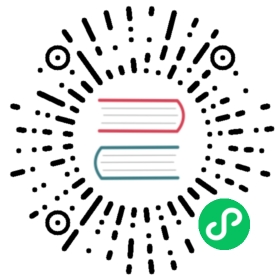Example: Deploying PHP Guestbook application with Redis
This tutorial shows you how to build and deploy a simple (not production ready), multi-tier web application using Kubernetes and Docker. This example consists of the following components:
- A single-instance Redis to store guestbook entries
- Multiple web frontend instances
Objectives
- Start up a Redis leader.
- Start up two Redis followers.
- Start up the guestbook frontend.
- Expose and view the Frontend Service.
- Clean up.
Before you begin
You need to have a Kubernetes cluster, and the kubectl command-line tool must be configured to communicate with your cluster. It is recommended to run this tutorial on a cluster with at least two nodes that are not acting as control plane hosts. If you do not already have a cluster, you can create one by using minikube or you can use one of these Kubernetes playgrounds:
Your Kubernetes server must be at or later than version v1.14. To check the version, enter kubectl version.
Start up the Redis Database
The guestbook application uses Redis to store its data.
Creating the Redis Deployment
The manifest file, included below, specifies a Deployment controller that runs a single replica Redis Pod.
application/guestbook/redis-leader-deployment.yaml 
# SOURCE: https://cloud.google.com/kubernetes-engine/docs/tutorials/guestbookapiVersion: apps/v1kind: Deploymentmetadata:name: redis-leaderlabels:app: redisrole: leadertier: backendspec:replicas: 1selector:matchLabels:app: redistemplate:metadata:labels:app: redisrole: leadertier: backendspec:containers:- name: leaderimage: "docker.io/redis:6.0.5"resources:requests:cpu: 100mmemory: 100Miports:- containerPort: 6379
Launch a terminal window in the directory you downloaded the manifest files.
Apply the Redis Deployment from the
redis-leader-deployment.yamlfile:kubectl apply -f https://k8s.io/examples/application/guestbook/redis-leader-deployment.yaml
Query the list of Pods to verify that the Redis Pod is running:
kubectl get pods
The response should be similar to this:
NAME READY STATUS RESTARTS AGEredis-leader-fb76b4755-xjr2n 1/1 Running 0 13s
Run the following command to view the logs from the Redis leader Pod:
kubectl logs -f deployment/redis-leader
Creating the Redis leader Service
The guestbook application needs to communicate to the Redis to write its data. You need to apply a Service to proxy the traffic to the Redis Pod. A Service defines a policy to access the Pods.
application/guestbook/redis-leader-service.yaml 
# SOURCE: https://cloud.google.com/kubernetes-engine/docs/tutorials/guestbookapiVersion: v1kind: Servicemetadata:name: redis-leaderlabels:app: redisrole: leadertier: backendspec:ports:- port: 6379targetPort: 6379selector:app: redisrole: leadertier: backend
Apply the Redis Service from the following
redis-leader-service.yamlfile:kubectl apply -f https://k8s.io/examples/application/guestbook/redis-leader-service.yaml
Query the list of Services to verify that the Redis Service is running:
kubectl get service
The response should be similar to this:
NAME TYPE CLUSTER-IP EXTERNAL-IP PORT(S) AGEkubernetes ClusterIP 10.0.0.1 <none> 443/TCP 1mredis-leader ClusterIP 10.103.78.24 <none> 6379/TCP 16s
Note: This manifest file creates a Service named redis-leader with a set of labels that match the labels previously defined, so the Service routes network traffic to the Redis Pod.
Set up Redis followers
Although the Redis leader is a single Pod, you can make it highly available and meet traffic demands by adding a few Redis followers, or replicas.
application/guestbook/redis-follower-deployment.yaml 
# SOURCE: https://cloud.google.com/kubernetes-engine/docs/tutorials/guestbookapiVersion: apps/v1kind: Deploymentmetadata:name: redis-followerlabels:app: redisrole: followertier: backendspec:replicas: 2selector:matchLabels:app: redistemplate:metadata:labels:app: redisrole: followertier: backendspec:containers:- name: followerimage: gcr.io/google_samples/gb-redis-follower:v2resources:requests:cpu: 100mmemory: 100Miports:- containerPort: 6379
Apply the Redis Deployment from the following
redis-follower-deployment.yamlfile:kubectl apply -f https://k8s.io/examples/application/guestbook/redis-follower-deployment.yaml
Verify that the two Redis follower replicas are running by querying the list of Pods:
kubectl get pods
The response should be similar to this:
NAME READY STATUS RESTARTS AGEredis-follower-dddfbdcc9-82sfr 1/1 Running 0 37sredis-follower-dddfbdcc9-qrt5k 1/1 Running 0 38sredis-leader-fb76b4755-xjr2n 1/1 Running 0 11m
Creating the Redis follower service
The guestbook application needs to communicate with the Redis followers to read data. To make the Redis followers discoverable, you must set up another Service.
application/guestbook/redis-follower-service.yaml 
# SOURCE: https://cloud.google.com/kubernetes-engine/docs/tutorials/guestbookapiVersion: v1kind: Servicemetadata:name: redis-followerlabels:app: redisrole: followertier: backendspec:ports:# the port that this service should serve on- port: 6379selector:app: redisrole: followertier: backend
Apply the Redis Service from the following
redis-follower-service.yamlfile:kubectl apply -f https://k8s.io/examples/application/guestbook/redis-follower-service.yaml
Query the list of Services to verify that the Redis Service is running:
kubectl get service
The response should be similar to this:
NAME TYPE CLUSTER-IP EXTERNAL-IP PORT(S) AGEkubernetes ClusterIP 10.96.0.1 <none> 443/TCP 3d19hredis-follower ClusterIP 10.110.162.42 <none> 6379/TCP 9sredis-leader ClusterIP 10.103.78.24 <none> 6379/TCP 6m10s
Note: This manifest file creates a Service named redis-follower with a set of labels that match the labels previously defined, so the Service routes network traffic to the Redis Pod.
Set up and Expose the Guestbook Frontend
Now that you have the Redis storage of your guestbook up and running, start the guestbook web servers. Like the Redis followers, the frontend is deployed using a Kubernetes Deployment.
The guestbook app uses a PHP frontend. It is configured to communicate with either the Redis follower or leader Services, depending on whether the request is a read or a write. The frontend exposes a JSON interface, and serves a jQuery-Ajax-based UX.
Creating the Guestbook Frontend Deployment
application/guestbook/frontend-deployment.yaml 
# SOURCE: https://cloud.google.com/kubernetes-engine/docs/tutorials/guestbookapiVersion: apps/v1kind: Deploymentmetadata:name: frontendspec:replicas: 3selector:matchLabels:app: guestbooktier: frontendtemplate:metadata:labels:app: guestbooktier: frontendspec:containers:- name: php-redisimage: gcr.io/google_samples/gb-frontend:v5env:- name: GET_HOSTS_FROMvalue: "dns"resources:requests:cpu: 100mmemory: 100Miports:- containerPort: 80
Apply the frontend Deployment from the
frontend-deployment.yamlfile:kubectl apply -f https://k8s.io/examples/application/guestbook/frontend-deployment.yaml
Query the list of Pods to verify that the three frontend replicas are running:
kubectl get pods -l app=guestbook -l tier=frontend
The response should be similar to this:
NAME READY STATUS RESTARTS AGEfrontend-85595f5bf9-5tqhb 1/1 Running 0 47sfrontend-85595f5bf9-qbzwm 1/1 Running 0 47sfrontend-85595f5bf9-zchwc 1/1 Running 0 47s
Creating the Frontend Service
The Redis Services you applied is only accessible within the Kubernetes cluster because the default type for a Service is ClusterIP. ClusterIP provides a single IP address for the set of Pods the Service is pointing to. This IP address is accessible only within the cluster.
If you want guests to be able to access your guestbook, you must configure the frontend Service to be externally visible, so a client can request the Service from outside the Kubernetes cluster. However a Kubernetes user can use kubectl port-forward to access the service even though it uses a ClusterIP.
Note: Some cloud providers, like Google Compute Engine or Google Kubernetes Engine, support external load balancers. If your cloud provider supports load balancers and you want to use it, uncomment type: LoadBalancer.
application/guestbook/frontend-service.yaml 
# SOURCE: https://cloud.google.com/kubernetes-engine/docs/tutorials/guestbookapiVersion: v1kind: Servicemetadata:name: frontendlabels:app: guestbooktier: frontendspec:# if your cluster supports it, uncomment the following to automatically create# an external load-balanced IP for the frontend service.# type: LoadBalancer#type: LoadBalancerports:# the port that this service should serve on- port: 80selector:app: guestbooktier: frontend
Apply the frontend Service from the
frontend-service.yamlfile:kubectl apply -f https://k8s.io/examples/application/guestbook/frontend-service.yaml
Query the list of Services to verify that the frontend Service is running:
kubectl get services
The response should be similar to this:
NAME TYPE CLUSTER-IP EXTERNAL-IP PORT(S) AGEfrontend ClusterIP 10.97.28.230 <none> 80/TCP 19skubernetes ClusterIP 10.96.0.1 <none> 443/TCP 3d19hredis-follower ClusterIP 10.110.162.42 <none> 6379/TCP 5m48sredis-leader ClusterIP 10.103.78.24 <none> 6379/TCP 11m
Viewing the Frontend Service via kubectl port-forward
Run the following command to forward port
8080on your local machine to port80on the service.kubectl port-forward svc/frontend 8080:80
The response should be similar to this:
Forwarding from 127.0.0.1:8080 -> 80Forwarding from [::1]:8080 -> 80
load the page http://localhost:8080 in your browser to view your guestbook.
Viewing the Frontend Service via LoadBalancer
If you deployed the frontend-service.yaml manifest with type: LoadBalancer you need to find the IP address to view your Guestbook.
Run the following command to get the IP address for the frontend Service.
kubectl get service frontend
The response should be similar to this:
NAME TYPE CLUSTER-IP EXTERNAL-IP PORT(S) AGEfrontend LoadBalancer 10.51.242.136 109.197.92.229 80:32372/TCP 1m
Copy the external IP address, and load the page in your browser to view your guestbook.
Note: Try adding some guestbook entries by typing in a message, and clicking Submit. The message you typed appears in the frontend. This message indicates that data is successfully added to Redis through the Services you created earlier.
Scale the Web Frontend
You can scale up or down as needed because your servers are defined as a Service that uses a Deployment controller.
Run the following command to scale up the number of frontend Pods:
kubectl scale deployment frontend --replicas=5
Query the list of Pods to verify the number of frontend Pods running:
kubectl get pods
The response should look similar to this:
NAME READY STATUS RESTARTS AGEfrontend-85595f5bf9-5df5m 1/1 Running 0 83sfrontend-85595f5bf9-7zmg5 1/1 Running 0 83sfrontend-85595f5bf9-cpskg 1/1 Running 0 15mfrontend-85595f5bf9-l2l54 1/1 Running 0 14mfrontend-85595f5bf9-l9c8z 1/1 Running 0 14mredis-follower-dddfbdcc9-82sfr 1/1 Running 0 97mredis-follower-dddfbdcc9-qrt5k 1/1 Running 0 97mredis-leader-fb76b4755-xjr2n 1/1 Running 0 108m
Run the following command to scale down the number of frontend Pods:
kubectl scale deployment frontend --replicas=2
Query the list of Pods to verify the number of frontend Pods running:
kubectl get pods
The response should look similar to this:
NAME READY STATUS RESTARTS AGEfrontend-85595f5bf9-cpskg 1/1 Running 0 16mfrontend-85595f5bf9-l9c8z 1/1 Running 0 15mredis-follower-dddfbdcc9-82sfr 1/1 Running 0 98mredis-follower-dddfbdcc9-qrt5k 1/1 Running 0 98mredis-leader-fb76b4755-xjr2n 1/1 Running 0 109m
Cleaning up
Deleting the Deployments and Services also deletes any running Pods. Use labels to delete multiple resources with one command.
Run the following commands to delete all Pods, Deployments, and Services.
kubectl delete deployment -l app=rediskubectl delete service -l app=rediskubectl delete deployment frontendkubectl delete service frontend
The response should look similar to this:
deployment.apps "redis-follower" deleteddeployment.apps "redis-leader" deleteddeployment.apps "frontend" deletedservice "frontend" deleted
Query the list of Pods to verify that no Pods are running:
kubectl get pods
The response should look similar to this:
No resources found in default namespace.
What’s next
- Complete the Kubernetes Basics Interactive Tutorials
- Use Kubernetes to create a blog using Persistent Volumes for MySQL and Wordpress
- Read more about connecting applications with services
- Read more about Managing Resources