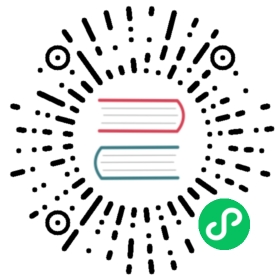Connect a Frontend to a Backend Using Services
This task shows how to create a frontend and a backend microservice. The backend microservice is a hello greeter. The frontend exposes the backend using nginx and a Kubernetes Service object.
Objectives
- Create and run a sample
hellobackend microservice using a Deployment object. - Use a Service object to send traffic to the backend microservice’s multiple replicas.
- Create and run a
nginxfrontend microservice, also using a Deployment object. - Configure the frontend microservice to send traffic to the backend microservice.
- Use a Service object of
type=LoadBalancerto expose the frontend microservice outside the cluster.
Before you begin
You need to have a Kubernetes cluster, and the kubectl command-line tool must be configured to communicate with your cluster. It is recommended to run this tutorial on a cluster with at least two nodes that are not acting as control plane hosts. If you do not already have a cluster, you can create one by using minikube or you can use one of these Kubernetes playgrounds:
To check the version, enter kubectl version.
This task uses Services with external load balancers, which require a supported environment. If your environment does not support this, you can use a Service of type NodePort instead.
Creating the backend using a Deployment
The backend is a simple hello greeter microservice. Here is the configuration file for the backend Deployment:
service/access/backend-deployment.yaml 
---apiVersion: apps/v1kind: Deploymentmetadata:name: backendspec:selector:matchLabels:app: hellotier: backendtrack: stablereplicas: 3template:metadata:labels:app: hellotier: backendtrack: stablespec:containers:- name: helloimage: "gcr.io/google-samples/hello-go-gke:1.0"ports:- name: httpcontainerPort: 80...
Create the backend Deployment:
kubectl apply -f https://k8s.io/examples/service/access/backend-deployment.yaml
View information about the backend Deployment:
kubectl describe deployment backend
The output is similar to this:
Name: backendNamespace: defaultCreationTimestamp: Mon, 24 Oct 2016 14:21:02 -0700Labels: app=hellotier=backendtrack=stableAnnotations: deployment.kubernetes.io/revision=1Selector: app=hello,tier=backend,track=stableReplicas: 3 desired | 3 updated | 3 total | 3 available | 0 unavailableStrategyType: RollingUpdateMinReadySeconds: 0RollingUpdateStrategy: 1 max unavailable, 1 max surgePod Template:Labels: app=hellotier=backendtrack=stableContainers:hello:Image: "gcr.io/google-samples/hello-go-gke:1.0"Port: 80/TCPEnvironment: <none>Mounts: <none>Volumes: <none>Conditions:Type Status Reason---- ------ ------Available True MinimumReplicasAvailableProgressing True NewReplicaSetAvailableOldReplicaSets: <none>NewReplicaSet: hello-3621623197 (3/3 replicas created)Events:...
Creating the hello Service object
The key to sending requests from a frontend to a backend is the backend Service. A Service creates a persistent IP address and DNS name entry so that the backend microservice can always be reached. A Service uses selectors to find the Pods that it routes traffic to.
First, explore the Service configuration file:
service/access/backend-service.yaml 
---apiVersion: v1kind: Servicemetadata:name: hellospec:selector:app: hellotier: backendports:- protocol: TCPport: 80targetPort: http...
In the configuration file, you can see that the Service, named hello routes traffic to Pods that have the labels app: hello and tier: backend.
Create the backend Service:
kubectl apply -f https://k8s.io/examples/service/access/backend-service.yaml
At this point, you have a backend Deployment running three replicas of your hello application, and you have a Service that can route traffic to them. However, this service is neither available nor resolvable outside the cluster.
Creating the frontend
Now that you have your backend running, you can create a frontend that is accessible outside the cluster, and connects to the backend by proxying requests to it.
The frontend sends requests to the backend worker Pods by using the DNS name given to the backend Service. The DNS name is hello, which is the value of the name field in the examples/service/access/backend-service.yaml configuration file.
The Pods in the frontend Deployment run a nginx image that is configured to proxy requests to the hello backend Service. Here is the nginx configuration file:
service/access/frontend-nginx.conf 
# The identifier Backend is internal to nginx, and used to name this specific upstreamupstream Backend {# hello is the internal DNS name used by the backend Service inside Kubernetesserver hello;}server {listen 80;location / {# The following statement will proxy traffic to the upstream named Backendproxy_pass http://Backend;}}
Similar to the backend, the frontend has a Deployment and a Service. An important difference to notice between the backend and frontend services, is that the configuration for the frontend Service has type: LoadBalancer, which means that the Service uses a load balancer provisioned by your cloud provider and will be accessible from outside the cluster.
service/access/frontend-service.yaml 
---apiVersion: v1kind: Servicemetadata:name: frontendspec:selector:app: hellotier: frontendports:- protocol: "TCP"port: 80targetPort: 80type: LoadBalancer...
service/access/frontend-deployment.yaml 
---apiVersion: apps/v1kind: Deploymentmetadata:name: frontendspec:selector:matchLabels:app: hellotier: frontendtrack: stablereplicas: 1template:metadata:labels:app: hellotier: frontendtrack: stablespec:containers:- name: nginximage: "gcr.io/google-samples/hello-frontend:1.0"lifecycle:preStop:exec:command: ["/usr/sbin/nginx","-s","quit"]...
Create the frontend Deployment and Service:
kubectl apply -f https://k8s.io/examples/service/access/frontend-deployment.yamlkubectl apply -f https://k8s.io/examples/service/access/frontend-service.yaml
The output verifies that both resources were created:
deployment.apps/frontend createdservice/frontend created
Note: The nginx configuration is baked into the container image. A better way to do this would be to use a ConfigMap, so that you can change the configuration more easily.
Interact with the frontend Service
Once you’ve created a Service of type LoadBalancer, you can use this command to find the external IP:
kubectl get service frontend --watch
This displays the configuration for the frontend Service and watches for changes. Initially, the external IP is listed as <pending>:
NAME TYPE CLUSTER-IP EXTERNAL-IP PORT(S) AGEfrontend LoadBalancer 10.51.252.116 <pending> 80/TCP 10s
As soon as an external IP is provisioned, however, the configuration updates to include the new IP under the EXTERNAL-IP heading:
NAME TYPE CLUSTER-IP EXTERNAL-IP PORT(S) AGEfrontend LoadBalancer 10.51.252.116 XXX.XXX.XXX.XXX 80/TCP 1m
That IP can now be used to interact with the frontend service from outside the cluster.
Send traffic through the frontend
The frontend and backend are now connected. You can hit the endpoint by using the curl command on the external IP of your frontend Service.
curl http://${EXTERNAL_IP} # replace this with the EXTERNAL-IP you saw earlier
The output shows the message generated by the backend:
{"message":"Hello"}
Cleaning up
To delete the Services, enter this command:
kubectl delete services frontend backend
To delete the Deployments, the ReplicaSets and the Pods that are running the backend and frontend applications, enter this command:
kubectl delete deployment frontend backend
What’s next
- Learn more about Services
- Learn more about ConfigMaps
- Learn more about DNS for Service and Pods