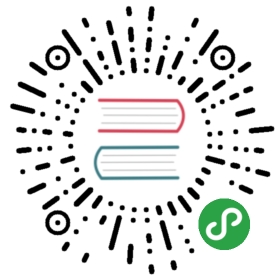One benefit of installing Longhorn through Rancher catalog is that Rancher provides authentication to the Longhorn UI.
If there is a new version of Longhorn available, you will see an Upgrade Available sign on the Catalog Apps screen. You can click Upgrade button to upgrade Longhorn manager. See more about upgrade here.
Prerequisites
Each node in the Kubernetes cluster where Longhorn is installed must fulfill these requirements.
This script can be used to check the Longhorn environment for potential issues.
Installation
- Optional: We recommend creating a new project for Longhorn, for example,
Storage. Navigate to the cluster and project where you will install Longhorn.
Navigate to the
Catalog Appsscreen.Find the Longhorn item in the catalog and click it.
Optional: Customize the default settings.
Click Launch. Longhorn will be installed in the
longhorn-systemnamespace.Longhorn is now installed.
Click the
index.htmllink to navigate to the Longhorn dashboard.
After Longhorn has been successfully installed, you can access the Longhorn UI by navigating to the Catalog Apps screen.