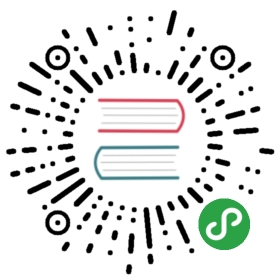- loopback-example-database
- Overview
- Prerequisites
- Running the example
- Tutorial - MongoDB
A brief tutorial on using the LoopBack MongoDB connector.Note: This page was generated from the loopback-example-database/README.md.
loopback-example-database
A tutorial for basic database related features.
Overview
Topics covered
- Data sources
- Creating
- Configuring
- Models
- Creating
- Automigration
- Instance introspection (Discovery)
Database specific tutorials
Database specific tutorials are on separate branches. The master branch containsthe tutorial for MongoDB.
| Branch | Connector |
|---|---|
| master | MongoDB |
| mssql | Microsoft SQL Server |
| mysql | MySQL |
| oracle | Oracle |
| postgresql | PostgreSQL |
For example, to view the MySQL example:
git clone https://github.com/strongloop/loopback-example-databasecd loopback-example-databasegit checkout mysql
Prerequisites
Before starting this tutorial, make sure you have the following installed:
- Node
- NPM
- StrongLoop Controller
Running the example
git clone https://github.com/strongloop/loopback-example-databasecd loopback-example-databasenpm installnpm start
Tutorial - MongoDB
1. Create a new LoopBack app
App info
- Name:
loopback-example-database - Dir to contain the project:
loopback-example-database
lb app loopback-example-database_-----_| | ╭──────────────────────────╮|--(o)--| │ Let's create a LoopBack │`---------´ │ application! │( _´U`_ ) ╰──────────────────────────╯/___A___\ /| ~ |__'.___.'__´ ` |° ´ Y `? What's the name of your application? loopback-example-database? Enter name of the directory to contain the project: loopback-example-databaseinfo change the working directory to loopback-example-database? Which version of LoopBack would you like to use? 3.x (current)? What kind of application do you have in mind? empty-server (An empty LoopBack API, without any configured models or datasources)
2. Install the LoopBack MongoDB connector
cd loopback-example-databasenpm install --save loopback-connector-mongodb
3. Create a data source
Data source info
- Data source name:
accountDS - Select the connector for
accountDS:MongoDB
lb datasource accountDS... # follow the prompts
This creates a new data source named accountDS that uses the MongoDBconnector.
4. Configure the data source
For the purposes of this example, we will use a preconfigured StrongLoop MongoDBserver. Edit server/datasources.json to set the MongoDB configs:
{..."accountDS": {"name": "accountDS","connector": "mongodb","host": "demo.strongloop.com","port": 27017,"database": "demo","username": "demo","password": "L00pBack"}}
Feel free to use your own local MongoDB instance. Simply change the configsabove to match your own.
5. Create a new model
lb model... # follow the prompts
Model Info
- Model name:
Account - Attach
Accountto:accountDS (mongodb) - Base class:
PersistedModel - Expose via REST:
Yes - Custom plural form: Leave blank
- Properties:
email- String
- Not required
createdAt- Date
- Not required
lastModifiedAt- Date
- Not required
slc loopback:model Account... # follow the prompts
6. Create the collection with sample data - Automigration
With the account model configured, we can generate the correspondingMongoDB collection using the info from the Account metadata in common/models/account.jsonvia auto-migration.
Start by creating a dir to store general-purpose scripts:
mkdir bin
Inside that dir, create a script named automigrate.js.To create the Account collection and create two sample accounts, run:
node bin/automigrate.js
WARNING
The
automigratefunction creates a new collection if it doesn’t exist. Ifthe collection already exists, it will be destroyed and it’s data will bedeleted. If you want to keep this data, useautoupdateinstead.
You should see:
Created: { email: 'baz@qux.com',createdAt: Thu Oct 22 2015 17:58:09 GMT-0700 (PDT),lastModifiedAt: Thu Oct 22 2015 17:58:09 GMT-0700 (PDT),id: 562986213ea33440575c6588 }Created: { email: 'foo@bar.com',createdAt: Thu Oct 22 2015 17:58:09 GMT-0700 (PDT),lastModifiedAt: Thu Oct 22 2015 17:58:09 GMT-0700 (PDT),id: 562986213ea33440575c6587 }
If you are using Node 4, it is safe to ignore
Swagger: skipping unknown type"ObjectId". This warning will be addressed in a future update.
7. View data using the explorer
Projects scaffolded via slc loopback come with loopback-component-explorerpreconfigured. From the project root, start the server:
node .
Then to view the existing account data, browse to localhost:3000/explorer andclick:
GET /AccountsTry it out!You should see:
[{"email": "foo@bar.com","createdAt": "2015-10-23T00:58:09.280Z","lastModifiedAt": "2015-10-23T00:58:09.280Z","id": "562986213ea33440575c6587"},{"email": "baz@qux.com","createdAt": "2015-10-23T00:58:09.280Z","lastModifiedAt": "2015-10-23T00:58:09.280Z","id": "562986213ea33440575c6588"}]
Try out some of the other endpoints to get a feel for how explorer works.
8. Add a script to perform instance instrospection (Discovery)
Discoveryis the process of reverse engineering a LoopBack model from an existing database schema.
The LoopBack MongoDB connector does not support discovery. However, you can useinstance instrospection, which creates a LoopBack model from an existingJavaScript object.
To do this, create a script named instance-introspections.jsin the bin dir. Then run:
node bin/instance-introspection
You should see:
Created: { email: 'bob.doe@ibm.com',createdAt: Thu Oct 22 2015 19:38:20 GMT-0700 (PDT),lastModifiedAt: Thu Oct 22 2015 19:38:20 GMT-0700 (PDT),id: 56299d9d71c7f600719ca39f }
See the official docsfor more info.
Tags: example_app