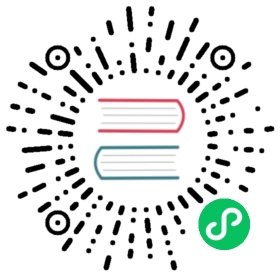检查内存和安装目录
以 root 用户登录 OCP 和各 OceanBase 服务器。
执行以下命令,检查内存是否在 64G及以上。
free -g
- 检查磁盘,确认 /data/1、/data/log1、/home这3个目录已完成挂载。
注意
推荐 /data/1 和 /data/log1 目录为空。
命令及执行结果如下所示。
#df -lhT文件系统 类型 容量 已用 可用 已用% 挂载点/dev/mapper/rhel-home ext4 103G 5.2G 92G 6% /home/dev/mapper/rhel-data ext4 99G 92G 1.8G 99% /data/1/dev/mapper/rhel-log ext4 296G 706M 280G 1% /data/log1
安装依赖软件包
以 root 用户登录 OCP 和各 OceanBase 服务器。
在 4 台物理机上安装 jdk,版本要求为 jdk-8u及以上版本。
如果需要下载Oracle JDK,请单击下载 Oracle JDK。
- 在 4 台物理机上安装以下依赖软件:
lsof.x86_64
mariadb.x86_64
mariadb-libs.x86_64
mariadb-devel.x86_64
net-tools.x86_64
ntp.x86_64
ntpdate.x86_64
python.x86_64:python2.7及以上版本
python-devel.x86_64
python-setuptools-0.9.8-4.el7.noarch
rsync.x86_64
- 再执行命令,依次确认4 台物理机是否已安装好如下所示版本的依赖包,如果未安装则需要进行安装。
expat-2.1.0-8.el7.x86_64
expect-5.45-14.el7_1.x86_64
gcc-4.8.5-4.el7.x86_64
gcc-c++-4.8.5-4.el7.x86_64
glibc-2.17-105.el7.x86_64
libgcc-4.8.5-4.el7.x86_64
libaio-0.3.107-10.el6.x86_64
libcurl-7.29.0-25.el7.centos.x86_64
openssl-libs-1.0.1e-42.el7.9.x86_64
openldap-2.4.40-8.el7.x86_64
检查依赖包是否已安装的命令示例如下:
rpm -qa | grep libaio
检查网卡名称和 IP
在启动 OBServer 服务时,需要通过 -i 参数指定网卡,由于服务器有可能有多个网卡以及多个IP,且OBServer 之间通信依赖指定的网卡和 IP,故在启动 OBServer 服务前,需要查看网卡名称,确保存在有效的网卡。
以 root 用户登录 OceanBase 服务器。
在服务器上安装 net-tools 依赖包。
执行
ifconfig命令查看网卡名称。
以RedHat7 为例,RedHat7系统的检查结果如下所示。
#ifconfigem1: flags=4163<UP,BROADCAST,RUNNING,MULTICAST> mtu 1500inet 10.244.0.114 netmask 255.255.255.0 broadcast 10.244.0.255inet6 fe80::92b1:1cff:fe54:175b prefixlen 64 scopeid 0x20<link>ether 90:b1:1c:54:17:5b txqueuelen 1000 (Ethernet)RX packets 67497815 bytes 49457045875 (46.0 GiB)RX errors 0 dropped 0 overruns 0 frame 0TX packets 50226795 bytes 22163777758 (20.6 GiB)TX errors 0 dropped 0 overruns 0 carrier 0 collisions 0device interrupt 55……
以CentOS7 为例,CentOS7系统的检查结果如下所示。
# ifconfigeno1:flags=4163<UP,BROADCAST,RUNNING,MULTICAST> mtu 1500inet 10.244.13.174 netmask 255.255.252.0 broadcast 10.244.15.255inet6 fe80::da9d:67ff:fe25:c8d4 prefixlen 64scopeid 0x20<link>ether d8:9d:67:25:c8:d4 txqueuelen 1000 (Ethernet)RX packets 544798343 bytes 130031250102 (121.1 GiB)RX errors 0 dropped 0overruns 0 frame 0TX packets 919939555 bytes 201056795407 (187.2 GiB)TX errors 0 dropped 0 overruns 0 carrier 0collisions 0device interrupt 51……
配置 sysctl.conf 文件
为保证 OceanBase 的正常运行,请在安装 OceanBase 前修改所有物理机的 sysctl.conf 配置,以便提高 Linux 的系统性能。
以 root 用户登录 OCP 和各 OceanBase 服务器。
使用 vi 编辑器,在 /etc/sysctl.conf 文件的末尾添加以下内容。
# for oceanbasenet.core.somaxconn = 2048net.core.netdev_max_backlog = 10000net.core.rmem_default = 16777216net.core.wmem_default = 16777216net.core.rmem_max = 16777216net.core.wmem_max = 16777216net.ipv4.ip_local_port_range = 3500 65535net.ipv4.ip_forward = 0net.ipv4.conf.default.rp_filter = 1net.ipv4.conf.default.accept_source_route = 0net.ipv4.tcp_syncookies = 0net.ipv4.tcp_rmem = 4096 87380 16777216net.ipv4.tcp_wmem = 4096 65536 16777216net.ipv4.tcp_max_syn_backlog = 16384net.ipv4.tcp_fin_timeout = 15net.ipv4.tcp_max_syn_backlog = 16384net.ipv4.tcp_tw_reuse = 1net.ipv4.tcp_tw_recycle = 1net.ipv4.tcp_slow_start_after_idle=0vm.swappiness = 0kernel.core_pattern = /data/1/core-%e-%p-%tvm.min_free_kbytes = 2097152
- 执行以下命令,使配置生效。
/sbin/sysctl -p /etc/sysctl.conf
配置 /etc/security/limits.conf 文件
ulimit 主要用于限制 shell 启动进程所占用的资源。当前有两种方法可以修改资源限制:
一种是通过启动时由 session 级别指定
一种是通过修改 /etc/security/limits.conf 配置文件,全局生效
OBServer 进程涉及的几个限制主要包括线程最大栈空间大小(stack)、最大文件句柄数(open files)和core文件大小(core file size)。
如下在启动 OBServer 进程时,session 级别设置最大栈空间大小为 unlimited,最大文件句柄数为 655350,core文件大小为 unlimited。
以 root 用户登录 OCP 和各 OceanBase 服务器。
使用 vi 编辑器,在/etc/security/limits.conf 文件末尾添加以下内容。
$vi /etc/security/limits.conf 添加* soft nofile 655350* hard nofile 655350* soft stack 20480* hard stack 20480* soft nproc 655360* hard nproc 655360* soft core unlimited* hard core unlimited
退出当前 session,重新登录。
检查配置是否生效。
ulimit -a # 执行该命令,资源限制详情如下core file size (blocks, -c) 0data seg size (kbytes, -d)unlimitedscheduling priority (-e) 0file size (blocks, -f) unlimitedpending signals (-i) 772861max locked memory (kbytes, -l) 64max memory size (kbytes, -m) unlimitedopen files (-n) 1024pipe size (512 bytes, -p) 8POSIX message queues (bytes, -q) 819200real-time priority (-r) 0stack size (kbytes, -s) 8192cpu time (seconds, -t) unlimitedmax user processes (-u) 655360virtual memory (kbytes, -v) unlimitedfile locks (-x) unlimited
修改内核异步 I/O 限制
以 root 用户登录 OCP 和各 OceanBase 服务器。
执行以下命令,修改内核异步 I/O 限制。
echo 65536 > /proc/sys/fs/aio-max-nr
关闭防火墙和 SELinux
以 root 用户登录 OCP 和各 OceanBase 服务器。
依次执行以下命令,关闭 firewalld。
systemctl disable firewalldsystemctl stop firewalldsystemctl status firewalld
- 修改 /etc/selinux/config 配置文件,将
SELINUX=enforcing修改为SELINUX=disabled。
vi /etc/selinux/config
- 执行以下命令,关闭 SELinux 。
setenforce 0
验证NTP时钟同步
OceanBase集群中各服务器的时间需保持一致,否则会导致OceanBase集群无法启动,运行时也会出现故障。
说明
说明:若NTP时钟已经处于同步状态,请跳过本小节。
- 检查NTP时钟是否同步。
物理机与时钟服务器的误差在 50ms 以下则可认为时钟是同步状态。
#ntpq -4premote refid st t when poll reach delay offset jitter==============================================================================*time6.aliyun.co 10.137.38.86 2 u 712 1024 377 21.951 4.253 4.208
- 开启 NTP Server 服务。
如果已经存在 NTP Server 服务器,则可跳过本小节。否则,请选择一台待部署 OCP 的物理机,本文档中以 IP 为10.244.0.114 的机器作为 NTP Server 服务器为例,开启 NTP Server服务。
开启NTP Server服务操作步骤如下:
以 root 用户登录 NTP Server 服务器。
使用 vi 编辑器,修改 /etc/ntp.conf 文件, 内容格式如下所示。
server 127.127.1.0
c. 执行以下命令,重启 NTPServer 服务。
service ntpd restart
d. 执行以下命令,查看是否成功启动 NTPServer 服务。
ps -ef |grep -i ntpd
e. 执行以下命令,设置 NTP 服务开机自启动。
chkconfig ntpd on
- 开启 NTP Client 服务。NTP Server服务启动后,请等待 5分钟再开启 NTP Client 服务,否则会提示“no server suitable for synchronization found”的错误。
以 NTP Server 服务器 IP 为 10.244.0.114为例,所有 OceanBase 服务器开启 NTP Client 服务操作步骤如下:
以 root 用户登录 OceanBase 服务器。
执行以下命令,停止 NTP 服务。
service ntpd stop
c. 执行以下命令,即时同步 NTP Server 时间。
ntpdate 10.244.0.114
d. 使用vi编辑器,修改 /etc/ntp.conf 文件,修改结果如下所示。
server 10.244.0.114
e. 执行以下命令,启动 NTP 服务。
/etc/init.d/ntpd start
创建安装用户
- 执行以下命令,创建 OceanBase 的安装用户 admin。
groupadd adminuseradd -d /home/admin -s /bin/bash -m adminsudo chown -R admin:admin /home/admin
- 设置密码。
passwd admin
- (可选)将 admin 用户的权限打通。若通过 OCP 运维平台部署 OceanBase 集群,则本步骤可忽略。
以 admin 用户登录并在主控机上执行如下命令:
ssh-keygen -t rsa # 在主控机执行该命令,多次回车即可cat id_rsa.pub >> ~/.ssh/authorized_keyschmod 644 authorized_keysscp -r ~/.ssh dest_ip:~/ # dest_ip依次为其他3台物理机
- (可选)目录权限设置与检查。若通过 OCP 运维平台部署 OceanBase 集群,则本步骤可忽略。检查admin 用户对 /data/1、 /data/log1目录是否有写权限。
#ls –aldrwxr-xr-x 2 admin admin 4096 2月 9 18:43 1drwxr-xr-x 2 admin admin 4096 2月 9 18:43 log1
若 admin 用户无权限,则以 root 用户登录机器并执行以下命令:
chown -R admin:admin /data/1chown -R admin:admin /data/log1