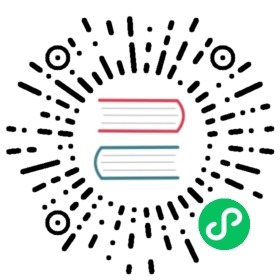Creating and requesting a visualization report
First, you need to get the URL for the visualization that you want to download as an image file or PDF.
To generate a visualization report, you need to specify the Dashboards URL.
Open the visualization for which you want to generate a report, and select Share > Permalinks > Generate link as Shapshot > Short URL > Copy link, as shown in the following image.

You will need to add the URL with the -u argument when you request the report in the CLI.
Example: Requesting a PNG file
The following command requests a report in PNG format with basic authentication and sends the report to an email address using Amazon SES:
opensearch-reporting-cli -u https://localhost:5601/app/dashboards#/view/7adfa750-4c81-11e8-b3d7-01146121b73d -a basic -c admin:Test@1234 -e ses -s <email address> -r <email address> -f png
Example: Requesting a PDF file
The following command requests a PDF file and specifies the recipient’s email address:
opensearch-reporting-cli -u https://localhost:5601/app/dashboards#/view/7adfa750-4c81-11e8-b3d7-01146121b73d -a basic -c admin:Test@1234 -e ses -s <email address> -r <email address> -f pdf
Upon success, the file will be sent to the specified email address. The following image shows an example PDF report.

Example: Requesting a CSV file
The following command generates a report that contains all table content in CSV format and sends the report to an email address using Amazon SES transport:
opensearch-reporting-cli -u https://localhost:5601/app/dashboards#/view/7adfa750-4c81-11e8-b3d7-01146121b73d -f csv -a basic -c admin:Test@1234 -e ses -s <email address> -r <email address>
Upon success, the email will be sent to the specified email address with the CSV file attached.