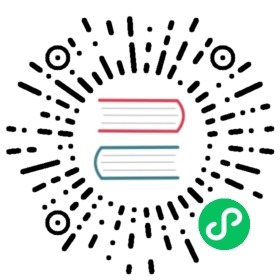Getting started with Data Prepper
Data Prepper is an independent component, not an OpenSearch plugin, that converts data for use with OpenSearch. It’s not bundled with the all-in-one OpenSearch installation packages.
If you are migrating from Open Distro Data Prepper, visit the Migrating from Open Distro page.
1. Installing Data Prepper
There are two ways to install Data Prepper:
- Run the Docker image.
- Build from source.
The easiest way to use Data Prepper is by running the Docker image. We suggest that you use this approach if you have Docker available.
You can pull the Docker image:
docker pull opensearchproject/data-prepper:latest
If you have special requirements that require you to build from source, or if you want to contribute, see the Developer Guide.
2. Configuring Data Prepper
You must configure Data Prepper with a pipeline before running it.
You will configure two files:
data-prepper-config.yamlpipelines.yaml
Depending on your use case, we have a few different guides to configuring Data Prepper.
- Trace Analytics: Learn how to collect trace data and customize a pipeline that ingests and transforms that data.
- Log Analytics: Learn how to set up Data Prepper for log observability.
- Simple Pipeline: Learn the basics of Data Prepper pipelines with some simple configurations.
3. Defining a pipeline
Create a Data Prepper pipeline file, pipelines.yaml, with the following configuration:
simple-sample-pipeline:workers: 2delay: "5000"source:random:sink:- stdout:
4. Running Data Prepper
Run the following command with your pipeline configuration YAML.
docker run --name data-prepper \-v /full/path/to/pipelines.yaml:/usr/share/data-prepper/pipelines/pipelines.yaml \opensearchproject/data-prepper:latest
The preceding example pipeline configuration above demonstrates a simple pipeline with a source (random) sending data to a sink (stdout). For further detailed examples of more advanced pipeline configurations, see Pipelines.
After starting Data Prepper, you should see log output and some UUIDs after a few seconds:
2021-09-30T20:19:44,147 [main] INFO com.amazon.dataprepper.pipeline.server.DataPrepperServer - Data Prepper server running at :49002021-09-30T20:19:44,681 [random-source-pool-0] INFO com.amazon.dataprepper.plugins.source.RandomStringSource - Writing to buffer2021-09-30T20:19:45,183 [random-source-pool-0] INFO com.amazon.dataprepper.plugins.source.RandomStringSource - Writing to buffer2021-09-30T20:19:45,687 [random-source-pool-0] INFO com.amazon.dataprepper.plugins.source.RandomStringSource - Writing to buffer2021-09-30T20:19:46,191 [random-source-pool-0] INFO com.amazon.dataprepper.plugins.source.RandomStringSource - Writing to buffer2021-09-30T20:19:46,694 [random-source-pool-0] INFO com.amazon.dataprepper.plugins.source.RandomStringSource - Writing to buffer2021-09-30T20:19:47,200 [random-source-pool-0] INFO com.amazon.dataprepper.plugins.source.RandomStringSource - Writing to buffer2021-09-30T20:19:49,181 [simple-test-pipeline-processor-worker-1-thread-1] INFO com.amazon.dataprepper.pipeline.ProcessWorker - simple-test-pipeline Worker: Processing 6 records from buffer07dc0d37-da2c-447e-a8df-64792095fb725ac9b10a-1d21-4306-851a-6fb12f79701099040c79-e97b-4f1d-a70b-409286f2a6715319a842-c028-4c17-a613-3ef101bd2bdde51e700e-5cab-4f6d-879a-1c3235a77d18b4ed2d7e-cf9c-4e9d-967c-b18e8af35c90
The remainder of this page provides examples for running Data Prepper from the Docker image. If you built from source, refer to the Developer Guide for more information.
However you configure your pipeline, you will run Data Prepper the same way. You run the Docker image and supply both the pipelines.yaml and data-prepper-config.yaml files.
For Data Prepper 2.0 or later, use this command:
docker run --name data-prepper -p 4900:4900 -v ${PWD}/pipelines.yaml:/usr/share/data-prepper/pipelines/pipelines.yaml -v ${PWD}/data-prepper-config.yaml:/usr/share/data-prepper/config/data-prepper-config.yaml opensearchproject/data-prepper:latest
For Data Prepper before version 2.0, use this command:
docker run --name data-prepper -p 4900:4900 -v ${PWD}/pipelines.yaml:/usr/share/data-prepper/pipelines.yaml -v ${PWD}/data-prepper-config.yaml:/usr/share/data-prepper/data-prepper-config.yaml opensearchproject/data-prepper:1.x
Once Data Prepper is running, it will process data until it is shut down. Once you are done, shut it down with the following command:
curl -X POST http://localhost:4900/shutdown
Additional configurations
For Data Prepper 2.0 or later, the Log4j 2 configuration file is read from config/log4j2.properties in the application’s home directory. By default, it uses log4j2-rolling.properties in the shared-config directory.
For Data Prepper 1.5 or earlier, optionally add "-Dlog4j.configurationFile=config/log4j2.properties" to the command if you would like to pass a custom log4j2 properties file. If no properties file is provided, Data Prepper will default to the log4j2.properties file in the shared-config directory.
Next steps
Trace Analytics is an important Data Prepper use case. If you haven’t yet configured it, see the Trace Analytics.
Log ingestion is also an important Data Prepper use case. To learn more, see Log analytics.
To learn how to run Data Prepper with a Logstash configuration, see Migrating from Logstash.
For information on how to monitor Data Prepper, see the Monitoring page.
Other examples
We have several other Docker examples that allow you to run Data Prepper in different scenarios.