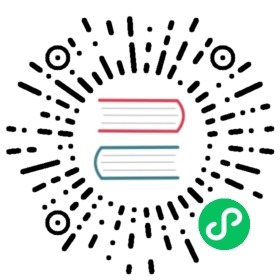GPU acceleration
GPU acceleration is an experimental feature. For updates on the progress of GPU acceleration, or if you want to leave feedback that could help improve the feature, join the discussion in the OpenSearch forum.
When running a natural language processing (NLP) model in your OpenSearch cluster with a machine learning (ML) node, you can achieve better performance on the ML node using graphics processing unit (GPU) acceleration. GPUs can work in tandem with the CPU of your cluster to speed up the model upload and training.
Supported GPUs
Currently, ML nodes following GPU instances:
If you need GPU power, you can provision GPU instances through Amazon Elastic Compute Cloud (Amazon EC2). For more information on how to provision a GPU instance, see Recommended GPU Instances.
Supported images
You can use GPU acceleration with both Docker images with CUDA 11.6 and Amazon Machine Images (AMIs).
PyTorch
GPU-accelerated ML nodes require PyTorch 1.12.1 work with ML models.
Setting up a GPU-accelerated ML node
Depending on the GPU, you can provision a GPU-accelerated ML node manually or by using automated initialization scripts.
Preparing an NVIDIA ML node
NVIDIA uses CUDA to increase node performance. In order to take advantage of CUDA, you need to make sure that your drivers include the nvidia-uvm kernel inside the /dev directory. To check for the kernel, enter ls -al /dev | grep nvidia-uvm.
If the nvidia-uvm kernel does not exist, run nvidia-uvm-init.sh:
#!/bin/bash## Script to initialize nvidia device nodes.## https://docs.nvidia.com/cuda/cuda-installation-guide-linux/index.html#runfile-verifications/sbin/modprobe nvidiaif [ "$?" -eq 0 ]; then# Count the number of NVIDIA controllers found.NVDEVS=`lspci | grep -i NVIDIA`N3D=`echo "$NVDEVS" | grep "3D controller" | wc -l`NVGA=`echo "$NVDEVS" | grep "VGA compatible controller" | wc -l`N=`expr $N3D + $NVGA - 1`for i in `seq 0 $N`; domknod -m 666 /dev/nvidia$i c 195 $idonemknod -m 666 /dev/nvidiactl c 195 255elseexit 1fi/sbin/modprobe nvidia-uvmif [ "$?" -eq 0 ]; then# Find out the major device number used by the nvidia-uvm driverD=`grep nvidia-uvm /proc/devices | awk '{print $1}'`mknod -m 666 /dev/nvidia-uvm c $D 0mknod -m 666 /dev/nvidia-uvm-tools c $D 0elseexit 1fi
After verifying that nvidia-uvm exists under /dev, you can start OpenSearch inside your cluster.
Preparing AWS Inferentia ML node
Depending on the Linux operating system running on AWS Inferentia, you can use the following commands and scripts to provision an ML node and run OpenSearch inside your cluster.
To start, download and install OpenSearch on your cluster.
Then export OpenSearch and set up your environment variables. This example exports OpenSearch into the directory opensearch-2.5.0, so OPENSEARCH_HOME = opensearch-2.5.0:
echo "export OPENSEARCH_HOME=~/opensearch-2.5.0" | tee -a ~/.bash_profileecho "export PYTORCH_VERSION=1.12.1" | tee -a ~/.bash_profilesource ~/.bash_profile
Next, create a shell script file called prepare_torch_neuron.sh. You can copy and customize one of the following examples based on your Linux operating system:
After you’ve run the scripts, exit your current terminal and open a new terminal to start OpenSearch.
GPU acceleration has only been tested on Ubuntu 20.04 and Amazon Linux 2. However, you can use other Linux operating systems.
Ubuntu 20.04
. /etc/os-releasesudo tee /etc/apt/sources.list.d/neuron.list > /dev/null <<EOFdeb https://apt.repos.neuron.amazonaws.com ${VERSION_CODENAME} mainEOFwget -qO - https://apt.repos.neuron.amazonaws.com/GPG-PUB-KEY-AMAZON-AWS-NEURON.PUB | sudo apt-key add -# Update OS packagessudo apt-get update -y################################################################################################################# To install or update to Neuron versions 1.19.1 and newer from previous releases:# - DO NOT skip 'aws-neuron-dkms' install or upgrade step, you MUST install or upgrade to latest Neuron driver################################################################################################################# Install OS headerssudo apt-get install linux-headers-$(uname -r) -y# Install Neuron Driversudo apt-get install aws-neuronx-dkms -y##################################################################################### Warning: If Linux kernel is updated as a result of OS package update# Neuron driver (aws-neuron-dkms) should be re-installed after reboot##################################################################################### Install Neuron Toolssudo apt-get install aws-neuronx-tools -y####################################################### Only for Ubuntu 20 - Install Python3.7sudo add-apt-repository ppa:deadsnakes/ppasudo apt-get install python3.7####################################################### Install Python venv and activate Python virtual environment to install# Neuron pip packages.cd ~sudo apt-get install -y python3.7-venv g++python3.7 -m venv pytorch_venvsource pytorch_venv/bin/activatepip install -U pip# Set pip repository to point to the Neuron repositorypip config set global.extra-index-url https://pip.repos.neuron.amazonaws.com#Install Neuron PyTorchpip install torch-neuron torchvision# If you need to trace the neuron model, install torch neuron with this command# pip install torch-neuron neuron-cc[tensorflow] "protobuf==3.20.1" torchvision# If you need to trace neuron model, install the transformers for tracing the Huggingface model.# pip install transformers# Copy torch neuron lib to OpenSearchPYTORCH_NEURON_LIB_PATH=~/pytorch_venv/lib/python3.7/site-packages/torch_neuron/lib/mkdir -p $OPENSEARCH_HOME/lib/torch_neuron; cp -r $PYTORCH_NEURON_LIB_PATH/ $OPENSEARCH_HOME/lib/torch_neuronexport PYTORCH_EXTRA_LIBRARY_PATH=$OPENSEARCH_HOME/lib/torch_neuron/lib/libtorchneuron.soecho "export PYTORCH_EXTRA_LIBRARY_PATH=$OPENSEARCH_HOME/lib/torch_neuron/lib/libtorchneuron.so" | tee -a ~/.bash_profile# Increase JVm stack size to >=2MBecho "-Xss2m" | tee -a $OPENSEARCH_HOME/config/jvm.options# Increase max file descriptors to 65535echo "$(whoami) - nofile 65535" | sudo tee -a /etc/security/limits.conf# max virtual memory areas vm.max_map_count to 262144sudo sysctl -w vm.max_map_count=262144
Amazon Linux 2
# Configure Linux for Neuron repository updatessudo tee /etc/yum.repos.d/neuron.repo > /dev/null <<EOF[neuron]name=Neuron YUM Repositorybaseurl=https://yum.repos.neuron.amazonaws.comenabled=1metadata_expire=0EOFsudo rpm --import https://yum.repos.neuron.amazonaws.com/GPG-PUB-KEY-AMAZON-AWS-NEURON.PUB# Update OS packagessudo yum update -y################################################################################################################# To install or update to Neuron versions 1.19.1 and newer from previous releases:# - DO NOT skip 'aws-neuron-dkms' install or upgrade step, you MUST install or upgrade to latest Neuron driver################################################################################################################# Install OS headerssudo yum install kernel-devel-$(uname -r) kernel-headers-$(uname -r) -y# Install Neuron Driver##################################################################################### Warning: If Linux kernel is updated as a result of OS package update# Neuron driver (aws-neuron-dkms) should be re-installed after reboot####################################################################################sudo yum install aws-neuronx-dkms -y# Install Neuron Toolssudo yum install aws-neuronx-tools -y# Install Python venv and activate Python virtual environment to install# Neuron pip packages.cd ~sudo yum install -y python3.7-venv gcc-c++python3.7 -m venv pytorch_venvsource pytorch_venv/bin/activatepip install -U pip# Set Pip repository to point to the Neuron repositorypip config set global.extra-index-url https://pip.repos.neuron.amazonaws.com# Install Neuron PyTorchpip install torch-neuron torchvision# If you need to trace the neuron model, install torch neuron with this command# pip install torch-neuron neuron-cc[tensorflow] "protobuf<4" torchvision# If you need to run the trace neuron model, install transformers for tracing Huggingface model.# pip install transformers# Copy torch neuron lib to OpenSearchPYTORCH_NEURON_LIB_PATH=~/pytorch_venv/lib/python3.7/site-packages/torch_neuron/lib/mkdir -p $OPENSEARCH_HOME/lib/torch_neuron; cp -r $PYTORCH_NEURON_LIB_PATH/ $OPENSEARCH_HOME/lib/torch_neuronexport PYTORCH_EXTRA_LIBRARY_PATH=$OPENSEARCH_HOME/lib/torch_neuron/lib/libtorchneuron.soecho "export PYTORCH_EXTRA_LIBRARY_PATH=$OPENSEARCH_HOME/lib/torch_neuron/lib/libtorchneuron.so" | tee -a ~/.bash_profile# Increase JVm stack size to >=2MBecho "-Xss2m" | tee -a $OPENSEARCH_HOME/config/jvm.options# Increase max file descriptors to 65535echo "$(whoami) - nofile 65535" | sudo tee -a /etc/security/limits.conf# max virtual memory areas vm.max_map_count to 262144sudo sysctl -w vm.max_map_count=262144
When the script completes running, open a new terminal for the settings to take effect. Then, start OpenSearch.
OpenSearch should now be running inside your GPU-accelerated cluster. However, if any errors occur during provisioning, you can install the GPU accelerator drivers manually.
Prepare ML node manually
If the previous two scripts do not provision your GPU-accelerated node properly, you can install the drivers for AWS Inferentia manually:
Deploy an AWS accelerator instance based on your chosen Linux operating system. For instructions, see Deploy on AWS accelerator instance.
Copy the Neuron library into OpenSearch. The following command uses a directory named
opensearch-2.5.0:OPENSEARCH_HOME=~/opensearch-2.5.0
Set the
PYTORCH_EXTRA_LIBRARY_PATHpath. In this example, we create apytorchvirtual environment in the OPENSEARCH_HOME folder:``` PYTORCH_NEURON_LIB_PATH=~/pytorch_venv/lib/python3.7/site-packages/torch_neuron/lib/
mkdir -p $OPENSEARCH_HOME/lib/torch_neuron; cp -r $PYTORCH_NEURON_LIB_PATH/ $OPENSEARCH_HOME/lib/torch_neuronexport PYTORCH_EXTRA_LIBRARY_PATH=$OPENSEARCH_HOME/lib/torch_neuron/lib/libtorchneuron.so```
(Optional) To monitor the GPU usage of your accelerator instance, install Neuron tools, which allows models to be used inside your instance:
# Install Neuron Toolssudo apt-get install aws-neuronx-tools -y
# Add Neuron tools your PATHexport PATH=/opt/aws/neuron/bin:$PATH
# Test Neuron toolsneuron-top
To make sure you have enough memory to upload a model, increase the JVM stack size to
>+2MB:echo "-Xss2m" | sudo tee -a $OPENSEARCH_HOME/config/jvm.options
Start OpenSearch.
Troubleshooting
Due to the amount of data required to work with ML models, you might encounter the following max file descriptors or vm.max_map_count errors when trying to run OpenSearch in a your cluster:
[1]: max file descriptors [8192] for opensearch process is too low, increase to at least [65535][2]: max virtual memory areas vm.max_map_count [65530] is too low, increase to at least [262144]
To troubleshoot the max file descriptors error, run the following command:
echo "$(whoami) - nofile 65535" | sudo tee -a /etc/security/limits.conf
To fix the vm.max_map_count error, run this command to increase the count to 262114:
sudo sysctl -w vm.max_map_count=262144
Next steps
If you want to try a GPU-accelerated cluster using AWS Inferentia with a pretrained HuggingFace model, see Compiling and Deploying HuggingFace Pretrained BERT.