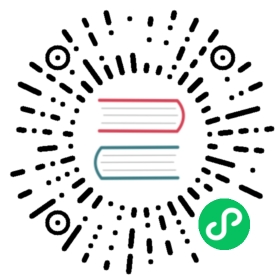- Quarkus - Using the Redis Client
- Prerequisites
- Architecture
- Solution
- Creating the Maven Project
- Starting the Redis server
- Configuring Redis properties
- Creating the Increment POJO
- Creating the Increment Service
- Creating the Increment Resource
- Modifying the test class
- Get it running
- Interacting with the application
- Packaging and running in JVM mode
- Running Native
- Connection Health Check
- Configuration Reference
Quarkus - Using the Redis Client
This guide demonstrates how your Quarkus application can connect to a Redis server using the Redis Client extension.
This technology is considered preview. In preview, backward compatibility and presence in the ecosystem is not guaranteed. Specific improvements might require to change configuration or APIs and plans to become stable are under way. Feedback is welcome on our mailing list or as issues in our GitHub issue tracker. For a full list of possible extension statuses, check our FAQ entry. |
Prerequisites
To complete this guide, you need:
less than 15 minutes
an IDE
JDK 1.8+ installed with
JAVA_HOMEconfigured appropriatelyApache Maven 3.5.3+
A running Redis server, or Docker Compose to start one
GraalVM installed if you want to run in native mode.
Architecture
In this guide, we are going to expose a simple Rest API to increment numbers by using the INCRBY command. Along the way, we’ll see how to use other Redis commands like GET, SET, DEL and KEYS.
We’ll be using the Quarkus Redis Client extension to connect to our Redis Server. The extension is implemented on top of the Vert.x Redis Client, providing an asynchronous and non-blocking way to connect to Redis.
Solution
We recommend that you follow the instructions in the next sections and create the application step by step. However, you can go right to the completed example.
Clone the Git repository: git clone [https://github.com/quarkusio/quarkus-quickstarts.git](https://github.com/quarkusio/quarkus-quickstarts.git), or download an archive.
The solution is located in the redis-quickstart directory.
Creating the Maven Project
First, we need a new project. Create a new project with the following command:
mvn io.quarkus:quarkus-maven-plugin:1.7.6.Final:create \-DprojectGroupId=org.acme \-DprojectArtifactId=redis-quickstart \-Dextensions="redis-client, resteasy-jsonb, resteasy-mutiny"cd redis-quickstart
This command generates a Maven project, importing the Redis extension.
If you already have your Quarkus project configured, you can add the redis-client extension to your project by running the following command in your project base directory:
./mvnw quarkus:add-extension -Dextensions="redis-client"
This will add the following to your pom.xml:
<dependency><groupId>io.quarkus</groupId><artifactId>quarkus-redis-client</artifactId></dependency>
Starting the Redis server
Then, we need to start a Redis instance (if you do not have one already) using the following command:
docker run --ulimit memlock=-1:-1 -it --rm=true --memory-swappiness=0 --name redis_quarkus_test -p 6379:6379 redis:5.0.6
Configuring Redis properties
Once we have the Redis server running, we need to configure the Redis connection properties. This is done in the application.properties configuration file. Edit it to the following content:
quarkus.redis.hosts=localhost:6379 (1)
- Configure Redis hosts to connect to. Here we connect to the Redis server we started in the previous section
Creating the Increment POJO
We are going to model our increments using the Increment POJO. Create the src/main/java/org/acme/redis/Increment.java file, with the following content:
package org.acme.redis;public class Increment {public String key; (1)public int value; (2)public Increment(String key, int value) {this.key = key;this.value = value;}public Increment() {}}
The key that will be used as the Redis key
The value held by the Redis key
Creating the Increment Service
We are going to create an IncrementService class which will play the role of a Redis client. With this class, we’ll be able to perform the SET, GET , DELET, KEYS and INCRBY Redis commands.
Create the src/main/java/org/acme/redis/IncrementService.java file, with the following content:
package org.acme.redis;import io.quarkus.redis.client.RedisClient;import io.quarkus.redis.client.reactive.ReactiveRedisClient;import io.smallrye.mutiny.Uni;import io.vertx.mutiny.redis.client.Response;import java.util.ArrayList;import java.util.Arrays;import java.util.List;import javax.inject.Inject;import javax.inject.Singleton;@Singletonclass IncrementService {@InjectRedisClient redisClient; (1)@InjectReactiveRedisClient reactiveRedisClient; (2)Uni<Void> del(String key) {return reactiveRedisClient.del(Arrays.asList(key)).map(response -> null);}String get(String key) {return redisClient.get(key).toString();}void set(String key, Integer value) {redisClient.set(Arrays.asList(key, value.toString()));}void increment(String key, Integer incrementBy) {redisClient.incrby(key, incrementBy.toString());}Uni<List<String>> keys() {return reactiveRedisClient.keys("*").map(response -> {List<String> result = new ArrayList<>();for (Response r : response) {result.add(r.toString());}return result;});}}
Inject the Redis synchronous client
Inject the Reactive Redis client
Creating the Increment Resource
Create the src/main/java/org/acme/redis/IncrementResource.java file, with the following content:
package org.acme.redis;import javax.inject.Inject;import javax.ws.rs.GET;import javax.ws.rs.PathParam;import javax.ws.rs.PUT;import javax.ws.rs.Consumes;import javax.ws.rs.Produces;import javax.ws.rs.Path;import javax.ws.rs.POST;import javax.ws.rs.DELETE;import javax.ws.rs.core.MediaType;import java.util.List;import io.smallrye.mutiny.Uni;@Path("/increments")@Produces(MediaType.APPLICATION_JSON)@Consumes(MediaType.APPLICATION_JSON)public class IncrementResource {@InjectIncrementService service;@GETpublic Uni<List<String>> keys() {return service.keys();}@POSTpublic Increment create(Increment increment) {service.set(increment.key, increment.value);return increment;}@GET@Path("/{key}")public Increment get(@PathParam("key") String key) {return new Increment(key, Integer.valueOf(service.get(key)));}@PUT@Path("/{key}")public void increment(@PathParam("key") String key, Integer value) {service.increment(key, value);}@DELETE@Path("/{key}")public Uni<Void> delete(@PathParam("key") String key) {return service.del(key);}}
Modifying the test class
Edit the src/test/java/org/acme/redis/IncrementResourceTest.java file to the following content:
package org.acme.redis;import static org.hamcrest.Matchers.is;import org.junit.jupiter.api.Test;import io.quarkus.test.junit.QuarkusTest;import static io.restassured.RestAssured.given;import io.restassured.http.ContentType;@QuarkusTestpublic class IncrementResourceTest {@Testpublic void testRedisOperations() {// verify that we have nothinggiven().accept(ContentType.JSON).when().get("/increments").then().statusCode(200).body("size()", is(0));// create a first increment key with an initial value of 0given().contentType(ContentType.JSON).accept(ContentType.JSON).body("{\"key\":\"first-key\",\"value\":0}").when().post("/increments").then().statusCode(200).body("key", is("first-key")).body("value", is(0));// create a second increment key with an initial value of 10given().contentType(ContentType.JSON).accept(ContentType.JSON).body("{\"key\":\"second-key\",\"value\":10}").when().post("/increments").then().statusCode(200).body("key", is("second-key")).body("value", is(10));// increment first key by 1given().contentType(ContentType.JSON).body("1").when().put("/increments/first-key").then().statusCode(204);// verify that key has been incrementedgiven().accept(ContentType.JSON).when().get("/increments/first-key").then().statusCode(200).body("key", is("first-key")).body("value", is(1));// increment second key by 1000given().contentType(ContentType.JSON).body("1000").when().put("/increments/second-key").then().statusCode(204);// verify that key has been incrementedgiven().accept(ContentType.JSON).when().get("/increments/second-key").then().statusCode(200).body("key", is("second-key")).body("value", is(1010));// verify that we have two keys in registeredgiven().accept(ContentType.JSON).when().get("/increments").then().statusCode(200).body("size()", is(2));// delete first keygiven().accept(ContentType.JSON).when().delete("/increments/first-key").then().statusCode(204);// verify that we have one key left after deletiongiven().accept(ContentType.JSON).when().get("/increments").then().statusCode(200).body("size()", is(1));// delete second keygiven().accept(ContentType.JSON).when().delete("/increments/second-key").then().statusCode(204);// verify that there is no key leftgiven().accept(ContentType.JSON).when().get("/increments").then().statusCode(200).body("size()", is(0));}}
Get it running
If you followed the instructions, you should have the Redis server running. Then, you just need to run the application using:
./mvnw quarkus:dev
Open another terminal and run the curl [http://localhost:8080/increments](http://localhost:8080/increments) command.
Interacting with the application
As we have seen above, the API exposes five Rest endpoints. In this section we are going to see how to initialise an increment, see the list of current increments, incrementing a value given its key, retrieving the current value of an increment, and finally deleting a key.
Creating a new increment
curl -X POST -H "Content-Type: application/json" -d '{"key":"first","value":10}' http://localhost:8080/increments (1)
- We create the first increment, with the key
firstand an initial value of10.
Running the above command should return the result below:
{"key": "first","value": 10}
See current increments keys
To see the list of current increments keys, run the following command:
curl http://localhost:8080/increments
The above command should return ["first"] indicating that we have only one increment thus far.
Retrieve a new increment
To retrieve an increment using its key, we will have to run the below command:
curl http://localhost:8080/increments/first (1)
- Running this command, should return the following result:
{"key": "first","value": 10}
Increment a value given its key
To increment a value, run the following command:
curl -X PUT -H "Content-Type: application/json" -d '27' http://localhost:8080/increments/first (1)
- Increment the
firstvalue by 27.
Now, running the command curl [http://localhost:8080/increments/first](http://localhost:8080/increments/first) should return the following result:
{"key": "first","value": 37 (1)}
- We see that the value of the
firstkey is now37which is exactly the result of10 + 27, quick maths.
Deleting a key
Use the command below, to delete an increment given its key.
curl -X DELETE http://localhost:8080/increments/first (1)
- Delete the
firstincrement.
Now, running the command curl [http://localhost:8080/increments](http://localhost:8080/increments) should return an empty list []
Packaging and running in JVM mode
You can run the application as a conventional jar file.
First, we will need to package it:
./mvnw package
| This command will start a Redis instance to execute the tests. Thus your Redis containers need to be stopped. |
Then run it:
java -jar ./target/redis-quickstart-1.0-SNAPSHOT-runner.jar
Running Native
You can also create a native executable from this application without making any source code changes. A native executable removes the dependency on the JVM: everything needed to run the application on the target platform is included in the executable, allowing the application to run with minimal resource overhead.
Compiling a native executable takes a bit longer, as GraalVM performs additional steps to remove unnecessary codepaths. Use the native profile to compile a native executable:
./mvnw package -Pnative
Once the build is finished, you can run the executable with:
./target/redis-quickstart-1.0-SNAPSHOT-runner
Connection Health Check
If you are using the quarkus-smallrye-health extension, quarkus-vertx-redis will automatically add a readiness health check to validate the connection to the Redis server.
So when you access the /health/ready endpoint of your application you will have information about the connection validation status.
This behavior can be disabled by setting the quarkus.redis.health.enabled property to false in your application.properties.
Configuration Reference
About the Duration format The format for durations uses the standard You can also provide duration values starting with a number. In this case, if the value consists only of a number, the converter treats the value as seconds. Otherwise, |