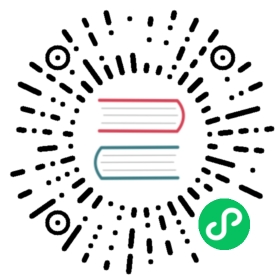Quarkus - Amazon KMS Client
AWS Key Management Service (KMS) is a service that allows you to create and control the keys used to encrypt or digitally sign your data. Using KMS, you can create and manage cryptographic keys and control their use across a wide range of AWS services and in your application.
You can find more information about KMS at the AWS KMS website.
| The KMS extension is based on AWS Java SDK 2.x. It’s a major rewrite of the 1.x code base that offers two programming models (Blocking & Async). |
This technology is considered preview. In preview, backward compatibility and presence in the ecosystem is not guaranteed. Specific improvements might require to change configuration or APIs and plans to become stable are under way. Feedback is welcome on our mailing list or as issues in our GitHub issue tracker. For a full list of possible extension statuses, check our FAQ entry. |
The Quarkus extension supports two programming models:
Blocking access using URL Connection HTTP client (by default) or the Apache HTTP Client
Asynchronous programming based on JDK’s
CompletableFutureobjects and the Netty HTTP client.
In this guide, we see how you can get your REST services to use KMS locally and on AWS.
Prerequisites
To complete this guide, you need:
JDK 1.8+ installed with
JAVA_HOMEconfigured appropriatelyan IDE
Apache Maven 3.6.2+
An AWS Account to access the KMS service
Docker for your system to run KMS locally for testing purposes
Set up KMS locally
The easiest way to start working with KMS is to run a local instance as a container.
docker run --rm --name local-kms 8011:4599 -e SERVICES=kms -e START_WEB=0 -d localstack/localstack:0.11.1
This starts a KMS instance that is accessible on port 8011.
Create an AWS profile for your local instance using AWS CLI:
$ aws configure --profile localstackAWS Access Key ID [None]: test-keyAWS Secret Access Key [None]: test-secretDefault region name [None]: us-east-1Default output format [None]:
Create a KMS master key
Create a KMS master key queue using AWS CLI and store in MASTER_KEY_ARN environment variable.
MASTER_KEY_ARN=`aws kms create-key --profile localstack --endpoint-url=http://localhost:8011 | cut -f3`
Generate a key data as 256-bit symmetric key (AES 256)
aws kms generate-data-key --key-id $MASTER_KEY_ARN --key-spec AES_256 --profile localstack --endpoint-url=http://localhost:8011
Or, if you want to use your AWS account create a key using your default profile
MASTER_KEY_ARN=`aws kms create-key | cut -f3`aws kms generate-data-key --key-id $MASTER_KEY_ARN --key-spec AES_256
Solution
The application built here allows to encrypt and decrypt text messages using a master key created on AWS KMS.
We recommend that you follow the instructions in the next sections and create the application step by step. However, you can go right to the completed example.
Clone the Git repository: git clone [https://github.com/quarkusio/quarkus-quickstarts.git](https://github.com/quarkusio/quarkus-quickstarts.git), or download an archive.
The solution is located in the amazon-kms-quickstart directory.
Creating the Maven project
First, we need a new project. Create a new project with the following command:
mvn io.quarkus:quarkus-maven-plugin:1.7.6.Final:create \-DprojectGroupId=org.acme \-DprojectArtifactId=amazon-kms-quickstart \-DclassName="org.acme.kms.QuarkusKmsSyncResource" \-Dpath="/sync" \-Dextensions="resteasy-jsonb,amazon-kms,resteasy-mutiny"cd amazon-kms-quickstart
This command generates a Maven structure importing the RESTEasy/JAX-RS, Mutiny and Amazon KMS Client extensions. After this, the amazon-kms extension has been added to your pom.xml as well as the Mutiny support for RESTEasy.
Creating JSON REST service
In this example, we will create an application that allows to encrypt and decrypt text message provided in the request. The example application will demonstrate the two programming models supported by the extension.
Let’s create a org.acme.kms.QuarkusKmsSyncResource that will provide an API to encrypt and decrypt message using the synchronous client.
package org.acme.kms;import javax.inject.Inject;import javax.ws.rs.Consumes;import javax.ws.rs.POST;import javax.ws.rs.Path;import javax.ws.rs.Produces;import javax.ws.rs.core.MediaType;import org.apache.commons.codec.binary.Base64;import org.eclipse.microprofile.config.inject.ConfigProperty;import software.amazon.awssdk.core.SdkBytes;import software.amazon.awssdk.services.kms.KmsClient;import software.amazon.awssdk.services.kms.model.DecryptResponse;@Path("/sync")@Produces(MediaType.TEXT_PLAIN)@Consumes(MediaType.TEXT_PLAIN)public class QuarkusKmsSyncResource {@InjectKmsClient kms;@ConfigProperty(name = "key.arn")String keyArn;@POST@Path("/encrypt")public String encrypt(String data) {SdkBytes encryptedBytes = kms.encrypt(req -> req.keyId(keyArn).plaintext(SdkBytes.fromUtf8String(data))).ciphertextBlob();return Base64.encodeBase64String(encryptedBytes.asByteArray());}@POST@Path("/decrypt")public String decrypt(String data) {SdkBytes encryptedData = SdkBytes.fromByteArray(Base64.decodeBase64(data.getBytes()));DecryptResponse decrypted = kms.decrypt(req -> req.keyId(keyArn).ciphertextBlob(encryptedData));return decrypted.plaintext().asUtf8String();}}
An encrypted message is in the form of a bytes array. To return it to the user we need to encode it as Base64 string in the encrypt endpoint. On the decrypt endpoint we need to decode from the Base64 string back to the bytes array before sending it out to the KMS client.
Configuring KMS clients
Both KMS clients (sync and async) are configurable via the application.properties file that can be provided in the src/main/resources directory. Additionally, you need to add to the classpath a proper implementation of the sync client. By default the extension uses the URL connection HTTP client, so you need to add a URL connection client dependency to the pom.xml file:
<dependency><groupId>software.amazon.awssdk</groupId><artifactId>url-connection-client</artifactId></dependency>
If you want to use Apache HTTP client instead, configure it as follows:
quarkus.kms.sync-client.type=apache
And add the following dependency to the application pom.xml:
<dependency><groupId>software.amazon.awssdk</groupId><artifactId>apache-client</artifactId></dependency>
If you’re going to use a local KMS instance, configure it as follows:
quarkus.kms.endpoint-override=http://localhost:8011quarkus.kms.aws.region=us-east-1quarkus.kms.aws.credentials.type=staticquarkus.kms.aws.credentials.static-provider.access-key-id=test-keyquarkus.kms.aws.credentials.static-provider.secret-access-key=test-secret
quarkus.kms.aws.region- It’s required by the client, but since you’re using a local KMS instance useus-east-1as it’s a default region of localstack’s KMS.quarkus.kms.aws.credentials.type- Setstaticcredentials provider with any values foraccess-key-idandsecret-access-keyquarkus.kms.endpoint-override- Override the KMS client to use a local instance instead of an AWS service
If you want to work with an AWS account, you can simply remove or comment out all Amazon KMS related properties. By default, the KMS client extension will use the default credentials provider chain that looks for credentials in this order:
Java System Properties -
aws.accessKeyIdandaws.secretAccessKeyEnvironment Variables -
AWS_ACCESS_KEY_IDandAWS_SECRET_ACCESS_KEYCredential profiles file at the default location (
~/.aws/credentials) shared by all AWS SDKs and the AWS CLICredentials delivered through the Amazon ECS if the
AWS_CONTAINER_CREDENTIALS_RELATIVE_URIenvironment variable is set and the security manager has permission to access the variable,Instance profile credentials delivered through the Amazon EC2 metadata service
And the region from your AWS CLI profile will be used.
Next steps
Packaging
Packaging your application is as simple as ./mvnw clean package. It can be run with java -Dkey.arn=$MASTER_KEY_ARN -jar target/amazon-kms-quickstart-1.0-SNAPSHOT-runner.jar.
With GraalVM installed, you can also create a native executable binary: ./mvnw clean package -Dnative. Depending on your system, that will take some time.
Going asynchronous
Thanks to the AWS SDK v2.x used by the Quarkus extension, you can use the asynchronous programming model out of the box.
Create a org.acme.kms.QuarkusKmsAsyncResource REST resource that will be similar to our QuarkusKmsSyncResource but using an asynchronous programming model.
package org.acme.kms;import io.smallrye.mutiny.Uni;import javax.inject.Inject;import javax.ws.rs.Consumes;import javax.ws.rs.POST;import javax.ws.rs.Path;import javax.ws.rs.Produces;import javax.ws.rs.core.MediaType;import org.apache.commons.codec.binary.Base64;import org.eclipse.microprofile.config.inject.ConfigProperty;import software.amazon.awssdk.core.SdkBytes;import software.amazon.awssdk.services.kms.KmsAsyncClient;import software.amazon.awssdk.services.kms.model.DecryptResponse;import software.amazon.awssdk.services.kms.model.EncryptResponse;@Path("/async")@Produces(MediaType.TEXT_PLAIN)@Consumes(MediaType.TEXT_PLAIN)public class QuarkusKmsAsyncResource {@InjectKmsAsyncClient kms;@ConfigProperty(name = "key.arn")String keyArn;@POST@Path("/encrypt")public Uni<String> encrypt(String data) {return Uni.createFrom().completionStage(kms.encrypt(req -> req.keyId(keyArn).plaintext(SdkBytes.fromUtf8String(data)))).onItem().transform(EncryptResponse::ciphertextBlob).onItem().transform(blob -> Base64.encodeBase64String(blob.asByteArray()));}@POST@Path("/decrypt")public Uni<String> decrypt(String data) {return Uni.createFrom().item(SdkBytes.fromByteArray(Base64.decodeBase64(data.getBytes()))).onItem().transformToUni(msg ->Uni.createFrom().completionStage(kms.decrypt(req -> req.keyId(keyArn).ciphertextBlob(msg)))).onItem().transform(DecryptResponse::plaintext).onItem().transform(SdkBytes::asUtf8String);}}
We create Uni instances from the CompletionStage objects returned by the asynchronous KMS client, and then transform the emitted item.
And we need to add the Netty HTTP client dependency to the pom.xml:
<dependency><groupId>software.amazon.awssdk</groupId><artifactId>netty-nio-client</artifactId></dependency>
Configuration Reference
About the Duration format The format for durations uses the standard You can also provide duration values starting with a number. In this case, if the value consists only of a number, the converter treats the value as seconds. Otherwise, |
About the MemorySize format A size configuration option recognises string in this format (shown as a regular expression): |