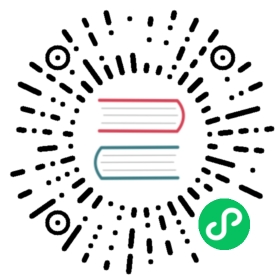- Quarkus - Scheduling Periodic Tasks with Quartz
- Prerequisites
- Architecture
- Solution
- Creating the Maven project
- Creating the Task Entity
- Creating a scheduled job
- Updating the application configuration file
- Updating the resource and the test
- Creating Quartz Tables
- Configuring the load balancer
- Setting Application Deployment
- Running the database
- Run the application in Dev Mode
- Packaging the application and run several instances
- Registering Plugin and Listeners
- Quartz Configuration Reference
Quarkus - Scheduling Periodic Tasks with Quartz
Modern applications often need to run specific tasks periodically. In this guide, you learn how to schedule periodic clustered tasks using the Quartz extension.
This technology is considered preview. In preview, backward compatibility and presence in the ecosystem is not guaranteed. Specific improvements might require to change configuration or APIs and plans to become stable are under way. Feedback is welcome on our mailing list or as issues in our GitHub issue tracker. For a full list of possible extension statuses, check our FAQ entry. |
| If you only need to run in-memory scheduler use the Scheduler extension. |
Prerequisites
To complete this guide, you need:
less than 10 minutes
an IDE
JDK 1.8+ installed with
JAVA_HOMEconfigured appropriatelyApache Maven 3.6.2+
Docker and Docker Compose installed on your machine
Architecture
In this guide, we are going to expose one Rest API tasks to visualise the list of tasks created by a Quartz job running every 10 seconds.
Solution
We recommend that you follow the instructions in the next sections and create the application step by step. However, you can go right to the completed example.
Clone the Git repository: git clone [https://github.com/quarkusio/quarkus-quickstarts.git](https://github.com/quarkusio/quarkus-quickstarts.git), or download an archive.
The solution is located in the quartz-quickstart directory.
Creating the Maven project
First, we need a new project. Create a new project with the following command:
mvn io.quarkus:quarkus-maven-plugin:1.7.6.Final:create \-DprojectGroupId=org.acme \-DprojectArtifactId=quartz-quickstart \-DclassName="org.acme.quartz.TaskResource" \-Dpath="/tasks" \-Dextensions="quartz, hibernate-orm-panache, flyway, resteasy-jsonb, jdbc-postgresql"cd quartz-quickstart
It generates:
the Maven structure
a landing page accessible on
[http://localhost:8080](http://localhost:8080)example
Dockerfilefiles for bothnativeandjvmmodesthe application configuration file
an
org.acme.quartz.TaskResourceresourcean associated test
The Maven project also imports the Quarkus Quartz extension.
If you already have your Quarkus project configured, you can add the quartz extension to your project by running the following command in your project base directory:
./mvnw quarkus:add-extension -Dextensions="quartz"
This will add the following to your pom.xml:
<dependency><groupId>io.quarkus</groupId><artifactId>quarkus-quartz</artifactId></dependency>
To use a JDBC store, the |
Creating the Task Entity
In the org.acme.quartz package, create the Task class, with the following content:
package org.acme.quartz;import javax.persistence.Entity;import java.time.Instant;import javax.persistence.Table;import io.quarkus.hibernate.orm.panache.PanacheEntity;@Entity@Table(name="TASKS")public class Task extends PanacheEntity { (1)public Instant createdAt;public Task() {createdAt = Instant.now();}public Task(Instant time) {this.createdAt = time;}}
- Declare the entity using Panache
Creating a scheduled job
In the org.acme.quartz package, create the TaskBean class, with the following content:
package org.acme.quartz;import javax.enterprise.context.ApplicationScoped;import javax.transaction.Transactional;import io.quarkus.scheduler.Scheduled;@ApplicationScoped (1)public class TaskBean {@Transactional@Scheduled(every = "10s") (2)void schedule() {Task task = new Task(); (3)task.persist(); (4)}}
Declare the bean in the application scope
Use the
@Scheduledannotation to instruct Quarkus to run this method every 10 seconds.Create a new
Taskwith the current start time.Persist the task in database using Panache.
Scheduling Jobs Programmatically
It is also possible to leverage the Quartz API directly. You can inject the underlying org.quartz.Scheduler in any bean:
package org.acme.quartz;@ApplicationScopedpublic class TaskBean {@Injectorg.quartz.Scheduler quartz; (1)void onStart(@Observes StartupEvent event) {JobDetail job = JobBuilder.newJob(MyJob.class).withIdentity("myJob", "myGroup").build();Trigger trigger = TriggerBuilder.newTrigger().withIdentity("myTrigger", "myGroup").startNow().withSchedule(SimpleScheduleBuilder.simpleSchedule().withIntervalInSeconds(10).repeatForever()).build();quartz.scheduleJob(job, trigger); (2)}@Transactionalvoid performTask() {Task task = new Task();task.persist();}// A new instance of MyJob is created by Quartz for every job executionpublic static class MyJob implements Job {public void execute(JobExecutionContext context) throws JobExecutionException {Arc.container().instance(TaskBean.class).get(). performTask(); (3)}}}
Inject the underlying
org.quartz.Schedulerinstance.Schedule a new job using the Quartz API.
Lookup the bean instance of
TaskBeanand invoke theperformTask()method from the job.
By default, the scheduler is not started unless a @Scheduled business method is found. You may need to force the start of the scheduler for “pure” programmatic scheduling. See also Quartz Configuration Reference. |
Updating the application configuration file
Edit the application.properties file and add the below configuration:
# Quartz configurationquarkus.quartz.clustered=true (1)quarkus.quartz.store-type=jdbc-cmt (2)# Datasource configuration.quarkus.datasource.db-kind=postgresqlquarkus.datasource.username=quarkus_testquarkus.datasource.password=quarkus_testquarkus.datasource.jdbc.url=jdbc:postgresql://localhost/quarkus_test# Hibernate configurationquarkus.hibernate-orm.database.generation=nonequarkus.hibernate-orm.log.sql=truequarkus.hibernate-orm.sql-load-script=no-file# flyway configurationquarkus.flyway.connect-retries=10quarkus.flyway.table=flyway_quarkus_historyquarkus.flyway.migrate-at-start=truequarkus.flyway.baseline-on-migrate=truequarkus.flyway.baseline-version=1.0quarkus.flyway.baseline-description=Quartz
Indicate that the scheduler will be run in clustered mode
Use the database store to persist job related information so that they can be shared between nodes
Updating the resource and the test
Edit the TaskResource class, and update the content to:
package org.acme.quartz;import java.util.List;import javax.ws.rs.GET;import javax.ws.rs.Path;import javax.ws.rs.Produces;import javax.ws.rs.core.MediaType;@Path("/tasks")@Produces(MediaType.APPLICATION_JSON)public class TaskResource {@GETpublic List<Task> listAll() {return Task.listAll(); (1)}}
- Retrieve the list of created tasks from the database
We also need to update the tests. Edit the TaskResourceTest class to match:
package org.acme.quartz;import io.quarkus.test.junit.QuarkusTest;import static org.hamcrest.Matchers.greaterThanOrEqualTo;import org.junit.jupiter.api.Test;import static io.restassured.RestAssured.given;import static org.hamcrest.CoreMatchers.is;@QuarkusTestpublic class TaskResourceTest {@Testpublic void tasks() throws InterruptedException {Thread.sleep(1000); // wait at least a second to have the first task createdgiven().when().get("/tasks").then().statusCode(200).body("size()", is(greaterThanOrEqualTo(1))); (1)}}
- Ensure that we have a
200response and at least one task created
Creating Quartz Tables
Add a SQL migration file named src/main/resources/db/migration/V2.0.0__QuarkusQuartzTasks.sql with the content copied from file with the content from V2.0.0__QuarkusQuartzTasks.sql.
Configuring the load balancer
In the root directory, create a nginx.conf file with the following content:
user nginx;events {worker_connections 1000;}http {server {listen 8080;location / {proxy_pass http://tasks:8080; (1)}}}
- Route all traffic to our tasks application
Setting Application Deployment
In the root directory, create a docker-compose.yml file with the following content:
version: '3'services:tasks: (1)image: quarkus-quickstarts/quartz:1.0build:context: ./dockerfile: src/main/docker/Dockerfile.${QUARKUS_MODE:-jvm}environment:QUARKUS_DATASOURCE_URL: jdbc:postgresql://postgres/quarkus_testnetworks:- tasks-networkdepends_on:- postgresnginx: (2)image: nginx:1.17.6volumes:- ./nginx.conf:/etc/nginx/nginx.conf:rodepends_on:- tasksports:- 8080:8080networks:- tasks-networkpostgres: (3)image: postgres:11.3container_name: quarkus_testenvironment:- POSTGRES_USER=quarkus_test- POSTGRES_PASSWORD=quarkus_test- POSTGRES_DB=quarkus_testports:- 5432:5432networks:- tasks-networknetworks:tasks-network:driver: bridge
Define the tasks service
Define the nginx load balancer to route incoming traffic to an appropriate node
Define the configuration to run the database
Running the database
In a separate terminal, run the below command:
docker-compose up postgres (1)
- Start the database instance using the configuration options supplied in the
docker-compose.ymlfile
Run the application in Dev Mode
Run the application with: ./mvnw quarkus:dev. After a few seconds, open another terminal and run curl localhost:8080/tasks to verify that we have at least one task created.
As usual, the application can be packaged using ./mvnw clean package and executed using the -runner.jar file. You can also generate the native executable with ./mvnw clean package -Pnative.
Packaging the application and run several instances
The application can be packaged using ./mvnw clean package. Once the build is successful, run the below command:
docker-compose up --scale tasks=2 --scale nginx=1 (1)
- Start two instances of the application and a load balancer
After a few seconds, in another terminal, run curl localhost:8080/tasks to verify that tasks were only created at different instants and in an interval of 10 seconds.
You can also generate the native executable with ./mvnw clean package -Pnative.
Registering Plugin and Listeners
You can register a plugin, jobListener or triggerListener through Quarkus configuration.
The example bellow registers the plugin org.quartz.plugins.history.LoggingJobHistoryPlugin named as jobHistory with the property jobSuccessMessage defined as Job [{1}.{0}] execution complete and reports: {8}
quarkus.quartz.plugin.jobHistory.class=org.quartz.plugins.history.LoggingJobHistoryPluginquarkus.quartz.plugin.jobHistory.jobSuccessMessage=Job [{1}.{0}] execution complete and reports: {8}
You can also register a listener programmatically with an injected org.quartz.Scheduler
public class MyListenerManager {void onStart(@Observes StartupEvent event, org.quartz.Scheduler scheduler) throws SchedulerException {scheduler.getListenerManager().addJobListener(new MyJogListener());scheduler.getListenerManager().addTriggerListener(new MyTriggerListener());}}