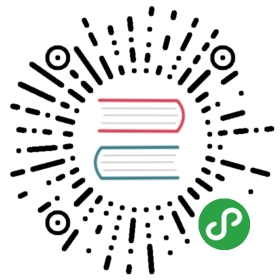Adafruit Feather M0
The Adafruit Feather M0 is a tiny ARM development board based on the Atmel ATSAMD21G18 family of SoC.
Interfaces
| Interface | Hardware Supported | TinyGo Support |
|---|---|---|
| GPIO | YES | YES |
| UART | YES | YES |
| SPI | YES | YES |
| I2C | YES | YES |
| ADC | YES | YES |
| PWM | YES | YES |
Machine Package Docs
Documentation for the machine package for the Adafruit Feather M0
Flashing
UF2
The Feather M0 comes with the UF2 bootloader already installed.
CLI Flashing on Linux
- Plug your Feather M0 into your computer’s USB port.
- Flash your TinyGo program to the board using this command:
tinygo flash -target=feather-m0 [PATH TO YOUR PROGRAM]
- The Feather M0 board should restart and then begin running your program.
CLI Flashing on macOS
- Plug your Feather M0 into your computer’s USB port.
- Flash your TinyGo program to the board using this command:
tinygo flash -target=feather-m0 [PATH TO YOUR PROGRAM]
- The Feather M0 board should restart and then begin running your program.
CLI Flashing on Windows
- Plug your Feather M0 into your computer’s USB port.
- Double tap the “RESET” button on the board.
- Wait until the Feather M0 board appears as a flash drive.
- Flash your TinyGo program to the board using this command:
tinygo flash -target=feather-m0 [PATH TO YOUR PROGRAM]
- The Feather M0 board should restart and then begin running your program.
Troubleshooting
If you have troubles getting your Feather M0 board to receive code, try this:
- Press the “RESET” button on the board two times to get the Feather M0 board ready to receive code.
- The Feather M0 board will appear to your computer like a USB drive.
- Now try running the command as above:
tinygo flash -target=feather-m0 [PATH TO YOUR PROGRAM]
Once you have updated your Feather M0 board the first time, after that you should be able to flash it entirely from the command line.
Notes
You can use the USB port to the Feather M0 as a serial port. UART0 refers to this connection.