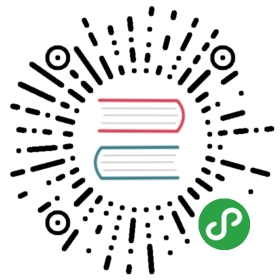Linux
This page has information on how to install and use TinyGo on Ubuntu, as well as other Linux distributions.
If you want to use TinyGo to compile your own or sample code, you can install the release version directly on your machine by following the “Quick Install” instructions below.
You can instead install the full source code to the TinyGo compiler itself, generally for people who wish to contribute to the project or want to build the compiler from sources.
The third option is to use the Docker image. This has the benefit of making no changes to your system, however the image has a large download and installation size. For instructions on using the Docker image, please see the page here.
Quick Install
Ubuntu/Debian
You must have Go already installed on your machine in order to install TinyGo. We recommend Go v1.13 or above.
If you are using Ubuntu or another Debian based Linux on an Intel processor, download the DEB file from Github and install it using the following commands:
wget https://github.com/tinygo-org/tinygo/releases/download/v0.12.0/tinygo_0.12.0_amd64.debsudo dpkg -i tinygo_0.12.0_amd64.deb
If you are on a Raspberry Pi or other ARM-based Linux computer, you should use this command instead:
wget https://github.com/tinygo-org/tinygo/releases/download/v0.12.0/tinygo_0.12.0_armhf.debsudo dpkg -i tinygo_0.12.0_armhf.deb
You will need to ensure that the path to the tinygo executable file is in your PATH variable.
export PATH=$PATH:/usr/local/tinygo/bin
You can test that the installation is working properly by running this code which should display the version number:
$ tinygo versiontinygo version 0.12.0 linux/amd64
If you are only interested in compiling TinyGo code for WebAssembly then you are now done with the installation.
Otherwise, please continue with the installation of the additional requirements for your desired microcontroller.
Additional Requirements for Microcontrollers on Ubuntu/Debian
Some boards require a special flashing tool for that particular chip, like openocd or nrfjprog. See the documentation page for your board as listed here to see which flashing tool is required for your target board.
If you are only interested in compiling TinyGo code for ARM microcontrollers then you are now done with the installation.
AVR (e.g. Arduino Uno)
To compile and flash TinyGo programs for AVR based processors such as the original Arduino Uno you must install some extra tools:
sudo apt-get install gcc-avrsudo apt-get install avr-libcsudo apt-get install avrdude
This should allow you to compile and flash TinyGo programs on an Arduino or other supported AVR-based board.
You are now done with the TinyGo “Quick Install” for Ubuntu/Debian
Fedora Linux
There is an Fedora 30 package available for the latest TinyGo release. To install it:
sudo dnf install tinygo
If you are only interested in compiling TinyGo code for WebAssembly then you are now done with the installation.
Otherwise, please continue with the installation of the additional requirements for your desired microcontroller
Additional Requirements for Microcontrollers on Fedora Linux
There are some additional requirements to compile TinyGo programs that can run on microcontrollers.
AVR (e.g. Arduino Uno)
To compile and flash TinyGo programs for AVR based processors such as the original Arduino Uno you must install some extra tools:
sudo dnf install avr-gccsudo dnf install avr-libcsudo dnf install avrdude
This should allow you to compile and flash TinyGo programs on an Arduino or other supported AVR-based board.
You are now done with the TinyGo “Quick Install” for Fedora Linux
Arch Linux
There is an AUR package available for the latest TinyGo release.
If you are only interested in compiling TinyGo code for WebAssembly then you are now done with the installation.
Otherwise, please continue with the installation of the additional requirements for your desired microcontroller
Additional Requirements for Microcontrollers on Arch Linux
There are some additional requirements to compile TinyGo programs that can run on microcontrollers.
AVR (e.g. Arduino Uno)
To compile and flash TinyGo programs for AVR based processors such as the original Arduino Uno you must install some extra tools:
This should allow you to compile and flash TinyGo programs on an Arduino or other supported AVR-based board.
You are now done with the TinyGo “Quick Install” for Arch Linux
Source Install
If you have already followed the “Quick Install” instructions above for your distro, you do not need to perform a source install. You are now done with the needed installation. The “Source Install” is for when you want to contribute to TinyGo.
Before installing make sure that you first turn on Go modules support, like this:
export GO111MODULE=on
Now, obtain the TinyGo source code, which should also obtain the various needed dependencies:
go get -d -u github.com/tinygo-org/tinygocd $GOPATH/src/github.com/tinygo-org/tinygo
You now have two options: build LLVM manually or use a LLVM distributed withyour package manager. The advantage of a manual build is that it includes allsupported targets (including AVR), which not all prebuilt LLVM packages provide.
With system-installed LLVM
You can use LLVM included with the package manager of your distribution. Howthis is done depends on your system. If you have gotten it to work on adifferent distribution, please let us know how so we can add it here.
For Debian and Ubuntu, you can install the binaries provided by LLVM onapt.llvm.org. For example, the following commands can beused to install LLVM 9 on Debian Stretch:
echo 'deb http://apt.llvm.org/stretch/ llvm-toolchain-stretch-9 main' | sudo tee /etc/apt/sources.list.d/llvm.listwget -O - https://apt.llvm.org/llvm-snapshot.gpg.key | sudo apt-key add -sudo apt-get updatesudo apt-get install clang-9 llvm-9-dev lld-9 libclang-9-dev
Note that you should not use make when you want to build using asystem-installed LLVM, just use the Go toolchain. make is used when you wantto use a self-built LLVM.
With a self-built LLVM
You can also manually build LLVM. This is a long process which takes at leastone hour on most machines. In most cases you can build TinyGo using asystem-installed LLVM. However, some builds do not support the experimental AVRtarget so you’ll have to build from source if you want to use TinyGo for theArduino Uno. The binaries from apt.llvm.org do provide the AVR target, however.
You will need a few extra tools that are required during the build of LLVM,depending on your distribution. Debian and Ubuntu users can install all requiredtools this way:
sudo apt-get install build-essential git cmake ninja
The following command takes care of downloading and building LLVM. It places thesource code in llvm-build/ and the build output in llvm/. It only needs tobe done once until the next LLVM release. Note that the export lines areoptional, but using Clang during the build speeds up the build significantly.
export CC=clangexport CXX=clang++make llvm-build
Once this is finished, you can build TinyGo against this manually built LLVM:
make
This results in a tinygo binary in the build directory:
$ ./build/tinygo versiontinygo version 0.12.0 linux/amd64
Additional Requirements for Microcontrollers
Before anything can be built for a bare-metal target, you need to generate somefiles first:
make gen-device
This will generate register descriptions, interrupt vectors, and linker scriptsfor various devices. Also, you may need to re-run this command after updates,as some updates cause changes to the generated files.
The same additional requirements to compile TinyGo programs that can run on microcontrollers must be fulfilled when installing TinyGo from source. Please follow these instructions above.
Docker Install
The TinyGo Docker image contains a complete development environment for both WASM and microcontroller development already setup. For instructions on using the Docker image, please see the page here.