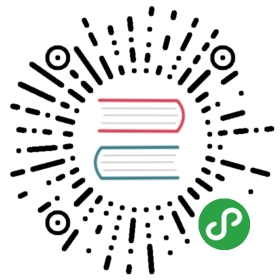Windows
This page has information on how to install and use TinyGo on Windows 10.
Windows Native Install
We now have a native install for Windows 10.
VERY IMPORTANT NOTE: You cannot yet create Windows binary programs using TinyGo, only MCU and WASM targets.
You MUST use Go 1.13.x+ with the Windows 10 native install of TinyGo.
If you have not installed it yet, you can get it from https://golang.org/dl/
Choose the download link for Microsoft Windows, Windows 7 or later, Intel 64-bit processor.
Download the TinyGo binary for Windows file from https://github.com/tinygo-org/tinygo/releases/download/v0.12.0/tinygo0.12.0.windows-amd64.zip
Decompress the file like this:
First double click on the downloaded ZIP file to open it.
Now drag the “tinygo” folder in the ZIP file window onto your “C:” drive.
When the folder is finished extracting, you can close the ZIP file window.
You will need to add
C:\tinygo\binto your PATH.
set PATH=%PATH%;"C:\tinygo\bin";
- Now you should be able to run the TinyGo command:
tinygo version
Flashing boards
Adafruit Circuit Playground Express
Many boards from Adafruit, such as the Circuit Playground Express, use the UF2 format. This binary format does not require installing any additional flashing tools.
Plug in the Circuit Playground Express board to the USB port.
Double tap the “RESET” button.
Once the Circuit Playground Express board appears as a flash drive, run the following command:
tinygo flash -target circuitplay-express examples/blinky1
The board should restart and begin running your program.
Arduino Nano33 IoT
You must install the “BOSSA” flashing utility first. You can download it from https://github.com/shumatech/BOSSA/releases/download/1.9.1/bossa-x64-1.9.1.msi
During the installation, many sure that you choose to put it into
c:\Program Files. The default in the installer will not work correct, you must choosec:\Program Files.After the installation, you must add BOSSA to your PATH:
set PATH=%PATH%;"c:\Program Files\BOSSA";
- Test that you have installed “BOSSA” correctly by running this command:
bossac --help
Now you can flash your Arduino Nano33 board like this:
Plug in the Arduino Nano33 IoT board to the USB port.
Double tap the “RESET” button.
Windows 10 should display a notification with the name of the COM port that the board has been assigned to. For example
COM4.Run the following command:
tinygo flash -target arduino-nano33 path\to\code
The board should restart and begin running your program.
WSL Install
If you want to use TinyGo to compile your own or sample code, you should be able to install the release version directly on your machine using Windows Subsystem for Linux (WSL) by following the “Quick Install” instructions on the Linux page located here.
Docker Install
The other option is to use the Docker image. This has the benefit of making no changes to your system but has a large download and installation size. For instructions on using the Docker image, please see the page here.