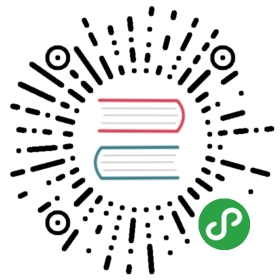Adafruit Circuit Playground Bluefruit
The Adafruit Circuit Playground Bluefruit is small ARM development board based on the Nordic Semiconductor nrf52840 processor. It has several built-in devices such as WS2812 “NeoPixel” LEDs, buttons, an accelerometer, and some other sensors.
Interfaces
| Interface | Hardware Supported | TinyGo Support |
|---|---|---|
| GPIO | YES | YES |
| UART | YES | YES |
| SPI | YES | YES |
| I2C | YES | YES |
| ADC | YES | YES |
| PWM | YES | YES |
Machine Package Docs
Documentation for the machine package for the Circuit Playground Express
Flashing
UF2
The Circuit Playground Bluefruit comes with the UF2 bootloader already installed.
CLI Flashing on Linux
- Plug your Circuit Playground Bluefruit into your computer’s USB port.
- Flash your TinyGo program to the board using this command:
tinygo flash -target=circuitplay-bluefruit [PATH TO YOUR PROGRAM]
- The Circuit Playground Bluefruit board should restart and then begin running your program.
CLI Flashing on macOS
- Plug your Circuit Playground Bluefruit into your computer’s USB port.
- Flash your TinyGo program to the board using this command:
tinygo flash -target=circuitplay-bluefruit [PATH TO YOUR PROGRAM]
- The Circuit Playground Bluefruit board should restart and then begin running your program.
CLI Flashing on Windows
- Plug your Circuit Playground Bluefruit into your computer’s USB port.
- Double tap the “RESET” button on the board.
- Wait until the Circuit Playground Bluefruit board appears as a flash drive.
- Flash your TinyGo program to the board using this command:
tinygo flash -target=circuitplay-bluefruit [PATH TO YOUR PROGRAM]
- The Circuit Playground Bluefruit board should restart and then begin running your program.
Troubleshooting
If you have troubles getting your Circuit Playground Bluefruit board to receive code, try this:
- Press the “RESET” button on the board two times to get the Circuit Playground Bluefruit board ready to receive code.
- The Circuit Playground Bluefruit board will appear to your computer like a USB drive.
- Now try running the command:
tinygo flash -target=circuitplay-bluefruit [PATH TO YOUR PROGRAM]
Once you have updated your Circuit Playground Bluefruit board the first time, after that you should be able to flash it entirely from the command line.
Notes
The USB port to the Circuit Playground Bluefruit cannot yet be used as a serial port. Eventually UART0 will refer to this connection.
For an example that uses the built-in Neopixel LEDs, take a look at the TinyGo drivers repository located at https://github.com/tinygo-org/drivers/tree/master/examples
Bluetooth support is also in development but not yet completed.