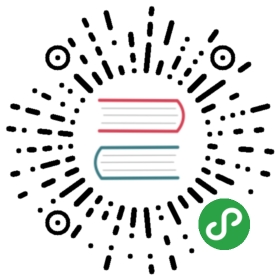Project Manager
This plugin is preinstalled in CudaText. It shows panel "Project" in the sidebar (to show this panel, call plugin by any command, or set plugin's option "Load on program start" and restart, CudaText sidebar will have Project button). On the project panel, on its tree-view, you can add several "root nodes", each node must be existing file or folder. For folder nodes, plugin auto shows all nested folders. You cannot add nodes on other levels (like SynWrite editor does).
Plugin has context menu on its panel, with items:
- Project file
- New project
- Open project
- Recent projects
- Save project as…
- Go to file… - this shows menu with all project files, and then tree-view selection jumps on selected file
- Project properties… - this shows dialog with current project's options
- Config… - this shows dialog with global Project Manager options
- Root nodes - commands for nodes on the project's root level
- Add folder…
- Add file…
- Clear project
- Remove node
- Selected file - it's shown only for files
- Selected directory - it's shown only for folders
- Refresh - it re-reads state of files/folders from disk
Any project can have "main file", you can choose it in the context menu: "Selected file / Set as main file". Main file's path is used by plugin External Tools, when some tool is configured with macro {ProjMainFile}. This allows tools to run compilation of the main file.
Project Manager shows file/folder icons, using default file-type-icons theme. You can change this theme in the plugin's Config dialog. But first, you must install additional file-type-icons theme from Addons Manager. Example of such theme: VSCode Material 24x24.
Preview tab
To see preview tab, call "File / Open folder" and choose a folder with text files. Folder will open in the side panel "Project". Make single click on files in this panel, they will open in "preview tab". Single preview tab is shared by all clicked files in "Project". It has italic caption. When you begin to edit file in this preview tab, tab becomes "normal".