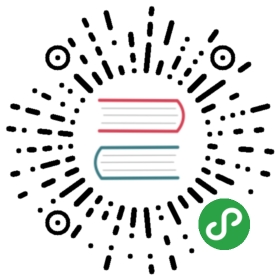Groups of tabs
"Groups" are tab sets, each tab has attached editor control. By default only the first group is shown. Totally 6 groups can be shown at once. Menu item "=" (rightmost item in the top menu) allows to choose grouping mode:
- one group
- 2 groups: vertically or horizontally
- 3 groups: vertically, horizontally or 1+2
- 4 groups: vertically, horizontally or grid
- 6 groups: vertically, horizontally or grid
First group cannot be empty, at least one tab exists in it. Other groups can be empty: on closing last tab, if it's active, the first group activates.
- You can drag-drop tabs from any group to any other visible group (drop only on tabs area).
- You can move tabs to other groups (by group number or to the next/previous), using commands in tab headers context menu.
- In grouping modes "2 groups" and "1+2" there's a context menu for splitter, to choose splitting 50/50, 40/60 etc.
- On changing grouping mode, tabs from disappearing group(s) are moved to still visible group.
"Floating" groups are available, besides "fixed" 6 groups, they are inside separate windows (so can be moved to separate monitor). To place some tab to a floating group (1, 2, 3), call context menu over a tab title, "Move tab to group / Floating n" (n=1, 2, 3).