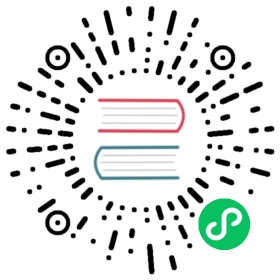Log and trace with InfluxDB
Content
Logging locations
InfluxDB writes log output, by default, to stderr. Depending on your use case, this log information can be written to another location.
Running InfluxDB directly
When you run InfluxDB directly, using influxd, all logs are written to stderr. You can also redirect the log output, as you would any output to stderr, like in this example:
influxd 2>$HOME/my_log_file
Launched as a service
systemd
Most Linux systems direct logs to the systemd journal. To access these logs, use this command:
sudo journalctl -u influxdb.service
For more information, see the journald.conf manual page.
sysvinit
On Linux sytems not using systemd, InfluxDB writes all log data and stderr to /var/log/influxdb/influxd.log. You can override this location by setting the environment variable STDERR in a start-up script at /etc/default/influxdb. (If this file doesn’t exist, you need to create it.)
For example, if /etc/default/influxdb contains:
STDERR=/dev/null
all log data is discarded. Likewise, you can direct output to stdout by setting STDOUT in the same file. stdout is sent to /dev/null by default when InfluxDB is launched as a service.
InfluxDB must be restarted to use any changes to /etc/default/influxdb.
Log location on macOS
On macOs, InfluxDB stores logs at
/usr/local/var/log/influxdb.logby default.
Using logrotate
You can use logrotate to rotate the log files generated by InfluxDB on systems where logs are written to flat files. If using the package install on a sysvinit system, the config file for logrotate is installed in /etc/logrotate.d. You can view the file here.
HTTP access logging
Use the HTTP access log to log HTTP request traffic separately from the other InfluxDB log output.
HTTP access log format
The following is an example of the HTTP access log format. The table below describes each component of the HTTP access log.
172.13.8.13,172.39.5.169 - - [21/Jul/2019:03:01:27 +0000] "GET /query?db=metrics&q=SELECT+MEAN%28value%29+as+average_cpu%2C+MAX%28value%29+as+peak_cpu+FROM+%22foo.load%22+WHERE+time+%3E%3D+now%28%29+-+1m+AND+org_id+%21%3D+%27%27+AND+group_id+%21%3D+%27%27+GROUP+BY+org_id%2Cgroup_id HTTP/1.0" 200 11450 "-" "Baz Service" d6ca5a13-at63-11o9-8942-000000000000 9337349
| Component | Example |
|---|---|
| Host | 172.13.8.13,172.39.5.169 |
| Time of log event | [21/Jul/2019:03:01:27 +0000] |
| Request method | GET |
| Username | user |
| HTTP API call being made* | /query?db=metrics%26q=SELECT%20used_percent%20FROM%20%22telegraf.autogen.mem%22%20WHERE%20time%20%3E=%20now()%20-%201m%20 |
| Request protocol | HTTP/1.0 |
| HTTP response code | 200 |
| Size of response in bytes | 11450 |
| Referrer | - |
| User agent | Baz Service |
| Request ID | d4ca9a10-ab63-11e9-8942-000000000000 |
| Response time in microseconds | 9357049 |
* This field shows the database being acessed and the query being run. For more details, see InfluxDB API reference. Note that this field is URL-encoded.
Redirecting HTTP access logging
When HTTP request logging is enabled, the HTTP logs are intermingled by default with internal InfluxDB logging. By redirecting the HTTP request log entries to a separate file, both log files are easier to read, monitor, and debug.
To redirect HTTP request logging:
Locate the [http] section of your InfluxDB configuration file and set the access-log-path option to specify the path where HTTP log entries should be written.
Notes:
- If
influxdis unable to access the specified path, it will log an error and fall back to writing the request log tostderr. - The
[httpd]prefix is stripped when HTTP request logging is redirected to a separate file, allowing access log parsing tools (like lnav) to render the files without additional modification. - To rotate the HTTP request log file, use the
copytruncatemethod oflogrotateor similar to leave the original file in place.
Structured logging
Structured logging enables machine-readable and more developer-friendly log output formats. The two structured log formats, logfmt and json, provide easier filtering and searching with external tools and simplifies integration of InfluxDB logs with Splunk, Papertrail, Elasticsearch, and other third party tools.
The InfluxDB logging configuration options (in the [logging] section) now include the following options:
format:auto(default) |logfmt|jsonlevel:error|warn|info(default) |debugsuppress-logo:false(default) |true
For details on these logging configuration options and their corresponding environment variables, see Logging options in the configuration file documentation.
Logging formats
Three logging format options are available: auto, logfmt, and json. The default logging format setting, format = "auto", lets InfluxDB automatically manage the log encoding format:
- When logging to a file, the
logfmtis used - When logging to a terminal (or other TTY device), a user-friendly console format is used.
The json format is available when specified.
Examples of log output:
Logfmt
ts=2018-02-20T22:48:11.291815Z lvl=info msg="InfluxDB starting" version=unknown branch=unknown commit=unknownts=2018-02-20T22:48:11.291858Z lvl=info msg="Go runtime" version=go1.10 maxprocs=8ts=2018-02-20T22:48:11.291875Z lvl=info msg="Loading configuration file" path=/Users/user_name/.influxdb/influxdb.conf
JSON
{"lvl":"info","ts":"2018-02-20T22:46:35Z","msg":"InfluxDB starting, version unknown, branch unknown, commit unknown"}{"lvl":"info","ts":"2018-02-20T22:46:35Z","msg":"Go version go1.10, GOMAXPROCS set to 8"}{"lvl":"info","ts":"2018-02-20T22:46:35Z","msg":"Using configuration at: /Users/user_name/.influxdb/influxdb.conf"}
Console/TTY
2018-02-20T22:55:34.246997Z info InfluxDB starting {"version": "unknown", "branch": "unknown", "commit": "unknown"}2018-02-20T22:55:34.247042Z info Go runtime {"version": "go1.10", "maxprocs": 8}2018-02-20T22:55:34.247059Z info Loading configuration file {"path": "/Users/user_name/.influxdb/influxdb.conf"}
Logging levels
The level option sets the log level to be emitted. Valid logging level settings are error, warn, info(default), and debug. Logs that are equal to, or above, the specified level will be emitted.
Logo suppression
The suppress-logo option can be used to suppress the logo output that is printed when the program is started. The logo is always suppressed if STDOUT is not a TTY.
Tracing
Logging has been enhanced to provide tracing of important InfluxDB operations. Tracing is useful for error reporting and discovering performance bottlenecks.
Logging keys used in tracing
Tracing identifier key
The trace_id key specifies a unique identifier for a specific instance of a trace. You can use this key to filter and correlate all related log entries for an operation.
All operation traces include consistent starting and ending log entries, with the same message (msg) describing the operation (e.g., “TSM compaction”), but adding the appropriate op_event context (either start or end). For an example, see Finding all trace log entries for an InfluxDB operation.
Example: trace_id=06R0P94G000
Operation keys
The following operation keys identify an operation’s name, the start and end timestamps, and the elapsed execution time.
op_name
Unique identifier for an operation. You can filter on all operations of a specific name.
Example: op_name=tsm1_compact_group
op_event
Specifies the start and end of an event. The two possible values, (start) or (end), are used to indicate when an operation started or ended. For example, you can grep by values in op_name AND op_event to find all starting operation log entries. For an example of this, see Finding all starting log entries.
Example: op_event=start
op_elapsed
Amount of time the operation spent executing. Logged with the ending trace log entry. Time unit displayed depends on how much time has elapsed — if it was seconds, it will be suffixed with s. Valid time units are ns, µs, ms, and s.
Example: op_elapsed=0.352ms
Log identifier context key
The log identifier key (log_id) lets you easily identify every log entry for a single execution of an influxd process. There are other ways a log file could be split by a single execution, but the consistent log_id eases the searching of log aggregation services.
Example: log_id=06QknqtW000
Database context keys
db_instance: Database name
db_rp: Retention policy name
db_shard_id: Shard identifier
db_shard_group Shard group identifier
Tooling
Here are a couple of popular tools available for processing and filtering log files output in logfmt or json formats.
hutils
The hutils, provided by Heroku, is a collection of command line utilities for working with logs with logfmt encoding, including:
lcut: Extracts values from alogfmttrace based on a specified field name.lfmt: Prettifieslogfmtlines as they emerge from a stream, and highlights their key sections.ltap: Accesses messages from log providers in a consistent way to allow easy parsing by other utilities that operate onlogfmttraces.lviz: Visualizeslogfmtoutput by building a tree out of a dataset combining common sets of key-value pairs into shared parent nodes.
lnav (Log File Navigator)
The lnav (Log File Navigator) is an advanced log file viewer useful for watching and analyzing your log files from a terminal. The lnav viewer provides a single log view, automatic log format detection, filtering, timeline view, pretty-print view, and querying logs using SQL.
Operations
The following operations, listed by their operation name (op_name) are traced in InfluxDB internal logs and available for use without changes in logging level.
Initial opening of data files
The tsdb_open operation traces include all events related to the initial opening of the tsdb_store.
Retention policy shard deletions
The retention.delete_check operation includes all shard deletions related to the retention policy.
TSM snapshotting in-memory cache to disk
The tsm1_cache_snapshot operation represents the snapshotting of the TSM in-memory cache to disk.
TSM compaction strategies
The tsm1_compact_group operation includes all trace log entries related to TSM compaction strategies and displays the related TSM compaction strategy keys:
tsm1_strategy:level|fulltsm1_level:1|2|3tsm1_optimize:true|false
Series file compactions
The series_partition_compaction operation includes all trace log entries related to series file compactions.
Continuous query execution (if logging enabled)
The continuous_querier_execute operation includes all continuous query executions, if logging is enabled.
TSI log file compaction
The tsi1_compact_log_file
TSI level compaction
The tsi1_compact_to_level operation includes all trace log entries for TSI level compactions.
Tracing examples
Finding all trace log entries for an InfluxDB operation
In the example below, you can see the log entries for all trace operations related to a “TSM compaction” process. Note that the initial entry shows the message “TSM compaction (start)” and the final entry displays the message “TSM compaction (end)”. [Note: Log entries were grepped using the trace_id value and then the specified key values were displayed using lcut (an hutils tool).]
$ grep "06QW92x0000" influxd.log | lcut ts lvl msg strategy level2018-02-21T20:18:56.880065Z info TSM compaction (start) full2018-02-21T20:18:56.880162Z info Beginning compaction full2018-02-21T20:18:56.880185Z info Compacting file full2018-02-21T20:18:56.880211Z info Compacting file full2018-02-21T20:18:56.880226Z info Compacting file full2018-02-21T20:18:56.880254Z info Compacting file full2018-02-21T20:19:03.928640Z info Compacted file full2018-02-21T20:19:03.928687Z info Finished compacting files full2018-02-21T20:19:03.928707Z info TSM compaction (end) full
Finding all starting operation log entries
To find all starting operation log entries, you can grep by values in op_name AND op_event. In the following example, the grep returned 101 entries, so the result below only displays the first entry. In the example result entry, the timestamp, level, strategy, trace_id, op_name, and op_event values are included.
$ grep -F 'op_name=tsm1_compact_group' influxd.log | grep -F 'op_event=start'ts=2018-02-21T20:16:16.709953Z lvl=info msg="TSM compaction" log_id=06QVNNCG000 engine=tsm1 level=1 strategy=level trace_id=06QV~HHG000 op_name=tsm1_compact_group op_event=start...
Using the lcut utility (in hutils), the following command uses the previous grep command, but adds an lcut command to only display the keys and their values for keys that are not identical in all of the entries. The following example includes 19 examples of unique log entries displaying selected keys: ts, strategy, level, and trace_id.
$ grep -F 'op_name=tsm1_compact_group' influxd.log | grep -F 'op_event=start' | lcut ts strategy level trace_id | sort -u2018-02-21T20:16:16.709953Z level 1 06QV~HHG0002018-02-21T20:16:40.707452Z level 1 06QW0k0l0002018-02-21T20:17:04.711519Z level 1 06QW2Cml0002018-02-21T20:17:05.708227Z level 2 06QW2Gg00002018-02-21T20:17:29.707245Z level 1 06QW3jQl0002018-02-21T20:17:53.711948Z level 1 06QW5CBl0002018-02-21T20:18:17.711688Z level 1 06QW6ewl0002018-02-21T20:18:56.880065Z full 06QW92x00002018-02-21T20:20:46.202368Z level 3 06QWFizW0002018-02-21T20:21:25.292557Z level 1 06QWI6g00002018-02-21T20:21:49.294272Z level 1 06QWJ_RW0002018-02-21T20:22:13.292489Z level 1 06QWL2B00002018-02-21T20:22:37.292431Z level 1 06QWMVw00002018-02-21T20:22:38.293320Z level 2 06QWMZqG0002018-02-21T20:23:01.293690Z level 1 06QWNygG0002018-02-21T20:23:25.292956Z level 1 06QWPRR00002018-02-21T20:24:33.291664Z full 06QWTa2l0002018-02-21T21:12:08.017055Z full 06QZBpKG0002018-02-21T21:12:08.478200Z full 06QZBr7W000