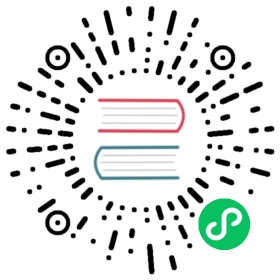Query SQL data sources
The Flux sql package provides functions for working with SQL data sources. sql.from() lets you query SQL data sources like PostgreSQL, MySQL, and SQLite, and use the results with InfluxDB dashboards, tasks, and other operations.
Query a SQL data source
To query a SQL data source:
- Import the
sqlpackage in your Flux query - Use the
sql.from()function to specify the driver, data source name (DSN), and query used to query data from your SQL data source:
import "sql"sql.from(driverName: "postgres",dataSourceName: "postgresql://user:password@localhost",query: "SELECT * FROM example_table")
import "sql"sql.from(driverName: "mysql",dataSourceName: "user:password@tcp(localhost:3306)/db",query: "SELECT * FROM example_table")
// NOTE: InfluxDB OSS and InfluxDB Cloud do not have access to// the local filesystem and cannot query SQLite data sources.// Use the Flux REPL to query an SQLite data source.import "sql"sql.from(driverName: "sqlite3",dataSourceName: "file:/path/to/test.db?cache=shared&mode=ro",query: "SELECT * FROM example_table")
See the sql.from() documentation for information about required function parameters.
Join SQL data with data in InfluxDB
One of the primary benefits of querying SQL data sources from InfluxDB is the ability to enrich query results with data stored outside of InfluxDB.
Using the air sensor sample data below, the following query joins air sensor metrics stored in InfluxDB with sensor information stored in PostgreSQL. The joined data lets you query and filter results based on sensor information that isn’t stored in InfluxDB.
// Import the "sql" packageimport "sql"// Query data from PostgreSQLsensorInfo = sql.from(driverName: "postgres",dataSourceName: "postgresql://localhost?sslmode=disable",query: "SELECT * FROM sensors")// Query data from InfluxDBsensorMetrics = from(bucket: "telegraf/autogen")|> range(start: -1h)|> filter(fn: (r) => r._measurement == "airSensors")// Join InfluxDB query results with PostgreSQL query resultsjoin(tables: {metric: sensorMetrics, info: sensorInfo}, on: ["sensor_id"])
Sample sensor data
The sample data generator and sample sensor information simulate a group of sensors that measure temperature, humidity, and carbon monoxide in rooms throughout a building. Each collected data point is stored in InfluxDB with a sensor_id tag that identifies the specific sensor it came from. Sample sensor information is stored in PostgreSQL.
Sample data includes:
Simulated data collected from each sensor and stored in the
airSensorsmeasurement in InfluxDB:- temperature
- humidity
- co
Information about each sensor stored in the
sensorstable in PostgreSQL:- sensor_id
- location
- model_number
- last_inspected
Import and generate sample sensor data
Download and run the sample data generator
air-sensor-data.rb is a script that generates air sensor data and stores the data in InfluxDB. To use air-sensor-data.rb:
- Create a database to store the data.
Download the sample data generator. This tool requires Ruby.
Give
air-sensor-data.rbexecutable permissions:chmod +x air-sensor-data.rb
Start the generator. Specify your database.
./air-sensor-data.rb -d database-name
The generator begins to write data to InfluxDB and will continue until stopped. Use
ctrl-cto stop the generator.*Note: Use the
--helpflag to view other configuration options.*Query your target database to ensure the generated data is writing successfully. The generator doesn’t catch errors from write requests, so it will continue running even if data is not writing to InfluxDB successfully.
from(bucket: "database-name/autogen")|> range(start: -1m)|> filter(fn: (r) => r._measurement == "airSensors")
Import the sample sensor information
- Download and install PostgreSQL.
Download the sample sensor information CSV.
Use a PostgreSQL client (
psqlor a GUI) to create thesensorstable:CREATE TABLE sensors (sensor_id character varying(50),location character varying(50),model_number character varying(50),last_inspected date);
Import the downloaded CSV sample data. Update the
FROMfile path to the path of the downloaded CSV sample data.COPY sensors(sensor_id,location,model_number,last_inspected)FROM '/path/to/sample-sensor-info.csv' DELIMITER ',' CSV HEADER;
Query the table to ensure the data was imported correctly:
SELECT * FROM sensors;