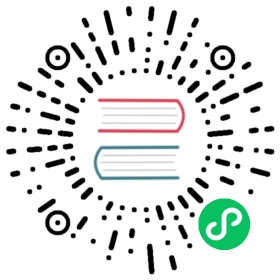- InfluxDB error messages
error: database name requirederror: max series per database exceeded: < >error parsing query: found < >, expected identifier at line < >, char < >error parsing query: found < >, expected string at line < >, char < >error parsing query: mixing aggregate and non-aggregate queries is not supportedinvalid operation: time and \*influxql.VarRef are not compatibleunable to parse < >: bad timestampunable to parse < >: time outside range- write failed for shard < >: engine: cache maximum memory size exceeded
already killed- Common
-importerrors
InfluxDB error messages
This page documents errors, their descriptions, and, where applicable, common resolutions.
Disclaimer: This document does not contain an exhaustive list of all possible InfluxDB errors.
error: database name required
The database name required error occurs when certain SHOW queries do not specify a database. Specify a database with an ON clause in the SHOW query, with USE <database_name> in the CLI, or with the db query string parameter in the InfluxDB API request.
The relevant SHOW queries include SHOW RETENTION POLICIES, SHOW SERIES, SHOW MEASUREMENTS, SHOW TAG KEYS, SHOW TAG VALUES, and SHOW FIELD KEYS.
Resources: Schema exploration, InfluxQL reference
error: max series per database exceeded: < >
The max series per database exceeded error occurs when a write causes the number of series in a database to exceed the maximum allowable series per database. The maximum allowable series per database is controlled by the max-series-per-database setting in the [data] section of the configuration file.
The information in the < > shows the measurement and the tag set of the series that exceeded max-series-per-database.
By default max-series-per-database is set to one million. Changing the setting to 0 allows an unlimited number of series per database.
Resources: Database Configuration
error parsing query: found < >, expected identifier at line < >, char < >
InfluxQL syntax
The expected identifier error occurs when InfluxDB anticipates an identifier in a query but doesn’t find it. Identifiers are tokens that refer to continuous query names, database names, field keys, measurement names, retention policy names, subscription names, tag keys, and user names. The error is often a gentle reminder to double-check your query’s syntax.
Examples
Query 1:
> CREATE CONTINUOUS QUERY ON "telegraf" BEGIN SELECT mean("usage_idle") INTO "average_cpu" FROM "cpu" GROUP BY time(1h),"cpu" ENDERR: error parsing query: found ON, expected identifier at line 1, char 25
Query 1 is missing a continuous query name between CREATE CONTINUOUS QUERY and ON.
Query 2:
> SELECT * FROM WHERE "blue" = trueERR: error parsing query: found WHERE, expected identifier at line 1, char 15
Query 2 is missing a measurement name between FROM and WHERE.
InfluxQL keywords
In some cases the expected identifier error occurs when one of the identifiers in the query is an InfluxQL Keyword. To successfully query an identifier that’s also a keyword, enclose that identifier in double quotes.
Examples
Query 1:
> SELECT duration FROM runsERR: error parsing query: found DURATION, expected identifier, string, number, bool at line 1, char 8
In Query 1, the field key duration is an InfluxQL Keyword. Double quote duration to avoid the error:
> SELECT "duration" FROM runs
Query 2:
> CREATE RETENTION POLICY limit ON telegraf DURATION 1d REPLICATION 1ERR: error parsing query: found LIMIT, expected identifier at line 1, char 25
In Query 2, the retention policy name limit is an InfluxQL Keyword. Double quote limit to avoid the error:
> CREATE RETENTION POLICY "limit" ON telegraf DURATION 1d REPLICATION 1
While using double quotes is an acceptable workaround, we recommend that you avoid using InfluxQL keywords as identifiers for simplicity’s sake.
Resources: InfluxQL Keywords, Query Language Documentation
error parsing query: found < >, expected string at line < >, char < >
The expected string error occurs when InfluxDB anticipates a string but doesn’t find it. In most cases, the error is a result of forgetting to quote the password string in the CREATE USER statement.
Example
> CREATE USER penelope WITH PASSWORD timeseries4dayzERR: error parsing query: found timeseries4dayz, expected string at line 1, char 36
The CREATE USER statement requires single quotation marks around the password string:
> CREATE USER penelope WITH PASSWORD 'timeseries4dayz'
Note that you should not include the single quotes when authenticating requests.
Resources: Authentication and Authorization
error parsing query: mixing aggregate and non-aggregate queries is not supported
The mixing aggregate and non-aggregate error occurs when a SELECT statement includes both an aggregate function and a standalone field key or tag key.
Aggregate functions return a single calculated value and there is no obvious single value to return for any unaggregated fields or tags.
Example
Raw data:
The peg measurement has two fields (square and round) and one tag (force):
name: peg---------time square round force2016-10-07T18:50:00Z 2 8 12016-10-07T18:50:10Z 4 12 22016-10-07T18:50:20Z 6 14 42016-10-07T18:50:30Z 7 15 3
Query 1:
> SELECT mean("square"),"round" FROM "peg"ERR: error parsing query: mixing aggregate and non-aggregate queries is not supported
Query 1 includes an aggregate function and a standalone field.
mean("square") returns a single aggregated value calculated from the four values of square in the peg measurement, and there is no obvious single field value to return from the four unaggregated values of the round field.
Query 2:
> SELECT mean("square"),"force" FROM "peg"ERR: error parsing query: mixing aggregate and non-aggregate queries is not supported
Query 2 includes an aggregate function and a standalone tag.
mean("square") returns a single aggregated value calculated from the four values of square in the peg measurement, and there is no obvious single tag value to return from the four unaggregated values of the force tag.
Resources: Functions
invalid operation: time and \*influxql.VarRef are not compatible
The time and \*influxql.VarRef are not compatible error occurs when date-time strings are double quoted in queries. Date-time strings require single quotes.
Examples
Double quoted date-time strings:
> SELECT "water_level" FROM "h2o_feet" WHERE "location" = 'santa_monica' AND time >= "2015-08-18T00:00:00Z" AND time <= "2015-08-18T00:12:00Z"ERR: invalid operation: time and *influxql.VarRef are not compatible
Single quoted date-time strings:
> SELECT "water_level" FROM "h2o_feet" WHERE "location" = 'santa_monica' AND time >= '2015-08-18T00:00:00Z' AND time <= '2015-08-18T00:12:00Z'name: h2o_feettime water_level---- -----------2015-08-18T00:00:00Z 2.0642015-08-18T00:06:00Z 2.1162015-08-18T00:12:00Z 2.028
Resources: Data Exploration
unable to parse < >: bad timestamp
Timestamp syntax
The bad timestamp error occurs when the line protocol includes a timestamp in a format other than a UNIX timestamp.
Example
> INSERT pineapple value=1 '2015-08-18T23:00:00Z'ERR: {"error":"unable to parse 'pineapple value=1 '2015-08-18T23:00:00Z'': bad timestamp"}
The line protocol above uses an RFC3339 timestamp. Replace the timestamp with a UNIX timestamp to avoid the error and successfully write the point to InfluxDB:
> INSERT pineapple,fresh=true value=1 1439938800000000000
InfluxDB line protocol syntax
In some cases, the bad timestamp error occurs with more general syntax errors in the InfluxDB line protocol. Line protocol is whitespace sensitive; misplaced spaces can cause InfluxDB to assume that a field or tag is an invalid timestamp.
Example
Write 1
> INSERT hens location=2 value=9ERR: {"error":"unable to parse 'hens location=2 value=9': bad timestamp"}
The line protocol in Write 1 separates the hen measurement from the location=2 tag with a space instead of a comma. InfluxDB assumes that the value=9 field is the timestamp and returns an error.
Use a comma instead of a space between the measurement and tag to avoid the error:
> INSERT hens,location=2 value=9
Write 2
> INSERT cows,name=daisy milk_prod=3 happy=3ERR: {"error":"unable to parse 'cows,name=daisy milk_prod=3 happy=3': bad timestamp"}
The line protocol in Write 2 separates the milk_prod=3 field and the happy=3 field with a space instead of a comma. InfluxDB assumes that the happy=3 field is the timestamp and returns an error.
Use a comma instead of a space between the two fields to avoid the error:
> INSERT cows,name=daisy milk_prod=3,happy=3
Resources: InfluxDB line protocol tutorial, InfluxDB line protocol reference
unable to parse < >: time outside range
The time outside range error occurs when the timestamp in the InfluxDB line protocol falls outside the valid time range for InfluxDB.
The minimum valid timestamp is -9223372036854775806 or 1677-09-21T00:12:43.145224194Z. The maximum valid timestamp is 9223372036854775806 or 2262-04-11T23:47:16.854775806Z.
Resources: InfluxDB line protocol tutorial, InfluxDB line protocol reference
write failed for shard < >: engine: cache maximum memory size exceeded
The cache maximum memory size exceeded error occurs when the cached memory size increases beyond the cache-max-memory-size setting in the configuration file.
By default, cache-max-memory-size is set to 512mb. This value is fine for most workloads, but is too small for larger write volumes or for datasets with higher series cardinality. If you have lots of RAM you could set it to 0 to disable the cached memory limit and never get this error. You can also examine the memBytes field in thecache measurement in the _internal database to get a sense of how big the caches are in memory.
Resources: Database Configuration
already killed
The already killed error occurs when a query has already been killed, but there are subsequent kill attempts before the query has exited. When a query is killed, it may not exit immediately. It will be in the killed state, which means the signal has been sent, but the query itself has not hit an interrupt point.
Resources: Query management
Common -import errors
Find common errors that occur when importing data in the command line interface (CLI).
(Optional) Customize how to view
-importerrors and output by running any of the following commands:- Send errors and output to a new file:
influx -import -path={import-file}.gz -compressed {new-file} 2>&1 - Send errors and output to separate files:
influx -import -path={import-file}.gz -compressed > {output-file} 2> {error-file} - Send errors to a new file:
influx -import -path={import-file}.gz -compressed 2> {new-file} - Send output to a new file:
influx -import -path={import-file}.gz -compressed {new-file}
- Send errors and output to a new file:
Review import errors for possible causes to resolve:
Note: To learn how to use the
-importcommand, see Import data from a file with-import.
Inconsistent data types
Error: partial write: field type conflict:
This error occurs when fields in an imported measurement have inconsistent data types. Make sure all fields in a measurement have the same data type, such as float64, int64, and so on.
Data points older than retention policy
Error: partial write: points beyond retention policy dropped={number-of-points-dropped}
This error occurs when an imported data point is older than the specified retention policy and dropped. Verify the correct retention policy is specified in the import file.
Unnamed import file
Error: reading standard input: /path/to/directory: is a directory
This error occurs when the -import command doesn’t include the name of an import file. Specify the file to import, for example: $ influx -import -path={filename}.txt -precision=s
Docker container cannot read host files
Error: open /path/to/file: no such file or directory
This error occurs when the Docker container cannot read files on the host machine. To make host machine files readable, complete the following procedure.
Make host machine files readable to Docker
- Create a directory, and then copy files to import into InfluxDB to this directory.
When you launch the Docker container, mount the new directory on the InfluxDB container by running the following command:
docker run -v /dir/path/on/host:/dir/path/in/container
Verify the Docker container can read host machine files by running the following command:
influx -import -path=/path/in/container