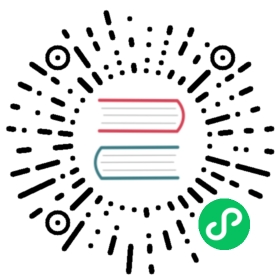Tutorial: Scaling out TimescaleDB
TimescaleDB can be run in a multi-node setup, with one primary access node distributing writes and queries to multiple data nodes. For more information on the actual underlying architecture, you can view our architecture section.
This tutorial will walk you through setting up a three-node distributed database and creating a distributed hypertable. You will learn how to enable password authentication and add new roles to your distributed database.
Setting up
It is assumed before starting this tutorial you will have three networked machines set up with:
- TimescaleDB version 2.0 or greater
- PostgresSQL 13, 12 or 11
For the sake of this tutorial we will refer to these machines as access.example.com, data1.example.com, data2.example.com. You will also need a common superuser role on each postgres instance. This tutorial will assume the postgres role for this, but you may substitute any role common to all machines with superuser permission.
Update your Postgres configuration
First of all, if you haven’t yet run the timescaledb-tune utility, it’s highly recommended that you do so before starting. Do this for all of your nodes.
sudo timescaledb-tune
In addition, make sure you’ve enabled prepared transactions on your data nodes. This is essential for allowing Timescale distributed transactions to work. Prepared transactions are disabled by default, so make sure you have this line in postgresql.conf on every data node.
max_prepared_transactions = 150
To achieve good query performance you need to enable partitionwise aggregation, at least on the access node. This pushes down aggregation queries to the data nodes. This setting can be enabled in a session or, ideally, in postgresql.conf:
enable_partitionwise_aggregate = on
Set password encryption
You are now ready to set up the network communication between the nodes and add authentication. For more details and options for this step, please visit the data node authentication page.
In this example you’ll be adding scram-sha-256 password authentication to your nodes. The first step of this is to enable password encryption on all the nodes by adding the following to postgresql.conf:
password_encryption = 'scram-sha-256'
WARNING:This setting is not automatically applied to any existing passwords. Any existing roles will have to update to new passwords to take advantage of the encryption. You can do this in Postgres by using the
ALTER ROLEcommand to specify the new password (this can be the same as the old password).
After making this change, restart the postgres service so the changes made so far can take effect.
Set up the access node
The next step is to enable access.example.com to send the passwords for the users of the system. Create a new file passfile in the Postgres data directory, and add the following lines:
*:*:*:postgres:postgres*:*:*:testuser:testpass
This will result in the access node always using password postgres for role postgres and testpass for role testuser whenever connecting to any data node. You’ll be creating this testuser role later in this tutorial. Make sure that this file is readable by system user who will be running the postmaster.
Set up the data nodes
Next we will set up the data nodes to accept incoming connections from the access node for the expected roles. The first thing you need to do here is to make sure that Postgres will listen for incoming connections. Add the following to postgresql.conf:
listen_addresses = '*'
Next, add the roles you want to allow to pg_hba.conf:
host all postgres access.example.com scram-sha-256host all testuser access.example.com scram-sha-256
This allows connections to the postgres and testuser roles, but only from the access node, and only using scram-sha-256 authentication.
Finally, make sure that the postgres role’s password matches the password in the passfile on the access node. Run the following postgres command on all of your data nodes.
ALTER ROLE postgres PASSWORD 'postgres';
Note that if you did not restart postgres after changing the password_encryption above, the password will not be properly encrypted and you will not be able to connect to this data node as postgres. In that case simply rerun the command once Postgres is running with the proper password encryption.
Restart Postgres on all of your nodes one more time to ensure it is running with the proper configuration.
Define the topology for your distributed database
Now that you have 3 running instances of TimescaleDB, you can go ahead and set up your distributed database. Connect to access.example.com as postgres, and create a new database multinode. It’s important that none of the instances already have a multinode database on them before starting this step:
CREATE DATABASE multinode;\c multinode postgresCREATE EXTENSION timescaledb;
Add data nodes
You can now add the data nodes to the access node:
SELECT add_data_node('dn1', host=>'data1.example.com');SELECT add_data_node('dn2', host=>'data2.example.com');
The first argument is the local name of a data node on the access node. The host parameter is the hostname or IP address of the data node.
You can check whether or not the data nodes have been connected successfully by using our informational views:
SELECT * FROM timescaledb_information.data_nodes;
Create a new role
Now that you have created a database and added a couple data nodes, let’s go ahead and create a new user role we can use for our distributed database. You can use Timescale’s distributed_exec procedure to perform this action on the data nodes:
CREATE ROLE testuser WITH LOGIN PASSWORD 'testpass';CALL distributed_exec($$ CREATE ROLE testuser WITH LOGIN PASSWORD 'testpass' $$);
This creates the same user role on all the data nodes. It is important that the user is created with LOGIN permission for them to perform distributed operations. Note that the text of the command, including the password, is sent over the network to the data node, so you may want to make sure you’ve configured postgres to use SSL before running such commands in production.
The last necessary step is to grant this user access to Postgres’s foreign server objects:
GRANT USAGE ON FOREIGN SERVER dn1, dn2 to testuser;
Create the distributed hypertable
Now you can log in as the new testuser and create a distributed hypertable. With the following commands, we’ll create a distributed hypertable for collecting temperature readings from sensors:
SET ROLE testuser;CREATE TABLE conditions (time timestamptz NOT NULL, device integer, temp float);SELECT create_distributed_hypertable('conditions', 'time', 'device');
This will partition the conditions table along one time dimension (time) and one space dimension (device). By default, all the data nodes are used.
Now, let’s generate some sample data in insert it into the conditions table:
INSERT INTO conditionsSELECT time, (random()*30)::int, random()*80FROM generate_series('2019-01-01 00:00:00'::timestamptz, '2019-02-01 00:00:00', '1 min') AS time;
View data distribution
You can now check the configuration of the distributed hypertable and how many chunks it holds by running the following:
SELECT * FROM timescaledb_information.hypertables;
You can also see how the data of a distributed hypertable is distributed on the data nodes by using the hypertable_data_node_relation_size function:
SELECT * FROM hypertable_data_node_relation_size('distributed');
The data node view can also show how chunks are distributed across the nodes:
SELECT * FROM timescaledb_information.data_nodes;
You can query the distributed hypertable as normal to see the data it holds:
SELECT * FROM conditions;
That’s it! You’ve now successfully created a distributed hypertable, inserted data across multiple data nodes, and queried that data.