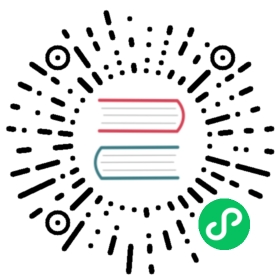Quick Start: Ruby and TimescaleDB
Goal
This quick start guide is designed to get the Rails developer up and running with TimescaleDB as their database. In this tutorial, you’ll learn how to:
- Connect to TimescaleDB
- Create a relational table
- Generate a Hypertable
- Insert a batch of rows into your Timescale database
- Execute a query on your Timescale database
Pre-requisites
To complete this tutorial, you will need a cursory knowledge of the Structured Query Language (SQL). The tutorial will walk you through each SQL command, but it will be helpful if you’ve seen SQL before.
To start, install TimescaleDB. Once your installation is complete, we can proceed to ingesting or creating sample data and finishing the tutorial.
Obviously, you will need to install Rails as well.
Connect Ruby to TimescaleDB
Step 1: Create a new Rails application
Let’s start by creating a new Rails application configured to use PostgreSQL as the database. TimescaleDB is a PostgreSQL extension.
rails new my_app -d=postgresql
Rails will finish creating and bundling your application, installing all required Gems in the process.
Step 2: Configure the TimescaleDB database
Locate your TimescaleDB credentials in order to connect to your TimescaleDB instance.
You’ll need the following credentials:
- password
- username
- host URL
- port
- database name
In the default section of the config/database.yml section, configure your database:
default: &defaultadapter: postgresqlencoding: unicode# For details on connection pooling, see Rails configuration guide# http://guides.rubyonrails.org/configuring.html#database-poolingpool: <%= ENV.fetch("RAILS_MAX_THREADS") { 5 } %>host: [your hostname]port: [your port]username: [your username]password: [your password]
WARNING:Experienced Rails developers will want to set and retrieve environment variables for the username and password of the database. For the purposes of this quick start, we will hard code the
host,port,username, andpassword. This is not advised for code or databases of consequence.
Then configure the database name in the development, test, and production sections. Let’s call our database my_app_db like so:
development:<<: *defaultdatabase: my_app_db
Repeat the step for the test and production sections further down this file.
Your final file should look like this (without all the automatically generated comments):
default: &defaultadapter: postgresqlencoding: unicode# For details on connection pooling, see Rails configuration guide# http://guides.rubyonrails.org/configuring.html#database-poolingpool: <%= ENV.fetch("RAILS_MAX_THREADS") { 5 } %>host: [your hostname]port: [your port]username: [your username]password: [your password]development:<<: *defaultdatabase: my_app_dbtest:<<: *defaultdatabase: my_app_dbproduction:<<: *defaultdatabase: my_app_db
Now we can run the following rake command to create the database in TimescaleDB:
rake db:create
This will create the my_app_db database in your TimescaleDB instance and a schema.rb file that represents the state of your TimescaleDB database.
Create a relational table
Step 1: Add TimescaleDB to your Rails migration
First, let’s setup our database to include the TimescaleDB extension. We will start by creating a migration:
rails generate migration add_timescale
In your db/migrate project folder, you’ll see a new migration file for [some sequence of numbers]_add_timescale.rb. Replace the contents of that file with the following to instruct the database to load the TimescaleDB extension to PostgreSQL:
class AddTimescale < ActiveRecord::Migration[5.2]def changeenable_extension("timescaledb") unless extensions.include? "timescaledb"endend
Step 2: Create the database
Now we can run the following rake command to add the TimescaleDB extension to our database:
rake db:migrate
WARNING:In order for the command to work, you will need to make sure there is a database named
postgresin your TimescaleDB deployment. This database is sometimes not present by default.
In psql you can test that the extension has been added by running the \dx command and seeing something like the following:
List of installed extensionsName | Version | Schema | Description-------------+---------+------------+-------------------------------------------------------------------plpgsql | 1.0 | pg_catalog | PL/pgSQL procedural languagetimescaledb | 1.6.1 | public | Enables scalable inserts and complex queries for time-series data(2 rows)
Step 3: Create a table
Suppose we wanted to create a table to store the user agent (browser) and time whenever a visitor loads our page. You could easily extend this simple example to store a host of additional web analytics of interest to you. We can generate a Rails scaffold to represent this information in a table:
rails generate scaffold PageLoads user_agent:string time:timestamp
Rails generates all the helper files and a database migration. We can then run a rake command to create the table in our database.
rake db:migrate
If we connect to our Timescale instance using psql, we can view our database and the page_loads table that was created through our migration process using the \dt command:
List of relationsSchema | Name | Type | Owner--------+----------------------+-------+-----------public | ar_internal_metadata | table | tsdbadminpublic | page_loads | table | tsdbadminpublic | schema_migrations | table | tsdbadmin(3 rows)
And we can view the structure of the page_loads table using the \d page_loads command:
Table "public.page_loads"Column | Type | Collation | Nullable | Default------------+-----------------------------+-----------+----------+----------------------------------------id | bigint | | not null | nextval('page_loads_id_seq'::regclass)user_agent | character varying | | |time | timestamp without time zone | | |created_at | timestamp without time zone | | not null |updated_at | timestamp without time zone | | not null |Indexes:"page_loads_pkey" PRIMARY KEY, btree (id)
Generate hypertable
In TimescaleDB, the primary point of interaction with your data is a hypertable, the abstraction of a single continuous table across all space and time intervals, such that one can query it via standard SQL.
Virtually all user interactions with TimescaleDB are with hypertables. Creating tables and indexes, altering tables, inserting data, selecting data, etc. can (and should) all be executed on the hypertable.
A hypertable is defined by a standard schema with column names and types, with at least one column specifying a time value.
TIP:The TimescaleDB documentation on schema management and indexing explains this in further detail.
TimescaleDB requires that any UNIQUE or PRIMARY KEY indexes on your table include all partitioning columns, in our case the time. A new Rails model will include a PRIMARY KEY index for id by default, so we need to either remove the column or make sure that the index includes time as part of a “composite key”. Composite keys aren’t supported natively by Rails, but if you need to keep your id column around for some reason you can add support for them with the composite_primary_keys gem.
In our case we won’t be making use of the id column (time-series data is generally searched by time instead) so we’re just going to drop it entirely with the remove_column line below.
Let’s create this migration to modify the page_loads database and create a hypertable by first running the following command:
rails generate migration add_hypertable
In your db/migrate project folder, you’ll see a new migration file for [some sequence of numbers]_add_hypertable.
Then we can write the migration to first remove the id column and then add our hypertable like so:
class AddHypertable < ActiveRecord::Migration[5.2]def changeremove_column :page_loads, :idexecute "SELECT create_hypertable('page_loads', 'time');"endend
When we run rake db:migrate we will generate the hypertable.
We can confirm this in psql by running the \d page_loads command and seeing the following:
Table "public.page_loads"Column | Type | Collation | Nullable | Default------------+-----------------------------+-----------+----------+---------user_agent | character varying | | |time | timestamp without time zone | | not null |created_at | timestamp without time zone | | not null |updated_at | timestamp without time zone | | not null |Indexes:"page_loads_time_idx" btree ("time" DESC)Triggers:ts_insert_blocker BEFORE INSERT ON page_loads FOR EACH ROW EXECUTE PROCEDURE _timescaledb_internal.insert_blocker()
Insert rows into TimescaleDB
Let’s create a new view and controller so that we can insert a value into the database and see our results. When our view displays, we will store the user agent and time into our database.
rails generate controller static_pages home
This will generate the view and controller files for a page called /static_pages/home in our site. Let’s first add a line to the static_pages_controller.rb file to retrieve the user agent of the site visitor’s browser:
class StaticPagesController < ApplicationControllerdef home@agent = request.user_agentendend
Subsequently, in the home.html.erb file, we will print the @agent variable we just created:
<h1>StaticPages#home</h1><p>Find me in app/views/static_pages/home.html.erb</p><p>Request: <%= @agent %></p>
Start your Rails server on the command line:
rails s
And, in your browser, visit http://localhost:3000/static_pages/home. You should see a printout of the user agent for your browser.
Now that we’ve successfully obtained the user agent and passed it as a variable to the view, we can create a PageLoad object, store the user agent information and time, and save the object to our TimescaleDB database. In the static_pages_controller.rb controller file, add the following:
class StaticPagesController < ApplicationControllerdef home@agent = request.user_agentpage_load = PageLoad.new(:user_agent => request.user_agent, :time => Time.now)page_load.saveendend
Go back to your browser and refresh the page several times. You should see commit messages in your Rails console window, like so:
Started GET "/static_pages/home" for ::1 at 2020-04-15 14:02:18 -0700Processing by StaticPagesController#home as HTML(79.5ms) BEGIN↳ app/controllers/static_pages_controller.rb:6PageLoad Create (79.9ms) INSERT INTO "page_loads" ("user_agent", "time", "created_at", "updated_at") VALUES ($1, $2, $3, $4) [["user_agent", "Mozilla/5.0 (Macintosh; Intel Mac OS X 10_15_4) AppleWebKit/605.1.15 (KHTML, like Gecko) Version/13.1 Safari/605.1.15"], ["time", "2020-04-15 21:02:18.106769"], ["created_at", "2020-04-15 21:02:18.187643"], ["updated_at", "2020-04-15 21:02:18.187643"]]↳ app/controllers/static_pages_controller.rb:6(80.0ms) COMMIT↳ app/controllers/static_pages_controller.rb:6Rendering static_pages/home.html.erb within layouts/applicationRendered static_pages/home.html.erb within layouts/application (0.5ms)Completed 200 OK in 266ms (Views: 20.9ms | ActiveRecord: 239.4ms)
You can view these entries in TimescaleDB by running the following command in psql:
SELECT * FROM page_loads ORDER BY time DESC;
The output should look like this:
user_agent | time | created_at | updated_at-----------------------------------------------------------------------------------------------------------------------+----------------------------+----------------------------+----------------------------Mozilla/5.0 (Macintosh; Intel Mac OS X 10_15_4) AppleWebKit/605.1.15 (KHTML, like Gecko) Version/13.1 Safari/605.1.15 | 2020-04-15 21:02:18.106769 | 2020-04-15 21:02:18.187643 | 2020-04-15 21:02:18.187643Mozilla/5.0 (Macintosh; Intel Mac OS X 10_15_4) AppleWebKit/605.1.15 (KHTML, like Gecko) Version/13.1 Safari/605.1.15 | 2020-04-15 21:02:17.323409 | 2020-04-15 21:02:17.404137 | 2020-04-15 21:02:17.404137Mozilla/5.0 (Macintosh; Intel Mac OS X 10_15_4) AppleWebKit/605.1.15 (KHTML, like Gecko) Version/13.1 Safari/605.1.15 | 2020-04-15 21:02:14.743669 | 2020-04-15 21:02:14.82468 | 2020-04-15 21:02:14.82468Mozilla/5.0 (Macintosh; Intel Mac OS X 10_15_4) AppleWebKit/605.1.15 (KHTML, like Gecko) Version/13.1 Safari/605.1.15 | 2020-04-15 21:02:12.628455 | 2020-04-15 21:02:12.957934 | 2020-04-15 21:02:12.957934(4 rows)
Execute a query
So far, we’ve created a TimescaleDB table and inserted data into it. Now, let’s retrieve data and display it.
In our static_pages_controller.rb file let’s modify the home method and use Active Record to query all items in the page_load database and store them in an array:
class StaticPagesController < ApplicationControllerdef homepage_load = PageLoad.new(:user_agent => request.user_agent, :time => Time.now)page_load.save@views = PageLoad.allendend
And we can modify our home.html.erb view to iterate over the array and display each item:
<h1>StaticPages#home</h1><p>Find me in app/views/static_pages/home.html.erb</p><table><% @views.each do |v| %><tr><td><%= v.user_agent %></td><td><%= v.time %></td></tr><% end %></table>
Now, each time we refresh our page, we can see that a record is being inserted into the my_app_db TimescaleDB database, and all records are being displayed on the page.
Next steps
Now that you’re able to connect, read, and write to a TimescaleDB instance from your Rails application, and generate the scaffolding necessary to build a new application from an existing TimescaleDB instance, be sure to check out these advanced TimescaleDB tutorials: