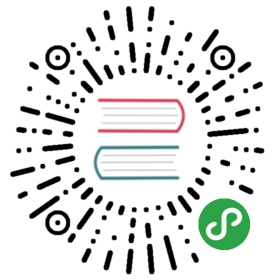Starting Manually
An ArangoDB Cluster consists of several running tasks or processes whichform the Cluster.
This section describes how to start a Cluster by manually starting all the neededprocesses.
Before continuing, be sure to read the Architecturesection to get a basic understanding of the underlying architecture and the involvedroles in an ArangoDB Cluster.
We will include commands for a local test (all processes running on a single machine)and for a more real production scenario, which makes use of 3 different machines.
Local Tests
In this paragraph we will include commands to manually start a Cluster with 3 Agents,2 DBservers and 2 Coordinators.
We will assume that all processes runs on the same machine (127.0.0.1). Such scenarioshould be used for testing only.
Local Test Agency
To start up an Agency you first have to activate it. This is done by providingthe option —agency.activate true.
To start up the Agency in its fault tolerant mode set the —agency.size to 3.You will then have to start at least 3 Agents before the Agency will start operation.
During initialization the Agents have to find each other. To do so provide atleast one common —agency.endpoint. The Agents will then coordinate startupthemselves. They will announce themselves with their external address which may bespecified using —agency.my-address. This is required in bridged docker setupsor NATed environments.
So in summary these are the commands to start an Agency of size 3:
arangod --server.endpoint tcp://0.0.0.0:5001 \--agency.my-address=tcp://127.0.0.1:5001 \--server.authentication false \--agency.activate true \--agency.size 3 \--agency.endpoint tcp://127.0.0.1:5001 \--agency.supervision true \--database.directory agent1 &arangod --server.endpoint tcp://0.0.0.0:5002 \--agency.my-address=tcp://127.0.0.1:5002 \--server.authentication false \--agency.activate true \--agency.size 3 \--agency.endpoint tcp://127.0.0.1:5001 \--agency.supervision true \--database.directory agent2 &arangod --server.endpoint tcp://0.0.0.0:5003 \--agency.my-address=tcp://127.0.0.1:5003 \--server.authentication false \--agency.activate true \--agency.size 3 \--agency.endpoint tcp://127.0.0.1:5001 \--agency.supervision true \--database.directory agent3 &
Local Test DBServers and Coordinators
These two roles share a common set of relevant options. First you should specifythe role using —cluster.my-role. This can either be PRIMARY (a database server)or COORDINATOR. Note that starting from v.3.4 DBSERVER is allowed as an aliasfor PRIMARY as well. Furthermore please provide the external endpoint (IP and port)of the process via —cluster.my-address.
The following is a full example of what it might look like.
DBServers:
arangod --server.authentication=false \--server.endpoint tcp://0.0.0.0:6001 \--cluster.my-address tcp://127.0.0.1:6001 \--cluster.my-role DBSERVER \--cluster.agency-endpoint tcp://127.0.0.1:5001 \--cluster.agency-endpoint tcp://127.0.0.1:5002 \--cluster.agency-endpoint tcp://127.0.0.1:5003 \--database.directory dbserver1 &arangod --server.authentication=false \--server.endpoint tcp://0.0.0.0:6002 \--cluster.my-address tcp://127.0.0.1:6002 \--cluster.my-role DBSERVER \--cluster.agency-endpoint tcp://127.0.0.1:5001 \--cluster.agency-endpoint tcp://127.0.0.1:5002 \--cluster.agency-endpoint tcp://127.0.0.1:5003 \--database.directory dbserver2 &
Coordinators:
arangod --server.authentication=false \--server.endpoint tcp://0.0.0.0:7001 \--cluster.my-address tcp://127.0.0.1:7001 \--cluster.my-role COORDINATOR \--cluster.agency-endpoint tcp://127.0.0.1:5001 \--cluster.agency-endpoint tcp://127.0.0.1:5002 \--cluster.agency-endpoint tcp://127.0.0.1:5003 \--database.directory coordinator1 &
arangod --server.authentication=false \--server.endpoint tcp://0.0.0.0:7002 \--cluster.my-address tcp://127.0.0.1:7002 \--cluster.my-role COORDINATOR \--cluster.agency-endpoint tcp://127.0.0.1:5001 \--cluster.agency-endpoint tcp://127.0.0.1:5002 \--cluster.agency-endpoint tcp://127.0.0.1:5003 \--database.directory coordinator2 &
Note in particular that the endpoint descriptions given under —cluster.my-addressand —cluster.agency-endpoint must not use the IP address 0.0.0.0 because theymust contain an actual address that can be routed to the corresponding server. The0.0.0.0 in —server.endpoint simply means that the server binds itself to allavailable network devices with all available IP addresses.
Upon registering with the Agency during startup the Cluster will assign an ID_to every server. The generated _ID will be printed out to the log or can be accessedvia the HTTP API by calling http://server-address/_admin/server/id.
You have now launched an ArangoDB Cluster and can contact its Coordinators (andtheir corresponding web UI) at the endpoint tcp://127.0.0.1:7001 and tcp://127.0.0.1:7002.
Multiple Machines
The method from the previous paragraph can be extended to a more real production scenario,to start an ArangoDB Cluster on multiple machines. The only changes are that onehas to replace all local addresses 127.0.0.1 by the actual IP address of thecorresponding server. Obviously, it would no longer be necessary to use different port numberson different servers.
Let’s assume that you want to start your ArangoDB Cluster with 3 Agents, 3 DBServers_and 3 _Coordinators on three different machines with IP addresses:
192.168.1.1192.168.1.2192.168.1.3
Let’s also suppose that each of the above machines runs an Agent, a DBServer_and a _Coordinator
If we use:
- 8531 as port of the Agents
- 8530 as port of the DBServers
- 8529 as port of the Coordinatorsthen the commands you have to use are reported in the following subparagraphs.
Agency
On 192.168.1.1:
arangod --server.endpoint tcp://0.0.0.0:8531 \--agency.my-address tcp://192.168.1.1:8531 \--server.authentication false \--agency.activate true \--agency.size 3 \--agency.supervision true \--database.directory agent
On 192.168.1.2:
arangod --server.endpoint tcp://0.0.0.0:8531 \--agency.my-address tcp://192.168.1.2:8531 \--server.authentication false \--agency.activate true \--agency.size 3 \--agency.supervision true \--database.directory agent
On 192.168.1.3:
arangod --server.endpoint tcp://0.0.0.0:8531 \--agency.my-address tcp://192.168.1.3:8531 \--server.authentication false \--agency.activate true \--agency.size 3 \--agency.endpoint tcp://192.168.1.1:8531 \--agency.endpoint tcp://192.168.1.2:8531 \--agency.endpoint tcp://192.168.1.3:8531 \--agency.supervision true \--database.directory agent
DBServers
In the commands below, note that DBSERVER, as value of the option—cluster.my-role, is allowed only from version 3.4; for previousversions, to start a DBServer, please use PRIMARY as role.
On 192.168.1.1:
arangod --server.authentication=false \--server.endpoint tcp://0.0.0.0:8530 \--cluster.my-address tcp://192.168.1.1:8530 \--cluster.my-role DBSERVER \--cluster.agency-endpoint tcp://192.168.1.1:8531 \--cluster.agency-endpoint tcp://192.168.1.2:8531 \--cluster.agency-endpoint tcp://192.168.1.3:8531 \--database.directory dbserver &
On 192.168.1.2:
arangod --server.authentication=false \--server.endpoint tcp://0.0.0.0:8530 \--cluster.my-address tcp://192.168.1.2:8530 \--cluster.my-role DBSERVER \--cluster.agency-endpoint tcp://192.168.1.1:8531 \--cluster.agency-endpoint tcp://192.168.1.2:8531 \--cluster.agency-endpoint tcp://192.168.1.3:8531 \--database.directory dbserver &
On 192.168.1.3:
sudo arangod --server.authentication=false \--server.endpoint tcp://0.0.0.0:8530 \--cluster.my-address tcp://192.168.1.3:8530 \--cluster.my-role DBSERVER \--cluster.agency-endpoint tcp://192.168.1.1:8531 \--cluster.agency-endpoint tcp://192.168.1.2:8531 \--cluster.agency-endpoint tcp://192.168.1.3:8531 \--database.directory dbserver &
Coordinators
On 192.168.1.1:
arangod --server.authentication=false \--server.endpoint tcp://0.0.0.0:8529 \--cluster.my-address tcp://192.168.1.1:8529 \--cluster.my-role COORDINATOR \--cluster.agency-endpoint tcp://192.168.1.1:8531 \--cluster.agency-endpoint tcp://192.168.1.2:8531 \--cluster.agency-endpoint tcp://192.168.1.3:8531 \--database.directory coordinator &
On 192.168.1.2:
arangod --server.authentication=false \--server.endpoint tcp://0.0.0.0:8529 \--cluster.my-address tcp://192.168.1.2:8529 \--cluster.my-role COORDINATOR \--cluster.agency-endpoint tcp://192.168.1.1:8531 \--cluster.agency-endpoint tcp://192.168.1.2:8531 \--cluster.agency-endpoint tcp://192.168.1.3:8531 \--database.directory coordinator &
On 192.168.1.3:
arangod --server.authentication=false \--server.endpoint tcp://0.0.0.0:8529 \--cluster.my-address tcp://192.168.1.3:8529 \--cluster.my-role COORDINATOR \--cluster.agency-endpoint tcp://192.168.1.1:8531 \--cluster.agency-endpoint tcp://192.168.1.2:8531 \--cluster.agency-endpoint tcp://192.168.1.3:8531 \--database.directory coordinator &
Note: in the above commands, you can use host names, if they can be resolved,instead of IP addresses.
Note 2: you can easily extend the Cluster, by adding more machines which runa DBServer and a Coordiantor. For instance, if you have an additional forthmachine with IP 192.168.1.4, you can execute the following commands
On 192.168.1.4:
arangod --server.authentication=false \--server.endpoint tcp://0.0.0.0:8530 \--cluster.my-address tcp://192.168.4.1:8530 \--cluster.my-role DBSERVER \--cluster.agency-endpoint tcp://192.168.1.1:8531 \--cluster.agency-endpoint tcp://192.168.1.2:8531 \--cluster.agency-endpoint tcp://192.168.1.3:8531 \--database.directory dbserver &arangod --server.authentication=false \--server.endpoint tcp://0.0.0.0:8529 \--cluster.my-address tcp://192.168.1.4:8529 \--cluster.my-role COORDINATOR \--cluster.agency-endpoint tcp://192.168.1.1:8531 \--cluster.agency-endpoint tcp://192.168.1.2:8531 \--cluster.agency-endpoint tcp://192.168.1.3:8531 \--database.directory coordinator &
Manual Start in Docker
Manually starting a Cluster via Docker is basically the same as described in the paragraphs above.
A bit of extra care has to be invested due to the way in which Docker isolates its network. By default it fully isolates the network and by doing so an endpoint like —server.endpoint tcp://0.0.0.0:8530will only bind to all interfaces inside the Docker container which does not includeany external interface on the host machine. This may be sufficient if you just wantto access it locally but in case you want to expose it to the outside you mustfacilitate Dockers port forwarding using the -p command line option. Be sure tocheck the official Docker documentation.
You can simply use the -p flag in Docker to make the individual processes available on the hostmachine or you could use Docker’s linksto enable process intercommunication.
An example configuration might look like this:
docker run -e ARANGO_NO_AUTH=1 -p 192.168.1.1:10000:8530 arangodb/arangodb arangod \--server.endpoint tcp://0.0.0.0:8530 \--cluster.my-address tcp://192.168.1.1:10000 \--cluster.my-role DBSERVER \--cluster.agency-endpoint tcp://192.168.1.1:9001 \--cluster.agency-endpoint tcp://192.168.1.2:9001 \--cluster.agency-endpoint tcp://192.168.1.3:9001
This will start a DBServer within a Docker container with an isolated network. Within the Docker container it will bind to all interfaces (this will be 127.0.0.1:8530and some internal Docker IP on port 8530). By supplying -p 192.168.1.1:10000:8530we are establishing a port forwarding from our local IP (192.168.1.1 port 10000 inthis example) to port 8530 inside the container. Within the command we are tellingarangod how it can be reached from the outside —cluster.my-address tcp://192.168.1.1:10000.This information will be forwarded to the Agency so that the other processes inyour Cluster can see how this particular DBServer may be reached.
Authentication
To start the official Docker container you will have to decide on an authenticationmethod, otherwise the container will not start.
Provide one of the arguments to Docker as an environment variable. There are threeoptions:
- ARANGO_NO_AUTH=1
Disable authentication completely. Useful for local testing or for operatingin a trusted network (without a public interface).
- ARANGO_ROOT_PASSWORD=password
Start ArangoDB with the given password for root.
- ARANGO_RANDOM_ROOT_PASSWORD=1
Let ArangoDB generate a random root password.
For an in depth guide about Docker and ArangoDB please check the official documentation:hub.docker.com/r/arangodb/arangodb/.Note that we are using the image arangodb/arangodb here which is always the most current one.There is also the “official” one called arangodb whose documentation is here:hub.docker.com/_/arangodb/{:target=”_blank”}