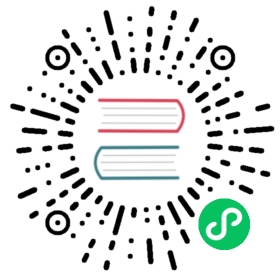Invite an Admin
An admin is any user in Kong Manager. They may access Kong entities within their assigned workspaces based on the permissions of their roles.
This guide describes how to invite an admin in Kong Manager. As an alternative, if a super admin wants to invite an admin with the Admin API, it is possible to do so using /admins.
Prerequisites
- Authentication and RBAC are enabled
- You have super admin permissions or a user that has
/adminsand/rbacread and write access
Invite an admin
Navigate to the Teams page in Kong Manager.
From the Admins tab, select Invite Admin.
Fill out the username and email address. When a new admin receives an invitation, they will only be able to log in with that email address. Assign any appropriate roles and click Invite Admin to send the invitation.
Super admins can invite users to multiple workspaces, and assign them any role available within workspaces, including roles that exist by default (for example,
super-admin,read-only) and roles with customized permissions.The super admin can see all available roles across workspaces on the Roles tab of the Teams page.
On the Teams page, the new invitee will appear on the Admins list in the Invited section. Once they accept the invitation, the user will be listed in the main Admins list.
By default, the registration link will expire after 259,200 seconds (3 days). This time frame can be configured in the
kong.conffile using the admin_invitation_expiry property.If an email fails to send, either due to an incorrect email address or an external error, you can resend the invitation.
If SMTP is not enabled or the invitation email fails to send, the super admin can copy and provide a registration link directly.
The newly invited admin will have the ability to set a password. If the admin ever forgets the password, they can reset it through a recovery email.
Copy and send a registration link
If a mail server is not yet set up, it is still possible to invite admins to register and log in.
Invite an admin as described in the section above.
Open the admin’s info page. Next to
register_url, click the Generate registration link button.Copy and directly send this link to the invited admin so that they may set up their credentials and log in.
If admin_gui_auth is ldap-auth-advanced, credentials are not stored in Kong, and the admin will be directed to log in.
Grant an admin access with LDAP
Pick a user in the LDAP directory that will be the super admin.
Change the super admin’s username in Kong by making a
PATCHrequest toadmins/kong_adminand setting the value ofusernameto the corresponding LDAPattribute.For example, if the LDAP user’s attribute is
einstein, thePATCHto/admins/kong_adminshould have ausernameset toeinstein.Log in to Kong Manager using the LDAP credentials associated with the super admin.
Invite admins from the Admins page in Kong Manager, ensuring that the
usernameof each Admin is mapped to theattributevalue set in the LDAP directory.To enable the admins to log in, it is still necessary to assign a role to them.
Once an admin has logged in successfully and accesses the Admin API using their LDAP credentials, they will be marked as
approvedon the Admins list in Kong Manager.The new admins will still receive an email, but all credentials will be handled through the LDAP server, not Kong Manager or the Admin API.