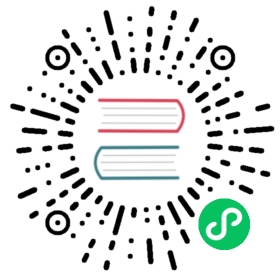Securing Kong Gateway database credentials with AWS Secrets Manager
Application secrets include sensitive data like passwords, keys, certifications, tokens, and other items which must be secured. Kong Gateway supports Secrets Management which allows you to store secrets in various secure backend systems and helps you protect them from accidental exposure.
Traditionally, Kong Gateway is configured with static credentials for connecting to its external database. This guide will show you how to configure Kong Gateway to use AWS Secrets Manager to read database credentials securely instead the conventional file or environment variable based solutions.
For this guide, you will run the PostgreSQL and Kong Gateway locally on Docker. You will create a secret in the AWS Secrets Manager and deploy Kong Gateway using a vault reference to read the value securely.
Prerequisites
- An AWS account. Your account must have the proper IAM permissions to allow access to the AWS Secrets Manager service. Permission policy examples can be found in the AWS Secrets Manager documentation. Additionally, you must have the following permissions:
secretsmanager:CreateSecretsecretsmanager:PutSecretValuesecretsmanager:GetSecretValue
The AWS CLI installed and configured. You must be able to configure the gateway environment with AWS CLI environment variables because this is the method that Kong Gateway uses to connect to the Secrets Manager service.
Docker installed.
- curl is required on your system to send requests to the gateway for testing. Most systems come with
curlpre-installed.
Configure Kong Gateway to use AWS Secrets Manager
Create a Docker network for Kong Gateway and the database to communicate over:
docker network create kong-net
Configure and run the database:
docker run -d --name kong-database \--network=kong-net \-p 5432:5432 \-e "POSTGRES_USER=admin" \-e "POSTGRES_PASSWORD=password" \postgres:9.6
The username and password used above are the PostgreSQL master credentials, not the username and password you will use to authorize Kong Gateway with the database.
Note: A production deployment can use AWS RDS for PostgreSQL which supports direct integration with AWS Secrets Manager.
Create a username and password for Kong Gateway’s database and store them in environment variables to use in this guide:
KONG_PG_USER=kongKONG_PG_PASSWORD=KongFTW
Create the Kong Gateway database user inside the PostgreSQL server container:
docker exec -it kong-database psql -U admin -c \"CREATE USER ${KONG_PG_USER} WITH PASSWORD '${KONG_PG_PASSWORD}'"
You should see:
CREATE ROLE
Create a database named
konginside the PostgreSQL container:docker exec -it kong-database psql -U admin -c "CREATE DATABASE kong OWNER ${KONG_PG_USER};"
You should see:
CREATE DATABASE
Create a new AWS secret:
aws secretsmanager create-secret --name kong-gateway-database \--description "Kong GW Database credentials"
Update the secret value with the username and password from the variables assigned above. If you want to update the secret values later, this is the command you would use:
aws secretsmanager put-secret-value --secret-id kong-gateway-database \--secret-string '{"pg_user":"'${KONG_PG_USER}'","pg_password":"'${KONG_PG_PASSWORD}'"}'
Before launching Kong Gateway, run the following command to perform the database migrations:
Note: Currently, the
kong migrationstool does not support Secrets Management, so this step must be done with traditional Kong Gateway configuration options. In this example, we are passing the secrets to Docker via the environment.docker run --rm \--network=kong-net \-e "KONG_DATABASE=postgres" \-e "KONG_PG_HOST=kong-database" \-e "KONG_PG_USER=$KONG_PG_USER" \-e "KONG_PG_PASSWORD=$KONG_PG_PASSWORD" \kong/kong-gateway:latest kong migrations bootstrap
Launch Kong Gateway configured to use values it can reference for the database username and password. To authorize Kong Gateway to connect to AWS Secrets Manager, you need to provide IAM security credentials via environment variables.
You specify the database credentials using the standard
KONG_environment variable names, but instead of providing a static value you use a reference value.The format looks like this:
{vault://aws/kong-gateway-database/pg_user}. In this example, the reference format containsawsas the backend vault type,kong-gateway-databasematches the name of the secret created earlier, andpg_useris the JSON field name you want to reference in the secret value.See the AWS Secrets Manager documentation for more details.
Assuming you have set
AWS_ACCESS_KEY_ID,AWS_SECRET_ACCESS_KEY,AWS_REGION, andAWS_SESSION_TOKENin the current environment, start Kong Gateway like this:docker run --rm \--network=kong-net \-e "KONG_DATABASE=postgres" \-e "KONG_PG_HOST=kong-database" \-e "AWS_ACCESS_KEY_ID" \-e "AWS_SECRET_ACCESS_KEY" \-e "AWS_REGION" \-e "AWS_SESSION_TOKEN" \-e "KONG_PG_USER={vault://aws/kong-gateway-database/pg_user}" \-e "KONG_PG_PASSWORD={vault://aws/kong-gateway-database/pg_password}" \kong/kong-gateway:3.4.x
After a moment, Kong Gateway should be running, which you can verify with the Admin API:
curl -s localhost:8001
You should receive a JSON response with various information from Kong Gateway.
The Secrets Management documentation contains more information about available backends and configuration details.
More information
- See the following documentation for supported vault backends that Kong Gateway can integrate with:
- See Starting Kong Securely for more security practices with Kong Gateway