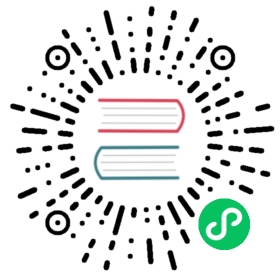Key Authentication
Authentication is the process of verifying that a requester has permissions to access a resource. As its name implies, API gateway authentication authenticates the flow of data to and from your upstream services.
Kong Gateway has a library of plugins that support the most widely used methods of API gateway authentication.
Common authentication methods include:
- Key Authentication
- Basic Authentication
- OAuth 2.0 Authentication
- LDAP Authentication Advanced
- OpenID Connect
Authentication benefits
With Kong Gateway controlling authentication, requests won’t reach upstream services unless the client has successfully authenticated. This means upstream services process pre-authorized requests, freeing them from the cost of authentication, which is a savings in compute time and development effort.
Kong Gateway has visibility into all authentication attempts, which provides the ability to build monitoring and alerting capabilities supporting service availability and compliance.
For more information, see What is API Gateway Authentication?.
Enable authentication
The following tutorial walks through how to enable the Key Authentication plugin across various aspects in Kong Gateway.
API key authentication is a popular method for enforcing API authentication. In key authentication, Kong Gateway is used to generate and associate an API key with a consumer. That key is the authentication secret presented by the client when making subsequent requests. Kong Gateway approves or denies requests based on the validity of the presented key. This process can be applied globally or to individual services and routes.
Prerequisites
This chapter is part of the Get Started with Kong series. For the best experience, it is recommended that you follow the series from the beginning.
Start with the introduction, Get Kong, which includes tool prerequisites and instructions for running a local Kong Gateway.
Step two of the guide, Services and Routes, includes instructions for installing a mock service used throughout this series.
If you haven’t completed these steps already, complete them before proceeding.
Set up consumers and keys
Key authentication in Kong Gateway works by using the consumer object. Keys are assigned to consumers, and client applications present the key within the requests they make.
Create a new consumer
For the purposes of this tutorial, create a new consumer with a username
luka:curl -i -X POST http://localhost:8001/consumers/ \--data username=luka
You will receive a
201response indicating the consumer was created.Assign the consumer a key
Once provisioned, call the Admin API to assign a key for the new consumer. For this tutorial, set the key value to
top-secret-key:curl -i -X POST http://localhost:8001/consumers/luka/key-auth \--data key=top-secret-key
You will receive a
201response indicating the key was created.In this example, you have explicitly set the key contents to
top-secret-key. If you do not provide thekeyfield, Kong Gateway will generate the key value for you.Warning: For the purposes of this tutorial, we have assigned an example key value. It is recommended that you let the API gateway autogenerate a complex key for you. Only specify a key for testing or when migrating existing systems.
Global key authentication
Installing the plugin globally means every proxy request to Kong Gateway is protected by key authentication.
Enable key authentication
The Key Authentication plugin is installed by default on Kong Gateway and can be enabled by sending a
POSTrequest to the plugins object on the Admin API:curl -X POST http://localhost:8001/plugins/ \--data "name=key-auth" \--data "config.key_names=apikey"
You will receive a
201response indicating the plugin was installed.The
key_namesconfiguration field in the above request defines the name of the field that the plugin looks for to read the key when authenticating requests. The plugin looks for the field in headers, query string parameters, and the request body.Send an unauthenticated request
Try to access the service without providing the key:
curl -i http://localhost:8000/mock/request
Since you enabled key authentication globally, you will receive an unauthorized response:
HTTP/1.1 401 Unauthorized...{"message": "No API key found in request"}
Send the wrong key
Try to access the service with the wrong key:
curl -i http://localhost:8000/mock/request \-H 'apikey:bad-key'
You will receive an unauthorized response:
HTTP/1.1 401 Unauthorized...{"message":"Invalid authentication credentials"}
Send a valid request
Send a request with the valid key in the
apikeyheader:curl -i http://localhost:8000/mock/request \-H 'apikey:top-secret-key'
You will receive a
200 OKresponse.
Service based key authentication
The Key Authentication plugin can be enabled for specific services. The request is the same as above, but the POST request is sent to the service URL:
curl -X POST http://localhost:8001/services/example_service/plugins \--data name=key-auth
Route based key authentication
The Key Authentication plugin can be enabled for specific routes. The request is the same as above, but the POST request is sent to the route URL:
curl -X POST http://localhost:8001/routes/example_route/plugins \--data name=key-auth
(Optional) Disable the plugin
If you are following this getting started guide section by section, you will need to use this API key in any requests going forward. If you don’t want to keep specifying the key, disable the plugin before moving on.
Find the Key Authentication plugin ID
curl -X GET http://localhost:8001/plugins/
You will receive a JSON response that contains the
idfield, similar to the following snippet:..."id": "2512e48d9-7by0-674c-84b7-00606792f96b"...
Disable the plugin
Use the plugin ID obtained above to
PATCHtheenabledfield on the installed Key Authentication plugin. Your request will look similar to this, substituting the proper plugin ID:curl -X PATCH http://localhost:8001/plugins/2512e48d9-7by0-674c-84b7-00606792f96b \--data enabled=false
Test disabled authentication
Now you can make a request without providing an API key:
curl -i http://localhost:8000/mock/request
You should receive:
HTTP/1.1 200 OK
Previous Proxy Caching
Next Load Balancing